Blackboard Upgrade – February 2025
The new features in this month’s Blackboard’s upgrade will be available from Friday 7th February. This month’s upgrade includes the following new/improved features to Ultra courses:
- Improvements to AI Design Assistant
- Option to change folders to learning modules or learning modules to folders
- Upload images to Ultra documents using the new image block
- Improved rendering of Office (Word, PowerPoint, Excel) and PDF documents uploaded by staff and students, and improved student file submission processs
Improvements to AI Design Assistant
February’s upgrade will see two improvements to NILE’s AI Design Assistant:
- The option to include or exclude descriptions from auto-generated learning modules, plus the ability to auto-generate up to 20 learning modules (the previous maximim was 10)
- The ability to auto-generate up to 20 test questions at a time (the previous maximum was 10)
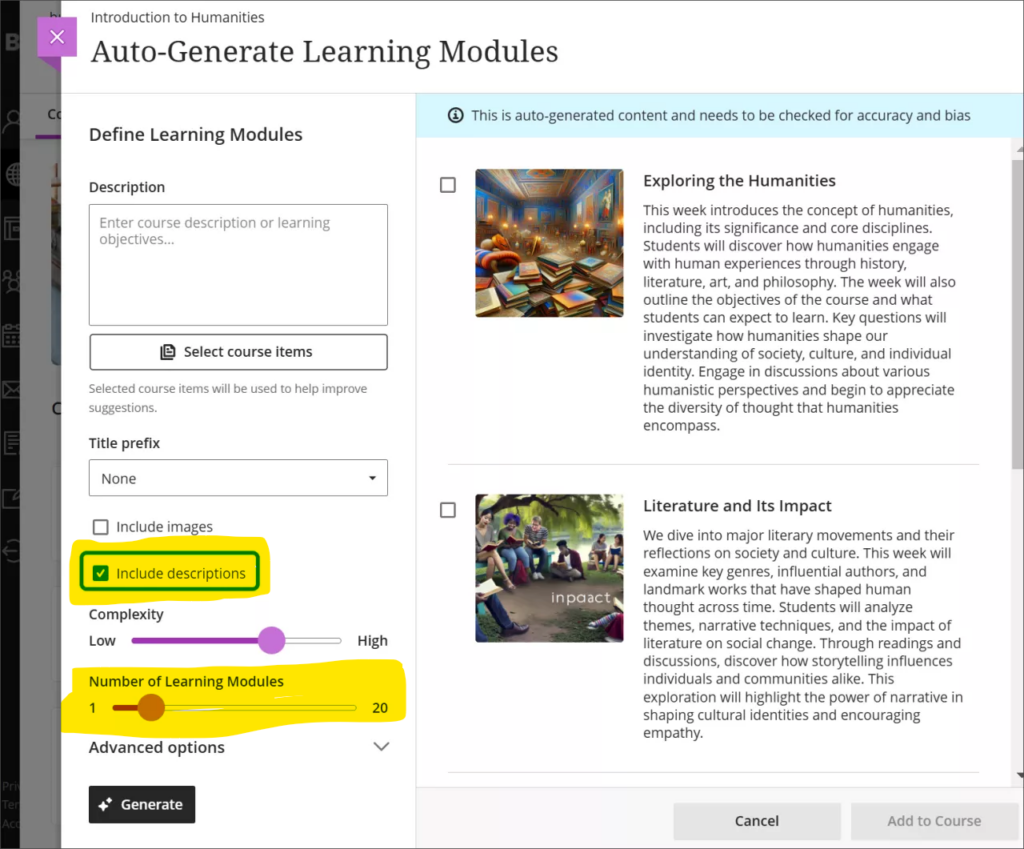
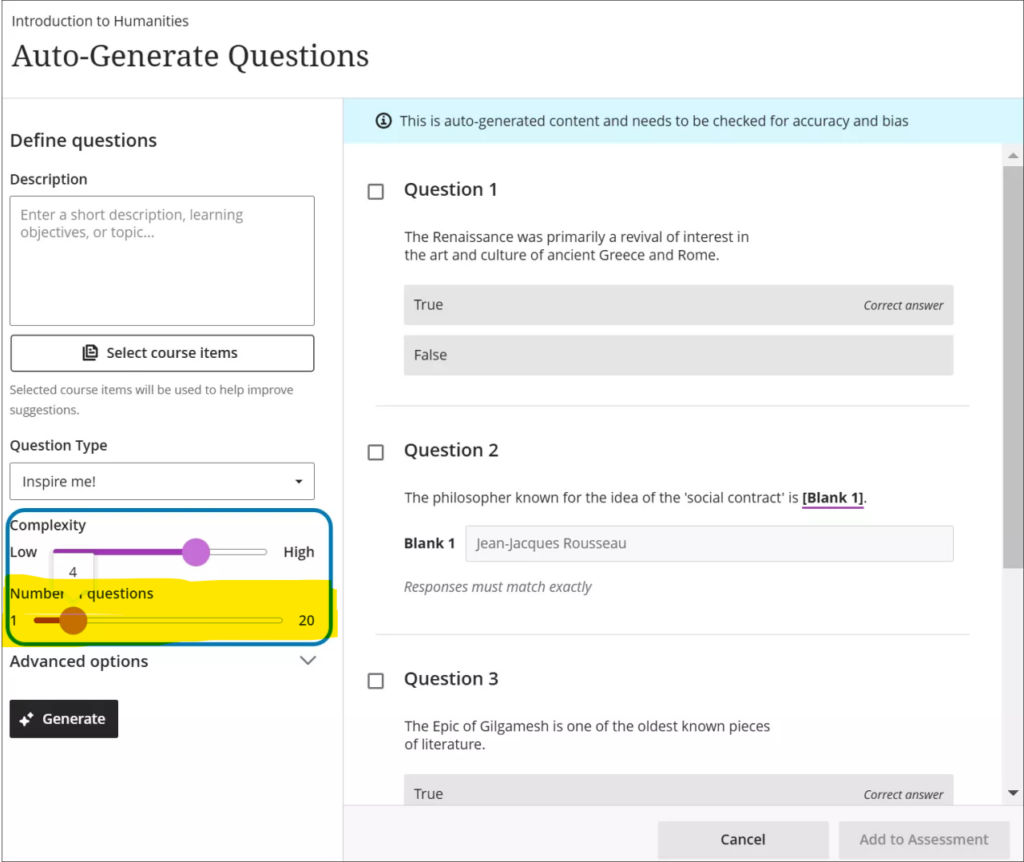
For more about the AI Design Assistant see: Learning Technology Team – AI Design Assistant
Option to change folders to learning modules or learning modules to folders
Following February’s update, staff will be able to quickly and easily change folders to learning modules, or learning modules to folders.
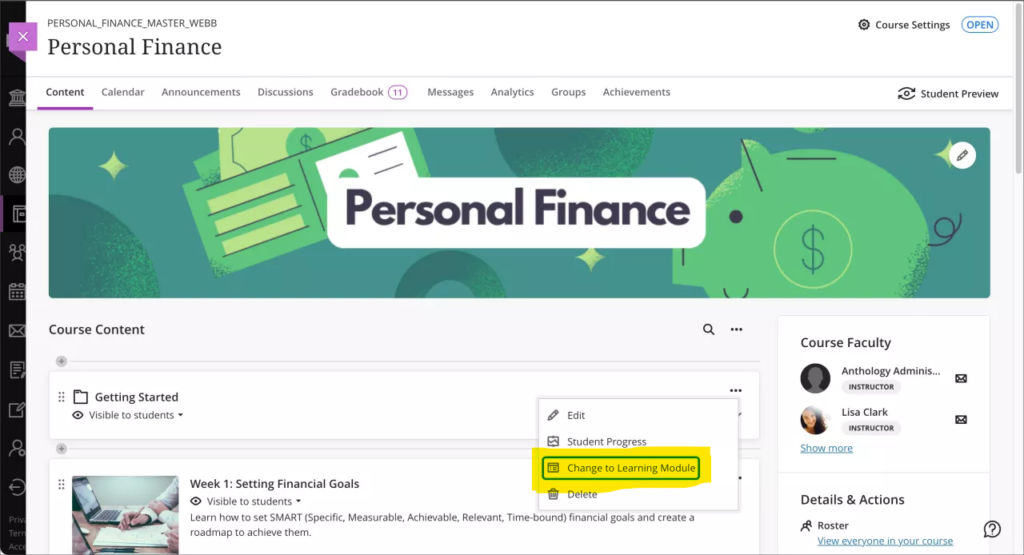
For more information about creating, customising, and using learning modules see: Blackboard Help – Create Learning Modules
Upload images to Ultra documents using the new image block
Following February’s upgrade, staff will be able to use an image block to add images to Ultra bocuments. Staff can use image blocks to upload their own images, use the AI Design Assistant to generate images, or select images from Unsplash. Image blocks can be moved throughout a document, just like other block types. Staff also have the option to resize images, set height, and maintain aspect ratios in image blocks. Adding images via the image block also reduces white space around images and provides greater control over content design.
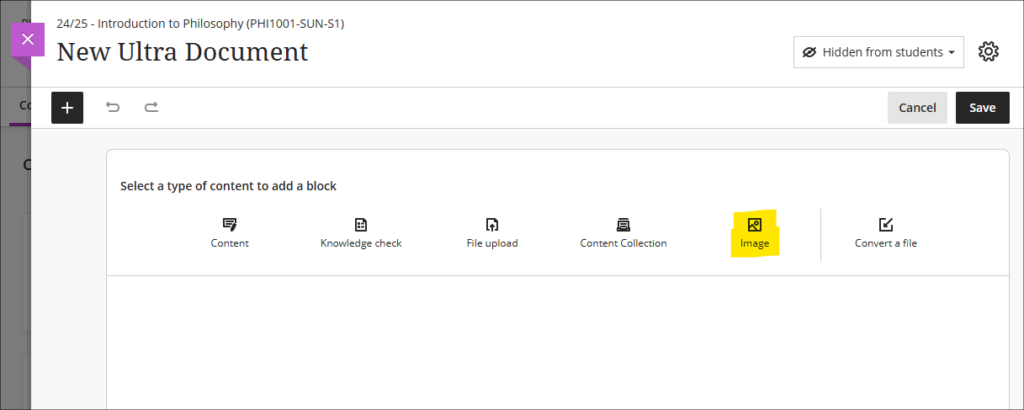
Improved rendering of Office (Word, PowerPoint, Excel) and PDF documents uploaded by staff and students, and improved student file submission process
Already in place is Blackboard’s improved rendering of standard Office (Word, PowerPoint, Excel) and PDF documents. Previously, when viewing Office and PDF documents in Ultra courses a message would appear warning that the file conversion process might have altered the document layout and spacing. While any changes were usually only very slight, Blackboard have upgraded the file conversion tool to elimate any such changes. Thus, the versions of documents viewed in Ultra courses will be identical to the versions originally uploaded by staff and students. This upgrade will improve the experience of students viewing Office/PDF documents uploaded into the course content area of Ultra courses, and the experience of staff assessing Office/PDF documents submitted by their students using the Blackboard assignment tool.
Please note that no action is needed in order to activate the improved file rendering tool. Files previously uploaded by staff into the course content area will automatically be rendered using the upgraded tool. Files previously uploaded by students via Blackboard assignments will retain their previous formatting (i.e., they will be rendered using the old rendering tool) so as not to make any changes to work that has already been submitted and graded, but new student submissions to Blackboard assignments will use the upgraded rendering tool.
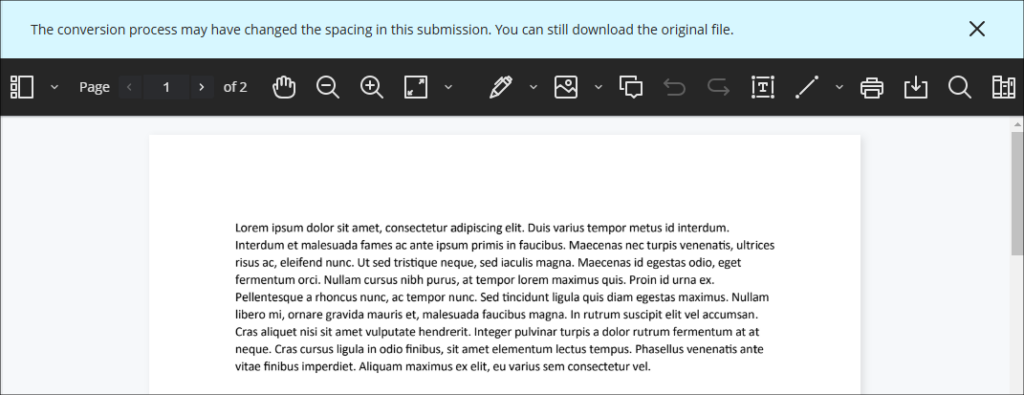
As part of the file submission process for students submitting work to Blackboard assignments, the February upgrade will bring the following additional improvements:
- Timed assessments: When a student uploads a file just before the timer runs out, the upload will complete before the attempt is auto-submitted
- Re-upload workflow: If a student’s file doesn’t upload correctly, they can easily re-upload it using the new workflow
Students can now be confident that their files are successfully attached, received, and stored, and they will be notified immediately if there are any issues with their file submissions.
More information
As ever, please get in touch with your learning technologist if you would like any more information about the new features available in this month’s upgrade: Who is my learning technologist?
Recent Posts
- Spotlight on Excellence: Bringing AI Conversations into Management Learning
- Blackboard Upgrade – December 2025
- Preparing for your Physiotherapy Apprenticeship Programme (PREP-PAP) by Fiona Barrett and Anna Smith
- Blackboard Upgrade – November 2025
- Fix Your Content Day 2025
- Blackboard Upgrade – October 2025
- Blackboard Upgrade – September 2025
- The potential student benefits of staying engaged with learning and teaching material
- LearnTech Symposium 2025
- Blackboard Upgrade – August 2025
Tags
ABL Practitioner Stories Academic Skills Accessibility Active Blended Learning (ABL) ADE AI Artificial Intelligence Assessment Design Assessment Tools Blackboard Blackboard Learn Blackboard Upgrade Blended Learning Blogs CAIeRO Collaborate Collaboration Distance Learning Feedback FHES Flipped Learning iNorthampton iPad Kaltura Learner Experience MALT Mobile Newsletter NILE NILE Ultra Outside the box Panopto Presentations Quality Reflection SHED Submitting and Grading Electronically (SaGE) Turnitin Ultra Ultra Upgrade Update Updates Video Waterside XerteArchives
Site Admin

