Blackboard Upgrade – August 2024
With the exception of the enhanced Ultra document design option, which will be added on the 12th of August, the new features in Blackboard’s August upgrade will be available from Friday 9th August. This month’s upgrade includes the following new/improved features to Ultra courses:
- Enhanced Ultra document design and Word/PDF/PowerPoint to Ultra document conversion option
- Improvements to AI Design Assistant image generation
- Advanced options for release conditions
- Improvements to Blackboard assignments
- Anonymous responses in Blackboard forms
- New option to follow discussions
Enhanced Ultra document design and Word/PDF/PowerPoint to Ultra document conversion option
The August upgrade includes two significant improvements to Ultra documents. The first improvement is the ability to create advanced multi-column layouts. By using multiple content blocks and making use of columns, staff can create documents with different layouts. When students view pages with multi-column layouts on a mobile device, the pages will respond by re-flowing the content into a single column so that the content remains viewable.
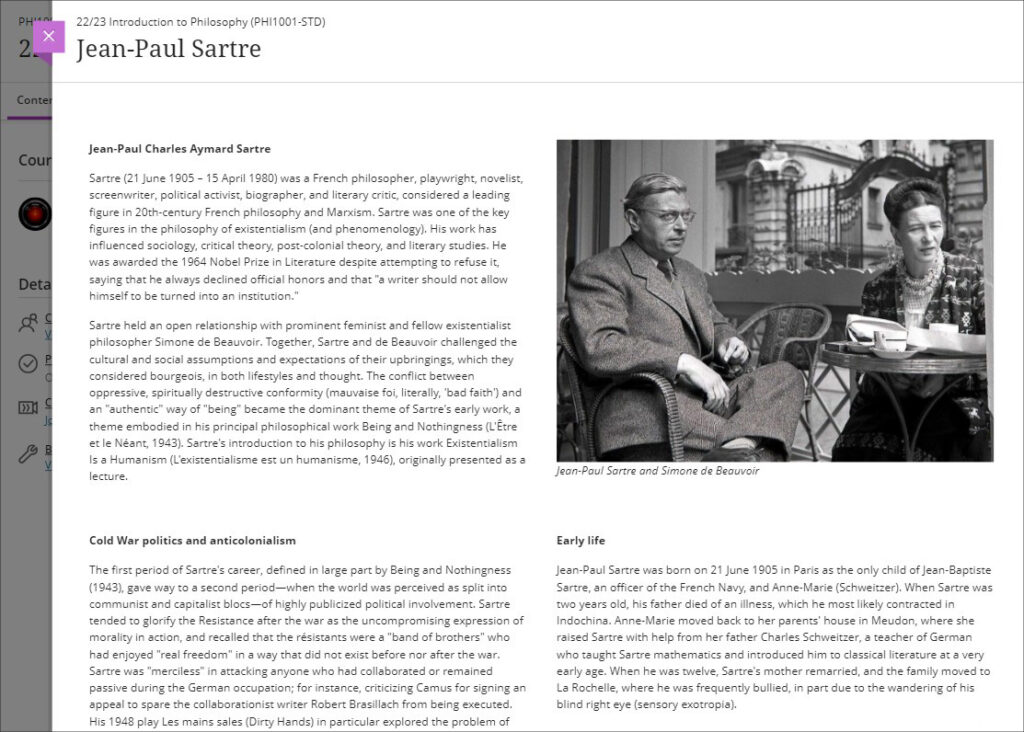
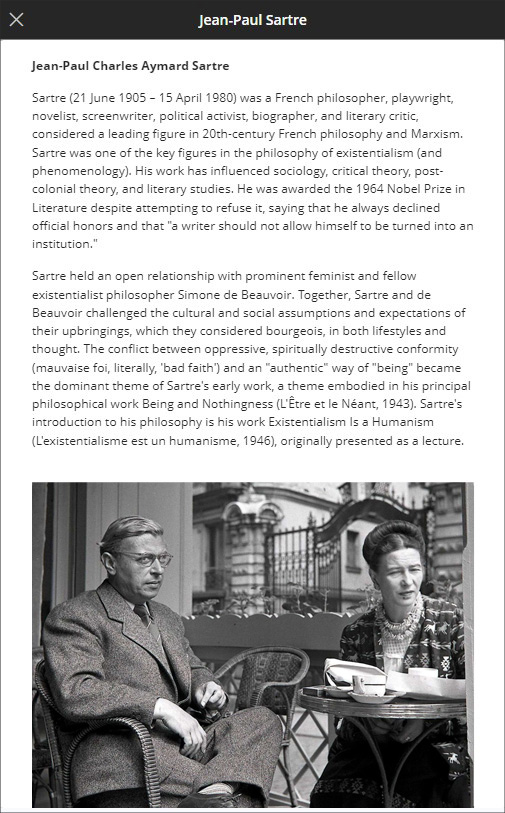
The second improvement to Ultra documents is a new option to convert Word, PDF, and PowerPoint files to Ultra documents. Documents can still be uploaded and kept in their original formats, and Word, PDF, and PowerPoint documents can still be displayed inline in the browser, but, where possible, converting them to Ultra documents is preferable as it allows them to be more easily viewed on mobile devices.
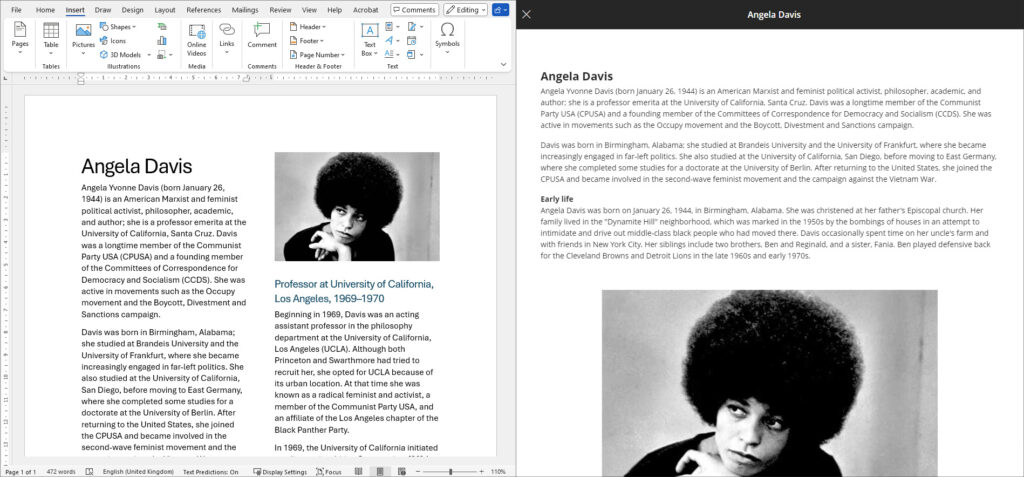
More information about creating Ultra documents and converting Word, PDF, and PowerPoint files to Ultra documents is available from: Blackboard Help – Create Documents
Improvements to AI Design Assistant image generation
After the August upgrade, the AI image generation process will use DALL-E 3 rather than DALL-E 2. This change will allow staff to generate higher quality, higher resolution images in the following places:
- Learning Module images
- Document images
- Announcement images
- Assessment question images
- Journal prompts images
More information about using the AI Design Assistant’s image generator is available from: Learning Technology Team – AI image generator & Unsplash image library
Advanced options for release conditions
August’s upgrade will allow staff to create more complex release conditions, based on date, time, and grade range performance criteria. Additionally, the new release conditions options will allow staff to use multiple rules, and to create different sets of rules for specific individual learners, groups, or for all members.
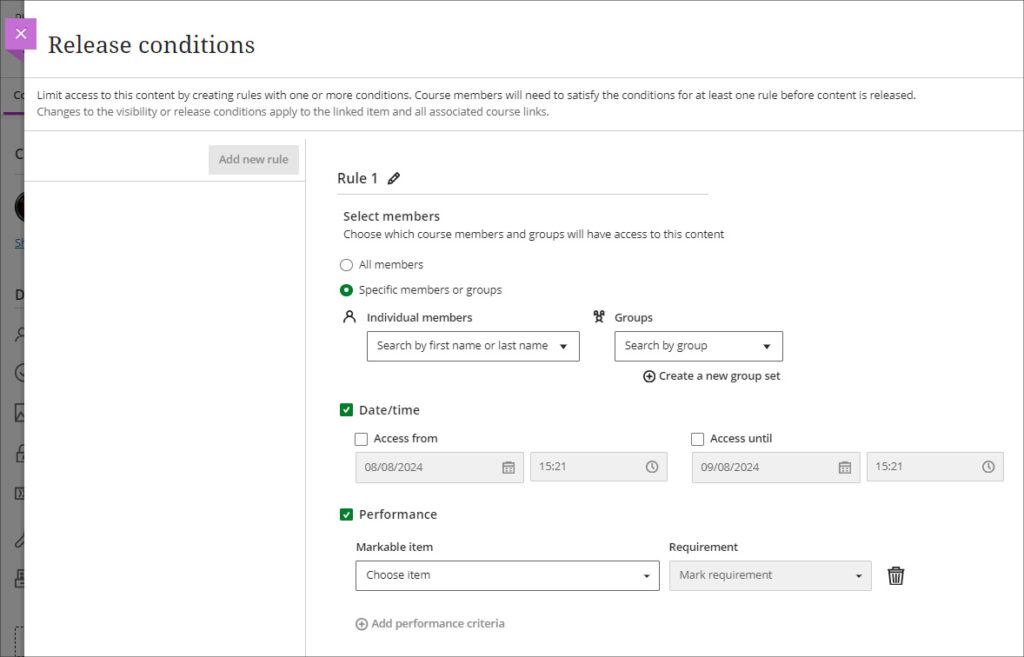
More information about using release conditions is available from: Blackboard Help – Content Release Conditions
Improvements to Blackboard assignments
Prior to the August upgrade, when setting up a Blackboard assignment there were a number of options available that were relevant for Blackboard tests, but not for assignments. After the August upgrade, when setting up a new Blackboard assignment, staff will notice the following improvements:
- A new instructions box where staff can use the content editor to write assignment instructions.
- There are no longer options to add questions to an assignment, as these are only relevant for Blackboard tests.
- The assignment settings panel now includes only options relevant to assignments.
- Blank attempts are no longer created when students view assignment instructions. The system only creates an attempt when students add content to the file drop zone / content editor. However, group and timed assessments will continue to create attempts when students view the instructions.
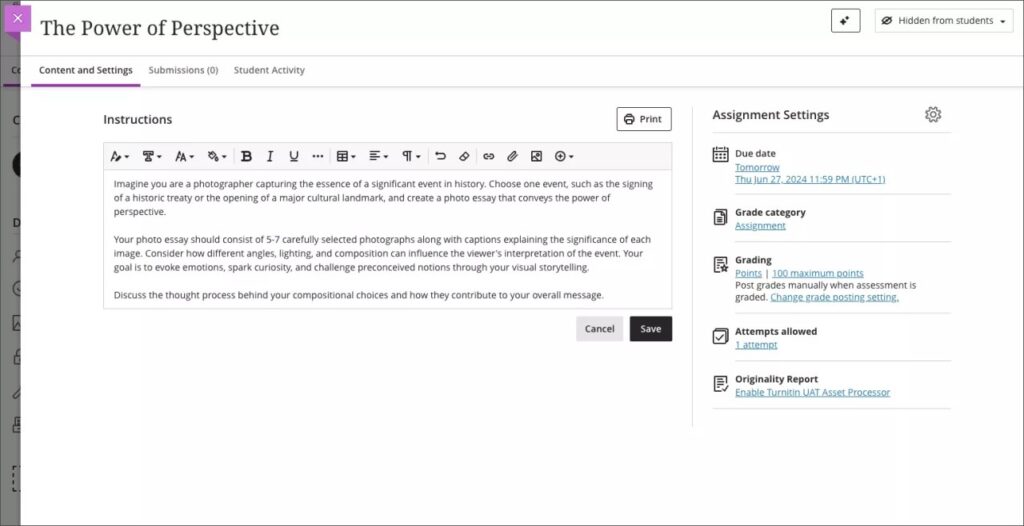
Additionally, the student experience of using Blackboard assignments has been improved, and it is now much more straightforward for students to upload their files by dragging and dropping a file into the file drop zone.
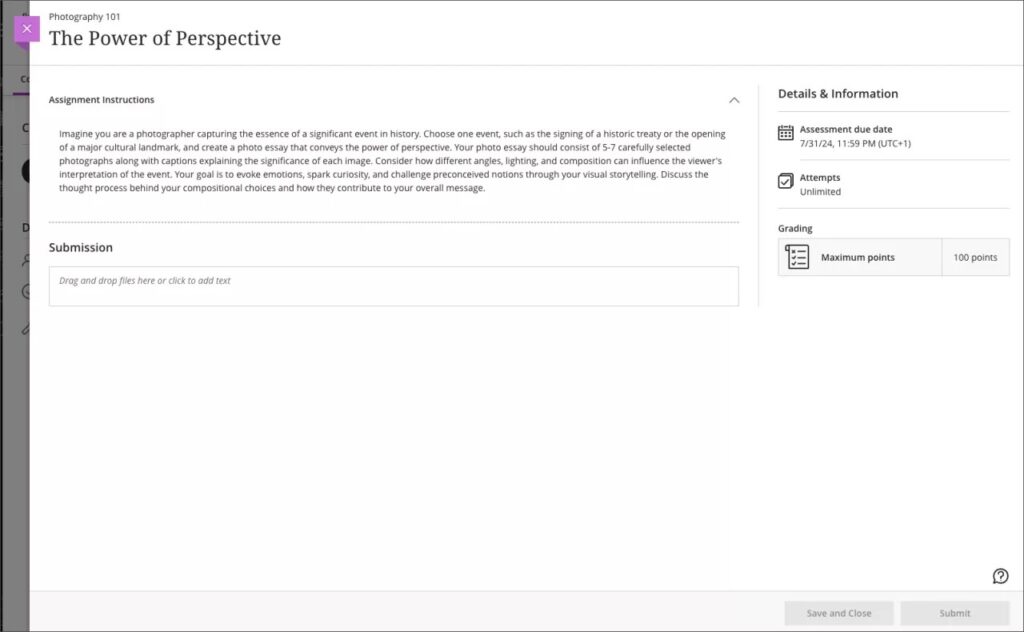
More information about setting up a Blackboard assignment is available from: Learning Technology Team – Ultra Workflow 2: Blackboard assignment
Anonymous responses in Blackboard forms
Following the August upgrade, staff will be able to set Blackboard forms to receive anonymous responses. Blackboard forms function almost identically to Blackboard tests, the main difference being that forms can be ungraded/unmarked, whereas tests cannot be, therefore forms only have question types that are appropriate for ungraded responses, but they do include a Likert question type which is not available in Blackboard tests. With the introduction of anonymous responses in forms, this tool can now function effectively as an anonymous survey tool within each NILE course. Staff who used the surveys tools in Original courses, will find that forms now replicates in Ultra all the functionality of surveys in Original.
When select anonymous submissions, these settings are enabled by default:
- Due date
- Prohibit late submissions
- Prohibit new attempts after due date
- Complete/incomplete is selected as the grading schema for non-graded forms
- If the anonymous form is graded, the submission earns all the points assigned; you can’t edit or override the points earned.
Additional important details to note:
- Anonymous forms cannot be administered to groups.
- Class conversations are not supported when anonymous submissions is selected.
- To ensure anonymity, student activity, exceptions, exemptions and accommodations are not supported.
- To ensure anonymity, student progress/statistics are not captured.
- Modifications to form questions and settings are not permitted if the form has submissions and the due date has passed.
More information about Blackboard forms is available from: Blackboard Help – Forms
New option to follow discussions
August’s upgrade will introduce the option for staff and students to follow discussions, which has been a much requested feature. However, please note that this initial release is somewhat limited as notifications for followed discussions will appear in the activity stream, but will not be sent as emails or push notifications to mobile devices for Blackboard app users.
Staff and students can follow or unfollow particular discussions via the selector in the discussion forum, and new responses and replies to followed discussions will be shown in the activity stream.
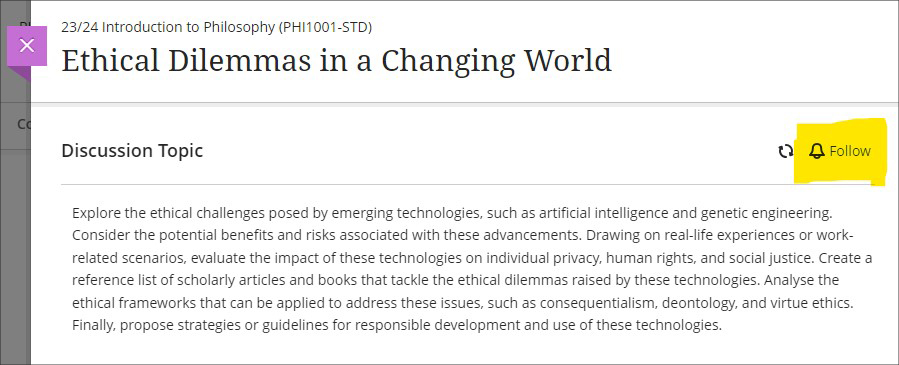
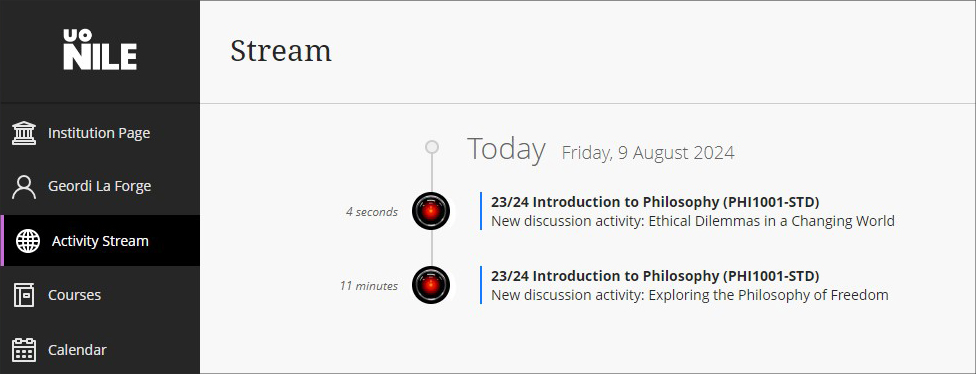
More information about setting up and using discussions is available from: Blackboard Help – Discussions
More information
As ever, please get in touch with your learning technologist if you would like any more information about the new features available in this month’s upgrade: Who is my learning technologist?
Recent Posts
- Spotlight on Excellence: Bringing AI Conversations into Management Learning
- Blackboard Upgrade – December 2025
- Preparing for your Physiotherapy Apprenticeship Programme (PREP-PAP) by Fiona Barrett and Anna Smith
- Blackboard Upgrade – November 2025
- Fix Your Content Day 2025
- Blackboard Upgrade – October 2025
- Blackboard Upgrade – September 2025
- The potential student benefits of staying engaged with learning and teaching material
- LearnTech Symposium 2025
- Blackboard Upgrade – August 2025
Tags
ABL Practitioner Stories Academic Skills Accessibility Active Blended Learning (ABL) ADE AI Artificial Intelligence Assessment Design Assessment Tools Blackboard Blackboard Learn Blackboard Upgrade Blended Learning Blogs CAIeRO Collaborate Collaboration Distance Learning Feedback FHES Flipped Learning iNorthampton iPad Kaltura Learner Experience MALT Mobile Newsletter NILE NILE Ultra Outside the box Panopto Presentations Quality Reflection SHED Submitting and Grading Electronically (SaGE) Turnitin Ultra Ultra Upgrade Update Updates Video Waterside XerteArchives
Site Admin

