Blackboard Upgrade – July 2022
Blackboard’s July upgrade will be available from the morning of Friday 8th July. The July upgrade includes the ability for staff to copy question banks into Ultra courses, and to prohibit backtracking in Ultra tests. Also included are improvements to the way that uploaded documents render inline in Ultra courses, and to the quality of the rendering of mathematical formulas created in the maths editor in Original and Ultra courses.
Copy question banks into Ultra courses
Currently, staff can copy a test from an Original or Ultra course into an Ultra course, but cannot copy a question bank. After the July upgrade, question banks will be available to copy into Ultra courses.
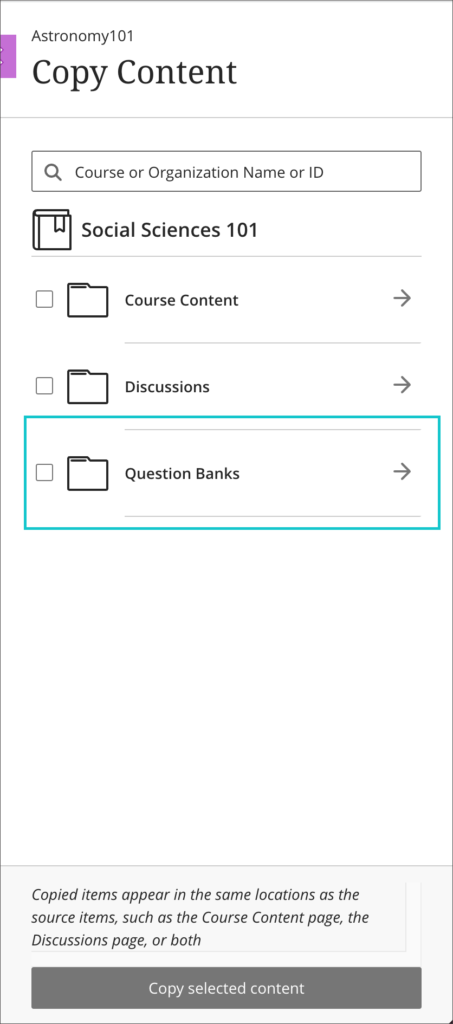
You can find out more about copying content into your Ultra course at: https://help.blackboard.com/Learn/Instructor/Ultra/Course_Content/Reuse_Content/Ultra_Copy_Content#select
Prohibit backtracking in Ultra tests
In the April upgrade, Blackboard added the ability to display Ultra test questions one question at time. The July upgrade adds the option to prohibit backtracking, so that when questions are displayed one at time students cannot go back to a previous question and change their answer.
By default, Ultra tests will display all questions at once, but, following the July upgrade, if ‘Display one question at a time’ is selected when setting up the test, ‘Prohibit backtracking’ will also be available to staff as an option.
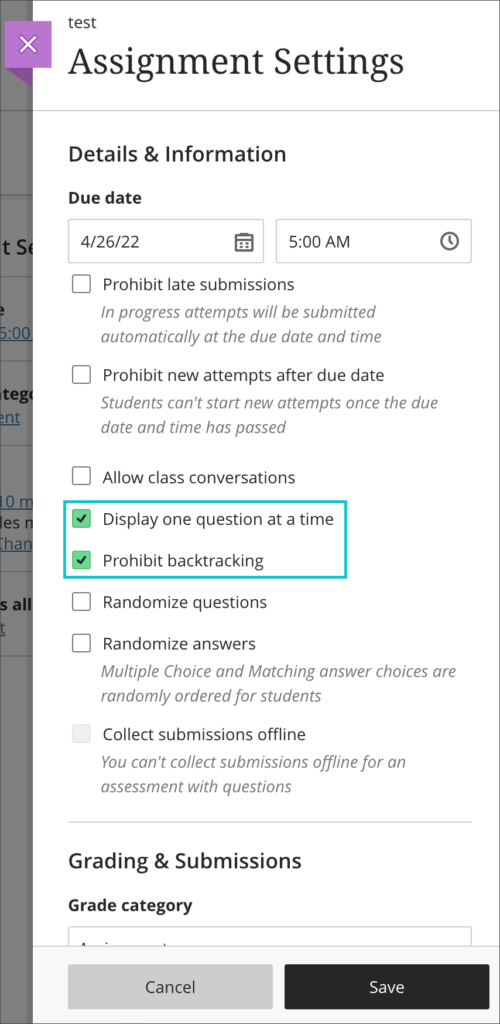
You can find out more about setting up and using tests in Ultra courses at: https://help.blackboard.com/Learn/Instructor/Ultra/Tests_Pools_Surveys/Create_Tests_and_Surveys
Improvements to inline rendering in Ultra courses
In the June upgrade, Blackboard added inline rendering for files uploaded into Ultra documents, meaning that instead of students having to download the attached files in order to view them, staff can set the attached file to display inline (i.e., directly in the browser) so that students can view the file without having to download it.
In the July upgrade, inline rendering will be extended to all supported file types regardless of where they are added into an Ultra course.
Inline rendering is supported for the following file types:
- Adobe Acrobat Documents (PDF)
- Microsoft Word (DOC, DOCX)
- Microsoft PowerPoint (PPT, PPTX)
- Microsoft Excel (XLS, XLSX)
- OpenOffice Documents (ODS, ODT, ODP)
- Image files (JPEG/JPG, GIF, PNG)
Please note that staff should continue to upload video and audio files into NILE courses via Kaltura. For information about how to use Kaltura to upload a video or audio file into NILE, please see: https://libguides.northampton.ac.uk/learntech/staff/nile-guides/kaltura
When uploading an attachment that can be displayed inline, staff will be given the following options:
- View and download
- View only
- Download only
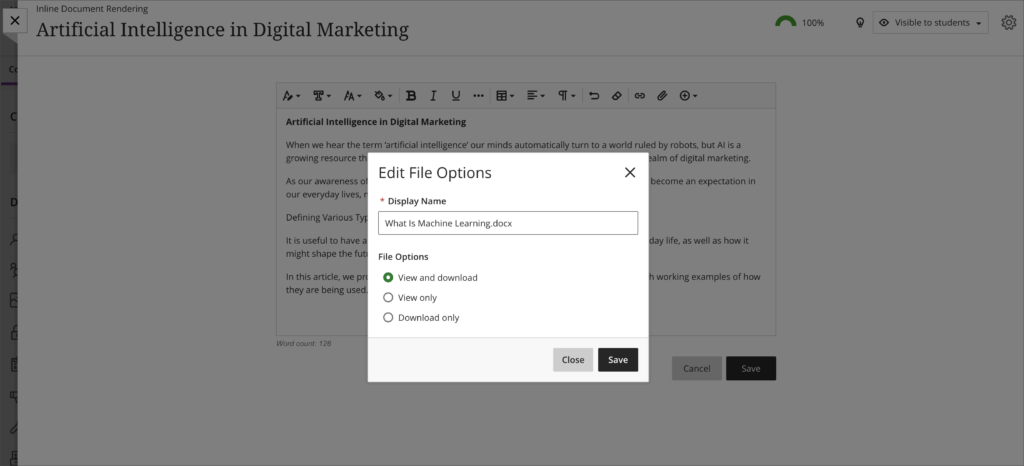
Files which have already been uploaded into Ultra courses do not need to be re-uploaded in order to take advantage of inline rendering – all files inside Ultra courses which can be rendered inline will be. Where files that can be rendered inline already exist in Ultra courses, they will be given a default setting of ‘View and download’.
Quality and accessibility improvements for mathematical formulas in both Original and Ultra courses.
The maths editor in Original and Ultra courses currently renders formulas in PNG format. Following the July upgrade, formulas will render as SVG images, meaning that the image will be remain sharp even if it is zoomed into.
Equations and formulas can be added into Original and Ultra courses wherever the Rich Text Editor is available.

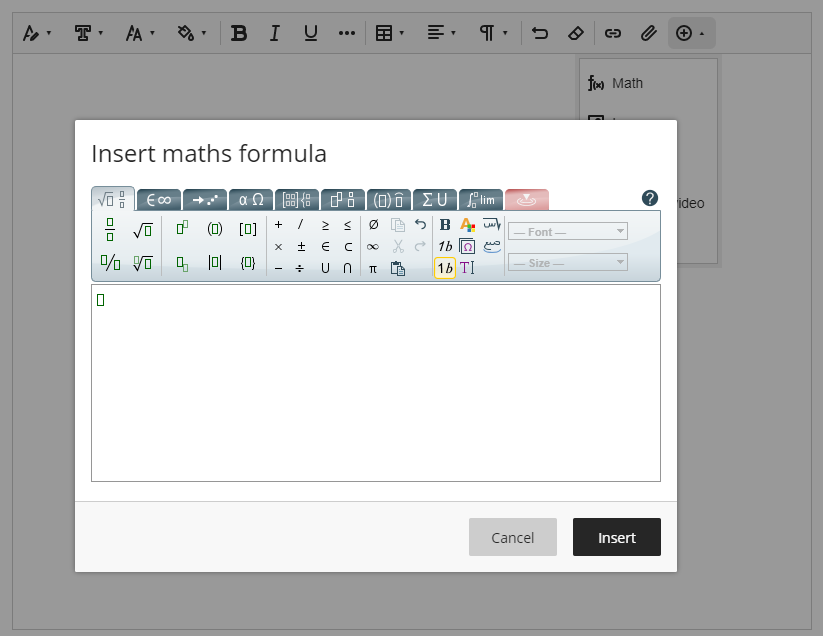
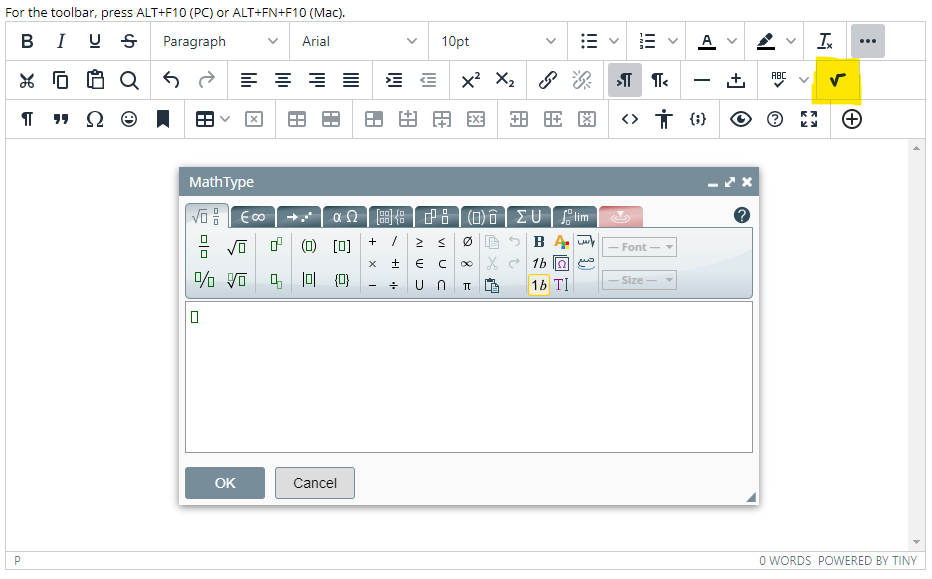
‘LTI item’ renamed ‘Content Market’
Following the July upgrade, ‘LTI item’ will be renamed ‘Content Market’ in the Rich Text Editor in Ultra couses.
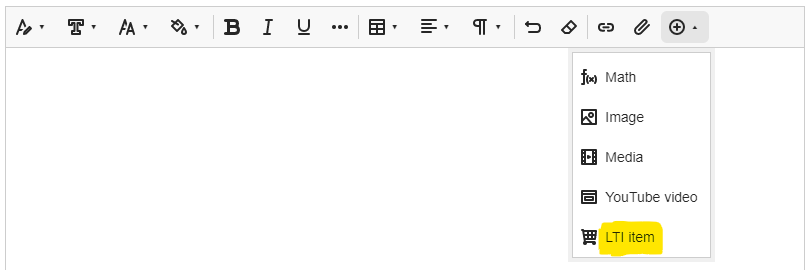
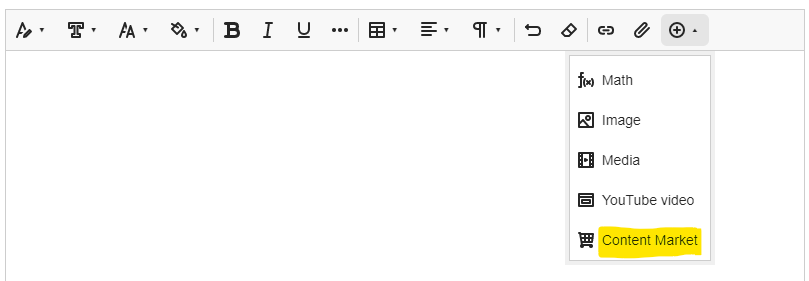
More information
As ever, please get in touch with your learning technologist if you would like any more information about the new features available in the June upgrade: https://libguides.northampton.ac.uk/learntech/staff/nile-help/who-is-my-learning-technologist
Recent Posts
- Spotlight on Excellence: Bringing AI Conversations into Management Learning
- Blackboard Upgrade – December 2025
- Preparing for your Physiotherapy Apprenticeship Programme (PREP-PAP) by Fiona Barrett and Anna Smith
- Blackboard Upgrade – November 2025
- Fix Your Content Day 2025
- Blackboard Upgrade – October 2025
- Blackboard Upgrade – September 2025
- The potential student benefits of staying engaged with learning and teaching material
- LearnTech Symposium 2025
- Blackboard Upgrade – August 2025
Tags
ABL Practitioner Stories Academic Skills Accessibility Active Blended Learning (ABL) ADE AI Artificial Intelligence Assessment Design Assessment Tools Blackboard Blackboard Learn Blackboard Upgrade Blended Learning Blogs CAIeRO Collaborate Collaboration Distance Learning Feedback FHES Flipped Learning iNorthampton iPad Kaltura Learner Experience MALT Mobile Newsletter NILE NILE Ultra Outside the box Panopto Presentations Quality Reflection SHED Submitting and Grading Electronically (SaGE) Turnitin Ultra Ultra Upgrade Update Updates Video Waterside XerteArchives
Site Admin

