The new features in this month’s Blackboard’s upgrade will be available from Friday 9th January. This month’s upgrade includes the following new/improved features to Ultra courses:
- NILE course navigation improvements
- Improved options for true/false questions in Ultra tests
- Improved options for multiple option questions in Ultra tests
- Ultra document block layout improvement
NILE course navigation improvements
Following Friday’s upgrade, NILE courses will look slightly different. This change is designed to improve top-level navigation around NILE and to make better use of screen space. As part of the upgrade, all NILE courses will now have a course banner, although this can easily be changed by staff. Please note that this is a required update by Blackboard and not something that individual institutions have any control over.
More information is available at:
- Understanding how a NILE course works (student guide)
- Ultra courses system navigation update – January 2026 (video: 1m 43s)
- How to change your NILE course banner (video: 0m 58s)
- Update on system navigation changes in Blackboard (PDF document)
Improved options for true/false questions in Ultra tests
As part of the January upgrade the true/false question type in Ultra tests, which currently only allows users to select the response options ‘true’ or ‘false’, will be expanded to include a wider range dichotomous response types:
- True / False
- Yes / No
- Right / Wrong
- Agree / Disagree
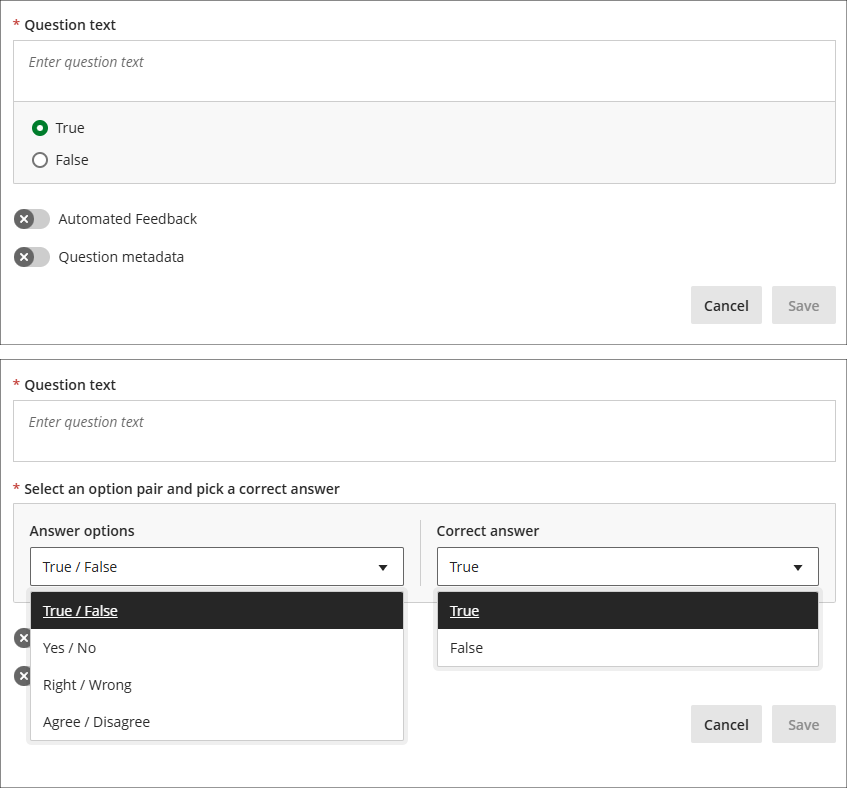
More information about Ultra tests is available from: Learning Technology Team – Ultra Workflow 3: Blackboard Test
Improved options for multiple option questions in Ultra tests
The January upgrade will introduce a new option for staff setting up multiple option questions, allowing staff to define the maximum number of options that students can select (currently, students can select up to as many options as there are). When setting up multiple option questions, staff will need to specify: 1) the options which can be selected; 2) which of these options are correct, and; 3) the maximum number options that can be selected (this must be between one and four). Students will see a display showing how many options can be selected, but not how many options are correct, so for a more straightforward test the number of correct and selectable options would be the same, but for a more challenging test the maximum number of selectable options could exceed the number of correct options. And, depending on the level of challenge required, staff may or may not choose to disclose to students that the number of selectable options is greater than the number of correct options. Combined with the option to use negative marking, the multiple option question is an extremely versatile question type.
The following screenshot shows a complex multiple option question setup, with two correct answers but the option to choose up to three options. Additionally, partial and negative credit is enabled and a negative overall score is allowed, meaning that students can score between 100% and -150% of the question score.
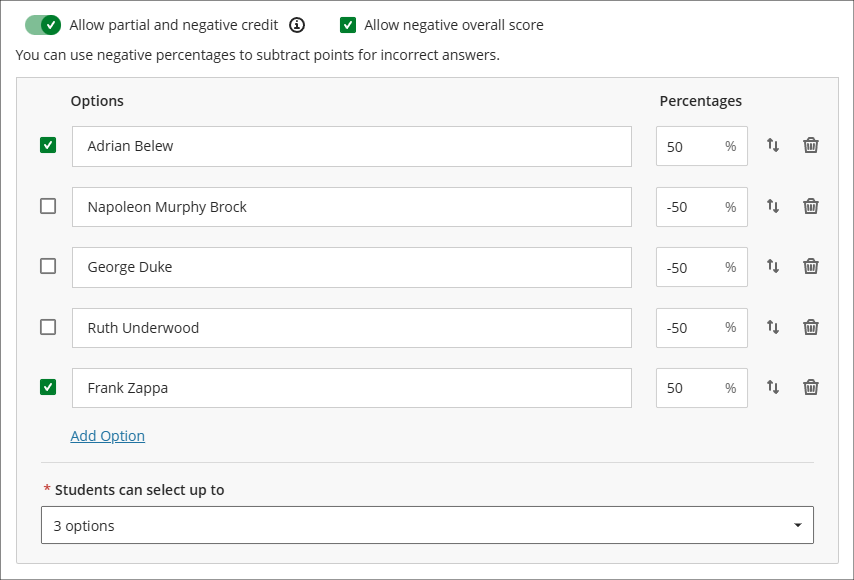
Where a multiple choice rather than a multiple option question is preferred, this can be set by specifying only one correct option and only allowing students to select one option. Where these settings are selected the question will display to students with radio buttons rather than checkboxes.
The following screenshot shows how the multiple option/choice questions display to students. Question 1 is the student view of the question already shown in the screenshot above. How many options can be selected is always shown to students, but how many correct answers there are is not displayed to students, so if you wanted to have questions which allowed more options to be selected than there are correct options, you might want to consider letting students know about this in the test instructions. Question 2 shows the display of a multiple option question with one correct option and only one option able to be selected.
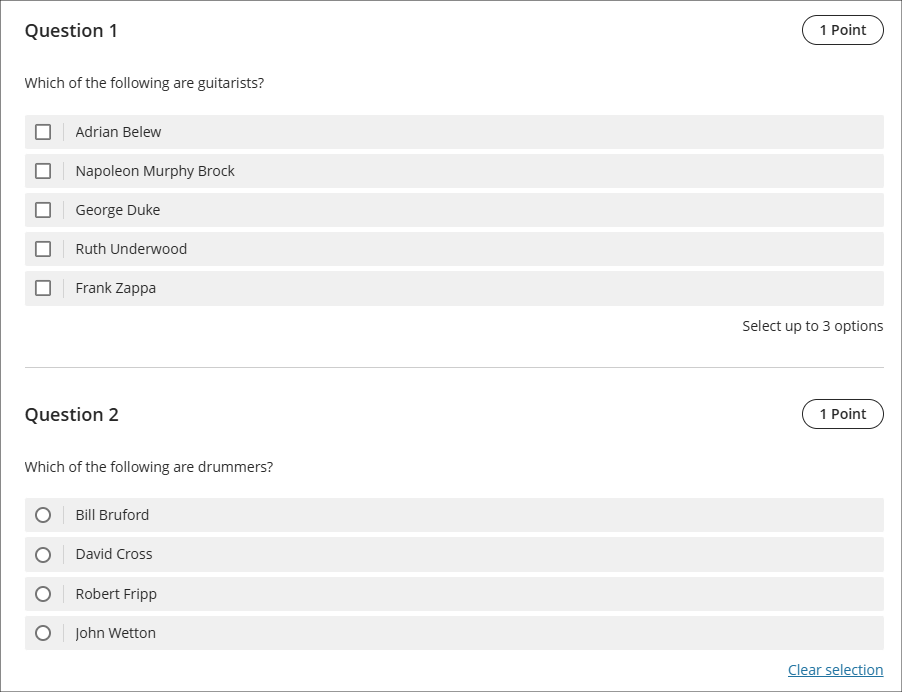
More information about Ultra tests is available from: Learning Technology Team – Ultra Workflow 3: Blackboard Test
Ultra document block layout improvement
To improve usability and accessibility, the January upgrade will include a restructured menu for the Ultra document block layout. Currently, all options for changing the row, size, or position of a block are in a single dropdown list. Following the upgrade these options will be organised by row, size, and position. The following screenshot shows the pre-upgrade menu (shown on the left) and the post-upgrade menu (shown on the right).
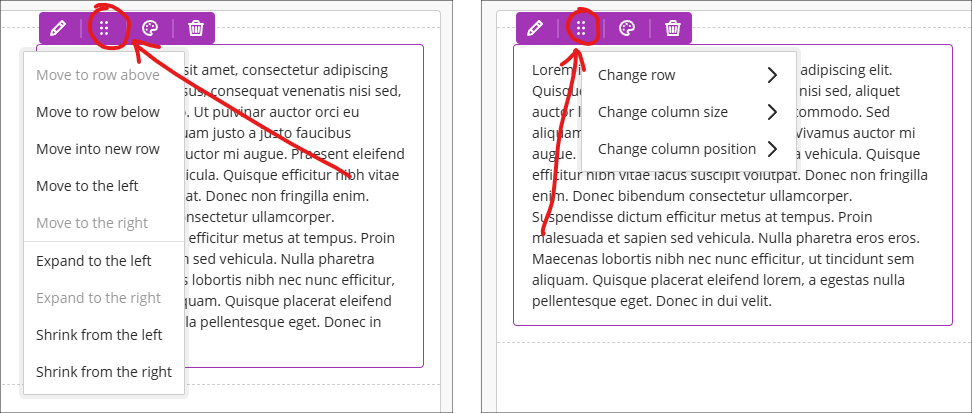
More information about using Ultra documents is available from: Blackboard Help – Documents
Learning technology / NILE community group
Staff who are interested in finding out more about learning technologies and NILE are invited to join the Learning Technology / NILE Community Group on the University’s Engage platform. The purpose of the community is to share information and good practice concerning the use of learning technologies at UON. When joining the community, if you are prompted to login please use your usual UON staff username and password. By joining the Learning Technology / NILE Community you will receive calendar invitations to our regular live community events:
Join the Learning Technology / NILE Community Group
More information
As ever, please get in touch with your learning technologist if you would like any more information about the new features available in this month’s upgrade: Who is my learning technologist?
The new features in this month’s Blackboard’s upgrade will be available from Friday 5th December. This month’s upgrade includes the following new/improved features to Ultra courses:
- Change to staff view of learning modules
- Set release conditions for opened or started non-assessed content items
- Specify participation requirements for discussions
Also of interest may be the following:
- New NILE training course: Enhancing and measuring student engagement through NILE tools
- Coming soon: New Blackboard Help site
- Coming soon: Improved look for Ultra courses
- Coming soon: Automatically send messages to students based on course-level rules
Change to staff view of learning modules
Currently, when staff select an item in a learning module the item opens in full page view. This means that staff cannot easily see and navigate between the items they have added to their learning modules, as they have to open and close each item individually. December’s upgrade will add in a collapsible contents menu to the staff view of learning modules, allowing much easier navigation between items, either by selection from the contents menu, or by using the previous and next buttons. This upgrade effectively replicates for staff the student view of learning modules, meaning that with the exception of the ‘Edit content’ button, staff now see learning modules as their students see them.
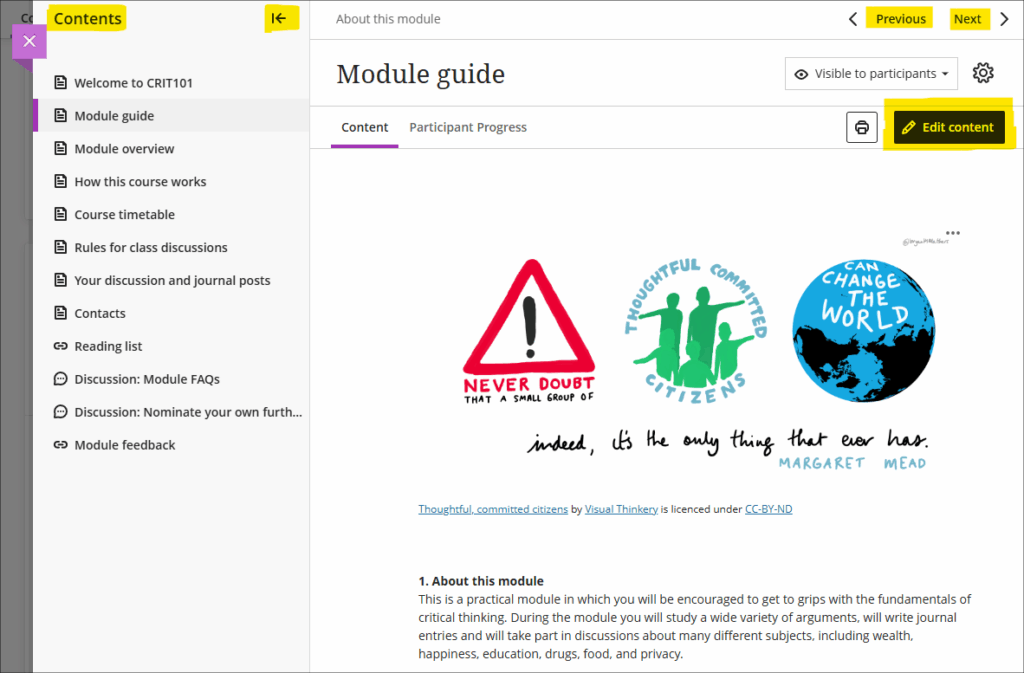
For more information about learning module see: Blackboard Help – Learning Modules
Set release conditions for opened or started non-assessed content items
A seeming small, but nevertheless rather interesting new option for using release conditions will be available in the December upgrade. To date, release conditions have only been available to set with time/date restrictions (i.e., available before, after, or between such-and-such a time) or against items which have an entry in the gradebook (i.e., available to students who have scored above, below, or between such-and-such marks). The December upgrade makes use of the fact that Blackboard courses keep track of which students have viewed which content items, and this can now be used in conjunction with release conditions to make content selectively available only to students who have viewed certain content items. For example, in the following screenshot I have set my assignment submission point to be available only to those students who have opened the assignment instructions:
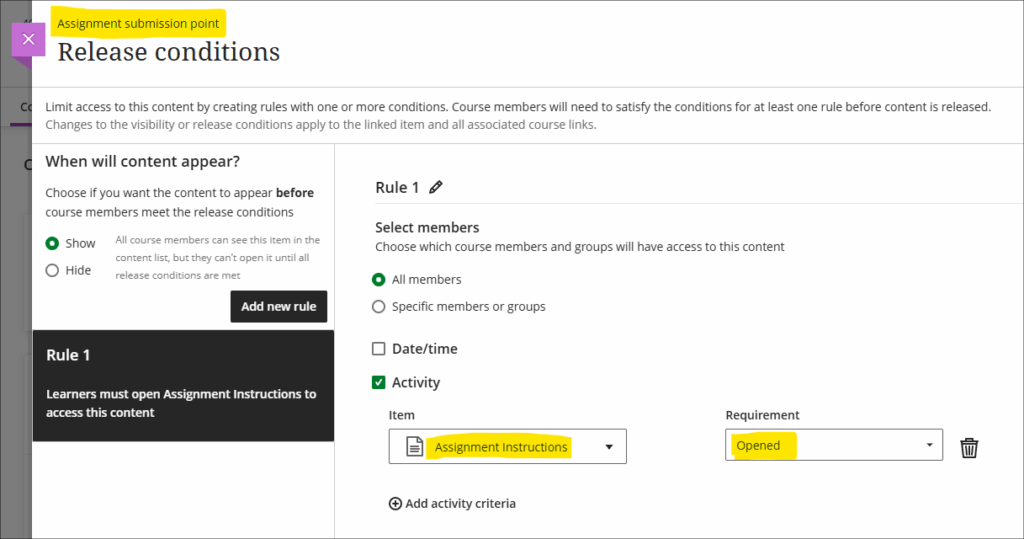
Multiple release conditions can also be used. In the next example, my assignment submission point is now only available to students who have: 1) opened the assignment instructions; 2) submitted a pre-assignment checklist, and; 3) submitted and received a mark for their draft assignment:
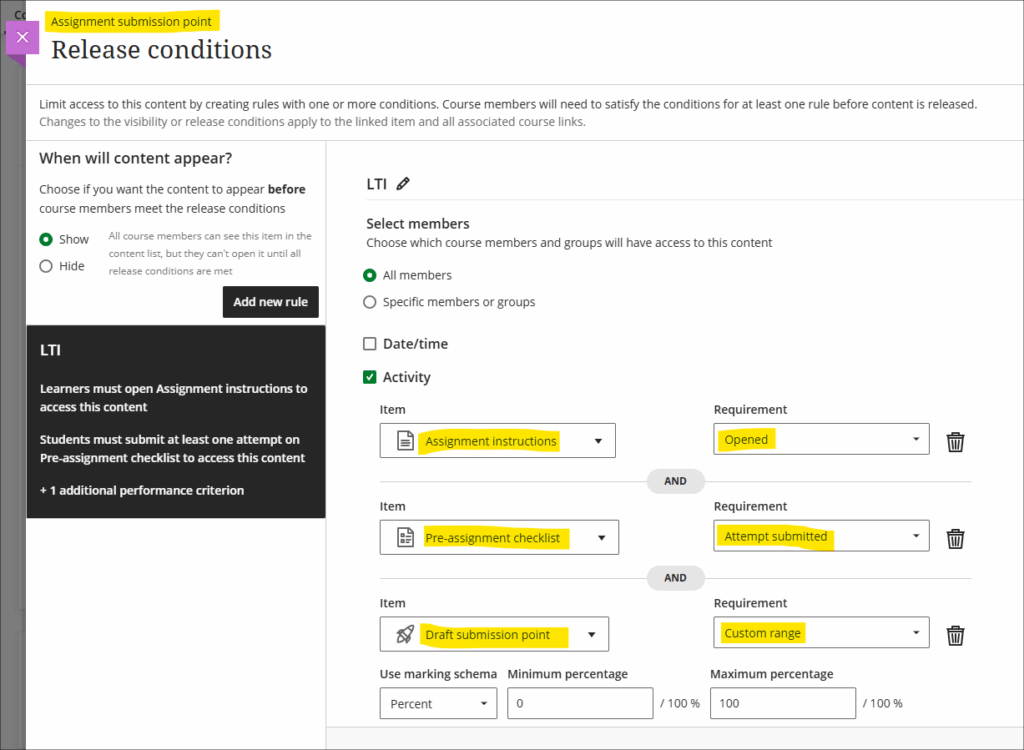
In both of the above examples, under ‘When will content appear?’ (towards the top left of the screenshot), the option has been left in the default state of ‘Show’. This means that students will still see the assignment submission point, but it will remain locked until the release conditions are met. The student view of the above would thus be as follows:
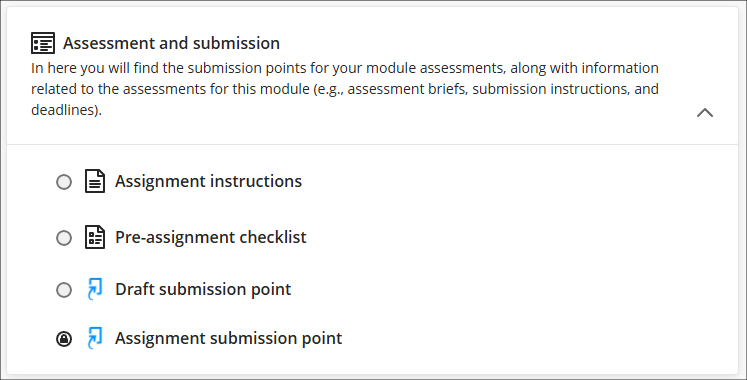
You could, of course, use a cascading set of release conditions to make sure that in order to complete the second item, students have to complete the first, and so on and so forth, if you would prefer that the tasks were completed in a particular order.
More information about using release conditions is available from: Blackboard Help – Content Release Conditions
Specify participation requirements for discussions
Following December’s upgrade staff will be able to specify participation requirements for marked discussions. The options available allow staff to choose the number of responses, from one to five, and whether these should be posts, replies, or a mixture of both.
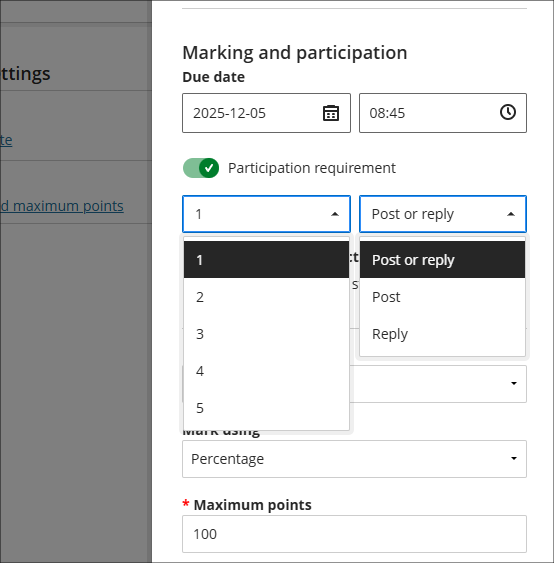
If specified, the participation requirements will automatically be shown to students, and a visual indicator provided which shows their progress will be displayed.
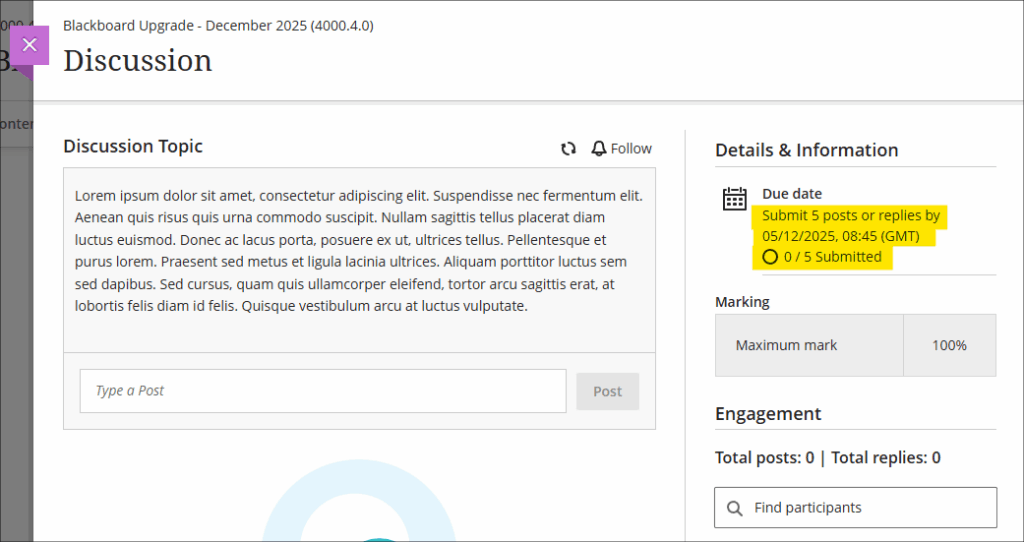
Setting participation requirements does not affect any gradebook settings. For example, if a student has not met the minimum participation requirements this will not affect whether or not the discussion can be marked.
More information about setting up and using discussions is available from: Blackboard Help – Discussions
New NILE training workshop: Enhancing and measuring student engagement through NILE tools
A new NILE workshop, focusing on the student engagement analytics available in NILE courses, is now available. The workshop will enable staff to:
- gain confidence when applying NILE tools to monitor and improve the student learning experience;
- explore the tools in NILE (Blackboard Ultra) that provide insights into student engagement;
- interpret learner activity from a demonstration site with dummy student data;
- evaluate patterns of participation to identify strengths, areas for improvement and develop strategies for enhancing engagement;
- reflect on how students interact with the virtual learning environment and consider how this evidence can inform their teaching practice and module design.
View dates and book onto Enhancing and measuring student engagement through NILE tools
Coming soon: Updated Blackboard Help site
Blackboard are planning a major overhaul of their help site, help.blackboard.com, which will go live on 10 December 2025. Redirects will be in place, but it is possible that some links may not successfully redirect, so if you have any links beginning help.blackboard.com please check them on or shortly after 10 December. If you would like to see what the new site will look like, you can view the preview version of the new Blackboard Help site.
Coming soon: Improved look for Ultra courses
Friday 9th January 2026 will see an improved look for Ultra courses, as shown in the screenshot below. The upgrade is designed to improve top-level navigation around NILE and to make better use of screen space. As part of the upgrade, all NILE courses will now have a course banner, although this can easily be changed by staff. Please note that this is a required update by Blackboard and not something that individual institutions have any control over.
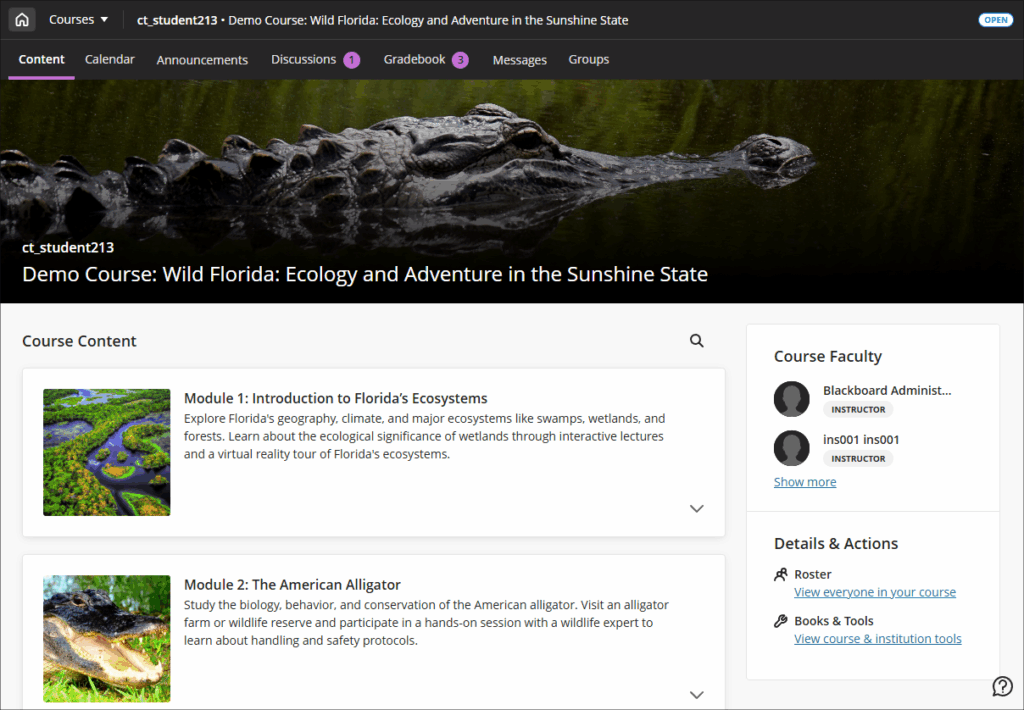
Full details of the changes are available in the following document:
More information is available from:
- Ultra courses system navigation update – January 2026 (video: 1m 43s)
- How to change your NILE course banner (video: 0m 58s)
Coming soon: Automatically send messages to students based on course-level rules
Semester two will see the introduction of a new tool in Ultra courses; Anthology’s virtual assistant. With this upgrade staff will be able to automate sending messages to students based on assessment scores.
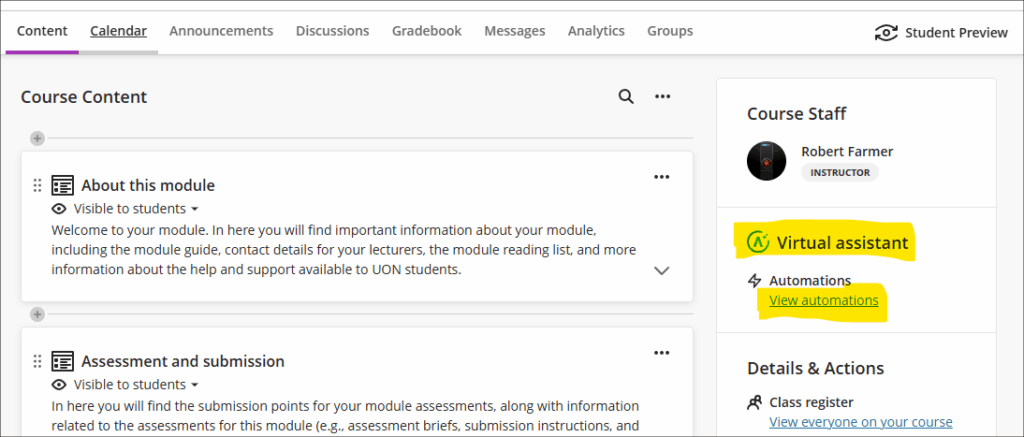
In this initial release staff can select to send messages to students based on the following criteria:
- Students who have received a mark above above a given percentage in an assessment;
- Students who have received a mark below a given percentage in an assessment;
- Students who have received any mark at all for an assessments (i.e., have a mark of 0% or more).
Staff can set up multiple automations, so can, for example, send automated supportive messages to students who have received a fail for an assessment, and also send congratulatory messages to students who have received a high score for an assessment. However, please note that in this initial release there is currently no option to select ‘between’ marks, only marks above or below certain values can be chosen.
More information about automations is available from: Blackboard Help – Automations
Learning technology / NILE community group
Staff who are interested in finding out more about learning technologies and NILE are invited to join the Learning Technology / NILE Community Group on the University’s Engage platform. The purpose of the community is to share information and good practice concerning the use of learning technologies at UON. When joining the community, if you are prompted to login please use your usual UON staff username and password. By joining the Learning Technology / NILE Community you will receive calendar invitations to our regular live community events:
Join the Learning Technology / NILE Community Group
More information
As ever, please get in touch with your learning technologist if you would like any more information about the new features available in this month’s upgrade: Who is my learning technologist?
The new features in this month’s Blackboard’s upgrade will be available from Friday 7th November. This month’s upgrade includes the following new/improved features to Ultra courses:
- Bulk edit question points in tests
- Improved navigation for Blackboard items from gradebook column headers
- Display of percentage grades in NILE
- Turnitin Feedback Studio: iPad app deprecation
- Fix your content day
Bulk edit question points in tests
Currently, the points value of test questions can only be changed on a per-question basis. Following the November upgrade, staff will be able to bulk change the points value of test questions. The bulk change options will allow staff to select all questions in the test, or filter and select by question type, or select individual questions.
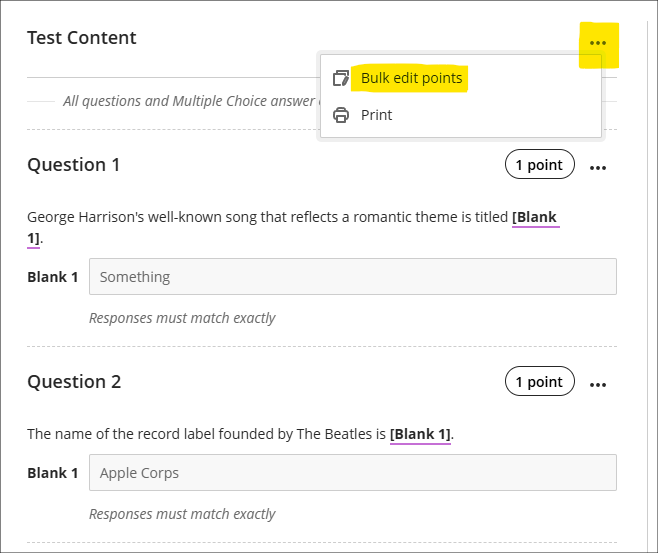
More information about using tests is available at: Learning Technology Team – Ultra Workflow 3: Blackboard Test
Improved navigation for Blackboard items from gradebook column headers
Please note that the following does not apply to Turnitin assignments, only to Blackboard items (assignments, tests, forms, assessed discussions and journals, AI conversations, plus manually created gradebook items, calculations, and total calculations) and SCORM items.
It is not currently possible when in ‘Marks’ view in the gradebook to view students’ submissions. To do this while in the gradebook, staff have to switch to ‘Markable Items’ view and select the submission from there. Following the upgrade, selecting the column header in ‘Marks’ view will, if accessing a Blackboard or SCORM item, offer a ‘View’ option which takes staff directly to the submissions.
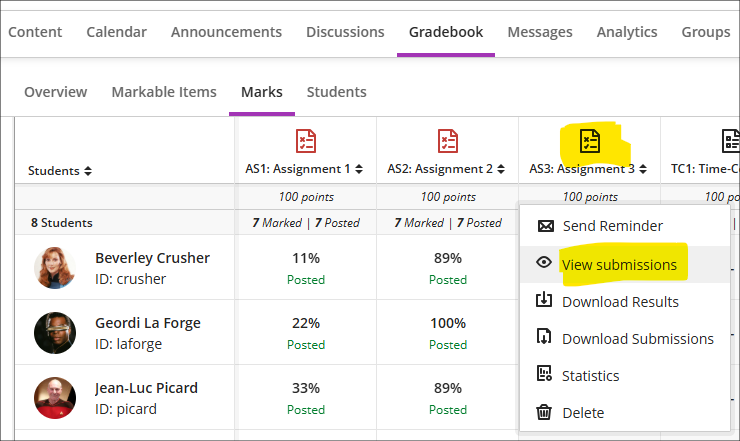
Display of percentage marks in NILE
Currently, percentage marks in NILE are displayed up to two decimal places. For most tutor-marked assignments this is not an issue because these are typically marked out of 100 and a whole number mark is awarded. However, for assignments not out of 100, and especially for computer-marked tests, etc., students often see their marks displayed to one or two decimal places. As SITS rounds non-whole number marks this means that there are situations where students’ marks in NILE are not identical with those in SITS. For example, the following marks in NILE would be displayed as whole numbers in SITS:
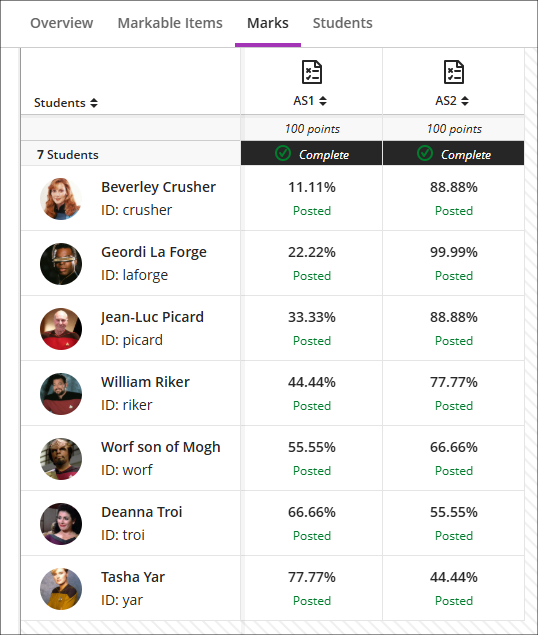
Following the November upgrade, NILE will apply the same rules as SITS (standard rounding rules) when dealing with non-whole number percentage marks in the gradebook, meaning that the marks displayed to students in NILE and those displayed in SITS will always be identical. Thus the marks show in the screenshot above will, following the upgrade, be displayed as follows:
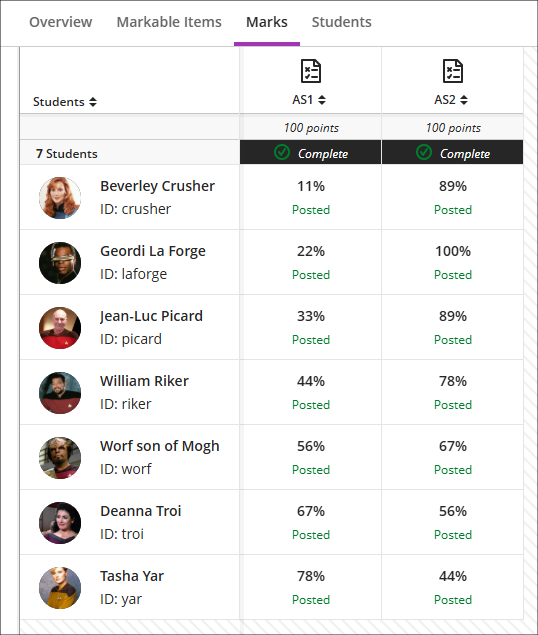
Turnitin Feedback Studio: iPad app Deprecation
Turnitin have announced that at the end of 2025 The Turnitin Feedback Studio iPad app will be retired and will no longer be available.
Fix your content day
At the University of Northampton, we’re once again pleased to join Anthology’s Fix Your Content Day – a 24-hour global event on Tuesday, November 18th, 2025 – aimed at creating more inclusive learning environment for all students. This is a brilliant initiative which encourages staff to improve the accessibility of digital course content using Blackboard Ally, which helps make NILE more inclusive, one fix at a time.
Find out more at: Learning Technology Blogs – Fix Your Content Day 2025
Learning technology / NILE community group
Staff who are interested in finding out more about learning technologies and NILE are invited to join the Learning Technology / NILE Community Group on the University’s Engage platform. The purpose of the community is to share information and good practice concerning the use of learning technologies at UON. When joining the community, if you are prompted to login please use your usual UON staff username and password. By joining the Learning Technology / NILE Community you will receive calendar invitations to our regular live community events:
Join the Learning Technology / NILE Community Group
More information
As ever, please get in touch with your learning technologist if you would like any more information about the new features available in this month’s upgrade: Who is my learning technologist?
The new features in this month’s Blackboard’s upgrade will be available from Friday 3rd October. This month’s upgrade includes the following new/improved features to Ultra courses:
Improved student view of fill in the blanks test questions
Following the October upgrade, the student view of fill in the blanks test questions will be improved so that the students’ responses are placed in situ, rather than as a list at end of the question.
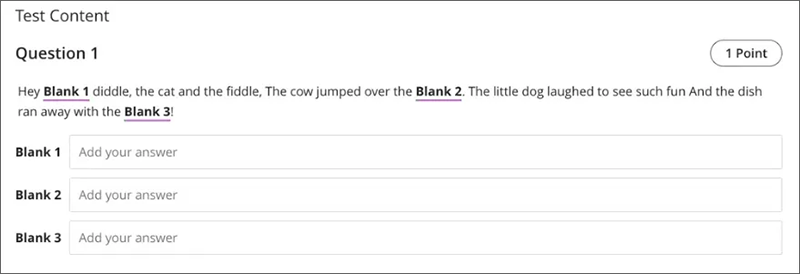
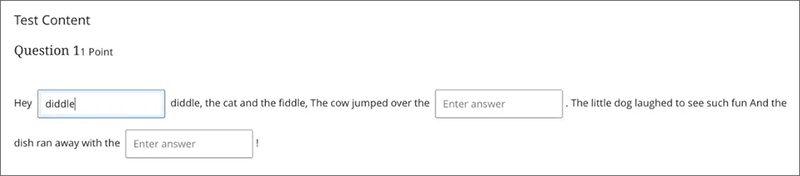
More information on the different types of questions that can be used in tests is available from: Blackboard Help – Question Types
Add metadata to test questions
October’s upgrade will allow staff using tests in NILE to add question metadata to their test questions via the use of tags. Metadata tags will be visible during question creation and editing and can be used to filter questions when reusing or adding to pools. Tags can be added to questions in a test, or to undeployed questions in the question bank.
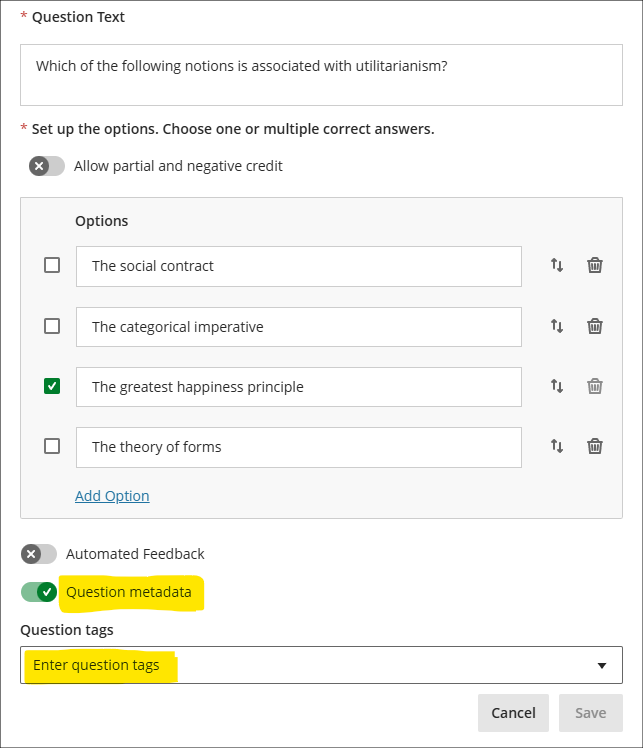
More information about setting up tests is available from: Blackboard Help – Create Tests
Learning technology / NILE community group
Staff who are interested in finding out more about learning technologies and NILE are invited to join the Learning Technology / NILE Community Group on the University’s Engage platform. The purpose of the community is to share information and good practice concerning the use of learning technologies at UON. When joining the community, if you are prompted to login please use your usual UON staff username and password. By joining the Learning Technology / NILE Community you will receive calendar invitations to our regular live community events:
Join the Learning Technology / NILE Community Group
More information
As ever, please get in touch with your learning technologist if you would like any more information about the new features available in this month’s upgrade: Who is my learning technologist?
The new features in this month’s Blackboard’s upgrade will be available from Friday 5th September. This month’s upgrade includes the following new/improved features to Ultra courses:
- Enhance Documents with block styling options
- Add and manage question titles in tests, forms, and banks
In addition, and as previously announced, the following changes will take effect in September:
- End of Life: Assist tab in main NILE menu
- End of Life: Padlet LTI NILE integration
- End of Life: Kaltura videos playing back from the US server
- End of Life: LearnSci LTI 1.1 links
Enhance Documents with block styling options
When creating or editing a Document content item, instructors are now able to style blocks on the page using built-in icons that have been designed by the Blackboard team to enhance visual appeal and direct student attention.
The option to add one of the new styles is available from the block menu as shown in the screenshot below.
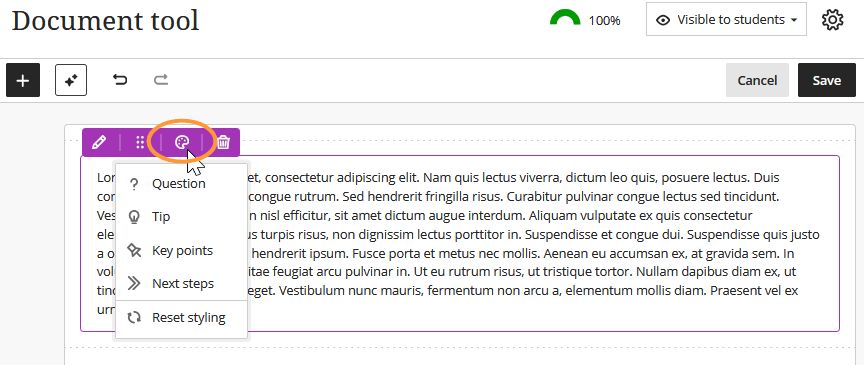
The styles available are Question, Tip, Key points, and Next steps. The results of each are demonstrated in sequence in the following image.
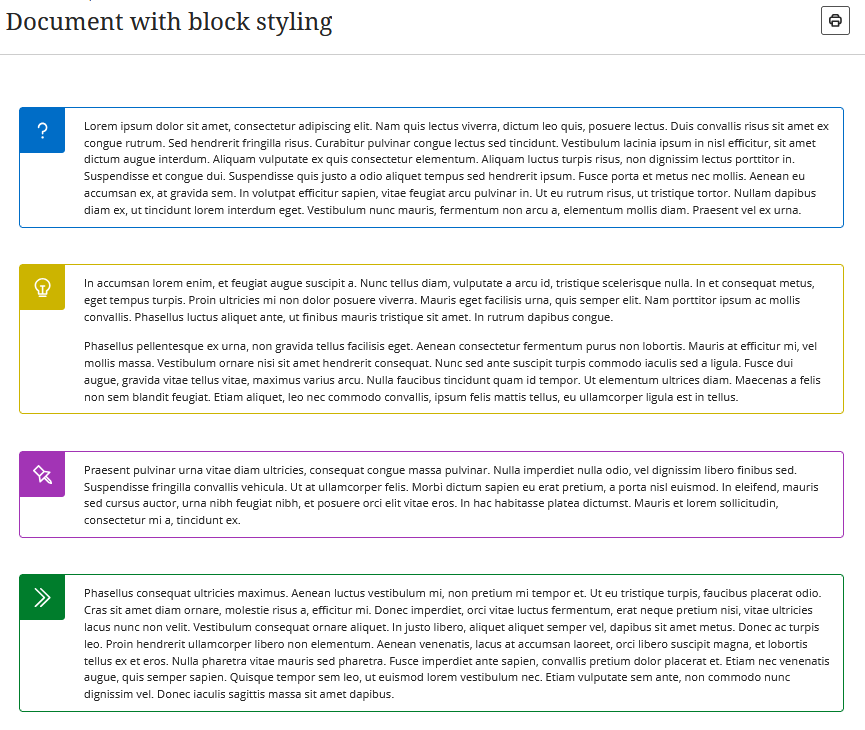
More information about creating Documents can be found on the Blackboard Help website: Creating Documents
Add and manage question titles in tests, forms, and question banks
Instructors can optionally utilise titles when creating or editing questions in tests, forms, and question banks on a course. Students will not see the titles when taking tests. The main purpose of this new feature is to help instructors locate previously created questions for reuse in other tests or forms.
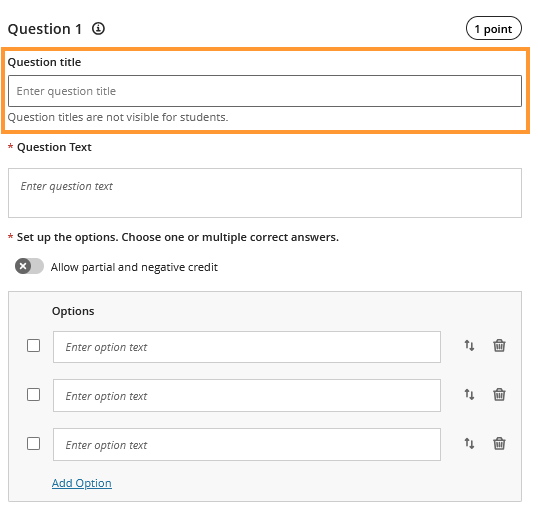
End of Life: Assist tab in main NILE menu
Blackboard have recently announced the end of life for the Assist tab which appears in the main NILE menu and which provides students with information about University support services, etc. The Assist tab will be removed from NILE on the 8th of September 2025.
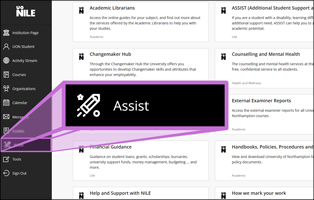
In order to provide students with information in NILE about the University’s support services, the information which currently appears in the Assist tab now appears in all 25/26 programme and module-level NILE courses in an item called ‘Help and support for UON students’*. In programme-level courses this is in the ‘My programme’ area of the course and in module-level courses this is in the ‘About this module’ area of the course.
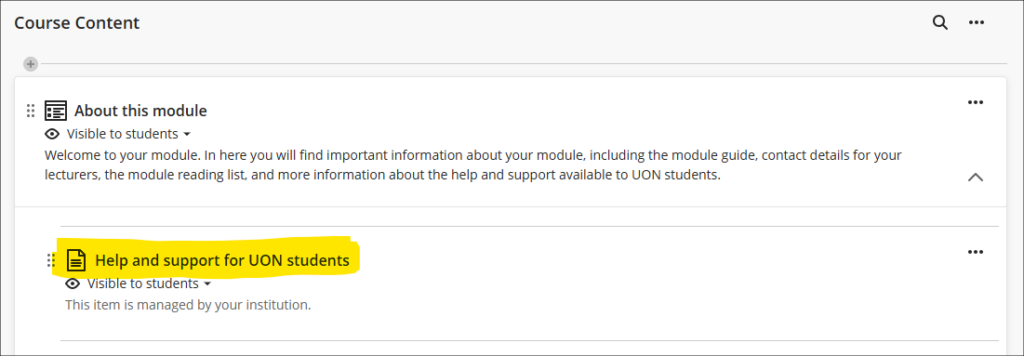
Please note that the ‘Help and support for UON students’ item cannot be edited by staff as it is managed and maintained centrally.
*In courses taught by partners the item is called ‘Help and support for students studying with partner institutions’ and only includes information relevant to partner students.
End of Life: Padlet LTI NILE integration
Important Note: Padlet is NOT being removed – only the method of sharing Padlets with students is changing.
On the 8th of September 2025 Padlet will be removed from the Content Market in NILE, meaning that all links to existing Padlets which have been embedded in NILE courses via the Content Market will stop working and will become automatically hidden from students. Such links will be clearly marked to staff, as shown in the screenshot below:
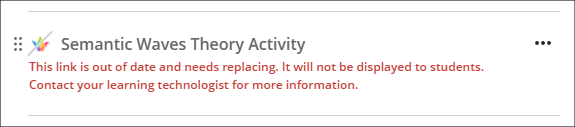
UON staff can continue to use Padlet with their students, but staff will now need to access Padlet via https://uon1.padlet.org (selecting ‘Continue with Microsoft’ and entering their UON username and password) and share their Padlets in NILE via web links rather than using the Content Market. No other Padlet functionality will be affected, and students will not need to login to Padlet to be able to contribute to Padlets that have been linked from NILE courses using web links.
More information about logging in, setting up and using Padlet is available from: Learning Technology Team – Padlet
More information about creating web links in NILE courses is available from: Blackboard Help – Web Links
End of Life: Kaltura videos playing back from the US server
Important Note: Kaltura is NOT being removed – only some old content in NILE courses will be affected.
As Kaltura was implemented at UON prior to the GDPR and the Data Protection Act (2018), Kaltura videos were initially stored in the US. In order to be fully compliant, and following discussions with the University’s Data Protection Office, migration of all Kaltura content from the US to the EU was completed and staff and student access to Kaltura’s US server was discontinued some time ago. In order to provide minimal disruption, Kaltura videos embedded in NILE from the US server have remained active following the migration. However, at the end of September 2025 all access to Kaltura media on the US server will be suspended. This is likely to have minimal effect, but to help staff identify videos in their NILE courses which are no longer functional the following message will be displayed:
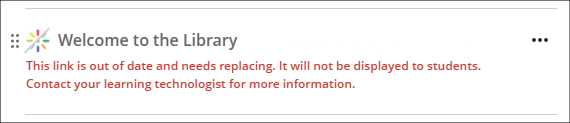
Currently, there are no 25/26 NILE courses containing Kaltura content embedded from the US, therefore no 25/26 NILE courses will be affected. While it is not possible to add US-based Kaltura items to NILE courses via the Content Market, if these items exist in old NILE courses they can be copied across into new courses. We therefore recommend that any course copies containing Kaltura items are checked carefully to ensure that there are no out-of-date Kaltura links.
End of Life: LearnSci LTI 1.1 links
Following on from LearnSci’s implementation of the LTI 1.3 method of adding LearnSci resources to NILE Ultra courses, LearnSci have advised that resources added using the old LTI 1.1 method will stop working on 8th September 2025. LearnSci resources added to Ultra courses using the LTI 1.1 method will have been added via ‘+ Create > Teaching tools with LTI connection’, whereas resources added via the LTI 1.3 method will have been added using ‘+ Content Market > LearnSci’.
A LearnSci resource added using the LTI 1.1 will look like the first link in the screenshots below, with the rocket next to the title. A LearnSci resource added using the LTI 1.3 will look like the second link, with the LearnSci icon next to the title. Once the LTI 1.1 is switched off the old links will appear to staff with a ‘This link is broken’ message and will be automatically hidden from students. LTI 1.3 links will be unaffected.
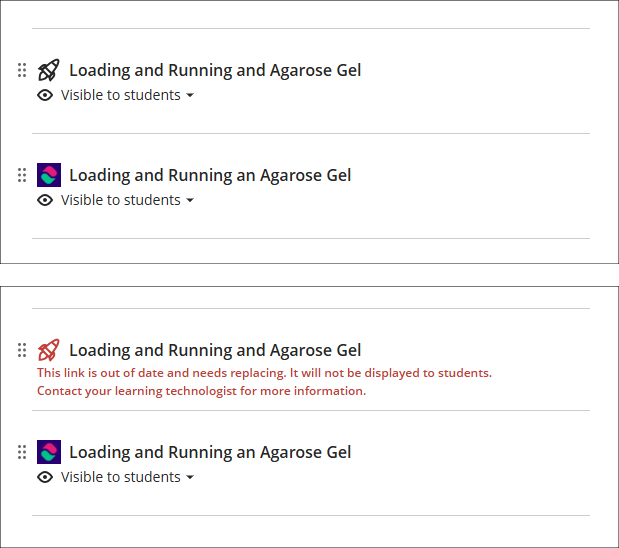
All LearnSci resources added using the LTI 1.1 will be fully functional until the end of August 2025. Where staff are using LearnSci resources for the 25/26 academic year they will need to ensure that when new NILE courses are being set up that any old LTI 1.1 links that have been copied over are removed and replaced with new 1.3 links. If staff want LearnSci resources to be available to students in old NILE courses any 1.1 links will need to be replaced with 1.3 links.
More information
As ever, please get in touch with your learning technologist if you would like any more information about the new features available in this month’s upgrade: Who is my learning technologist?
The new features in this month’s Blackboard’s upgrade will be available from Friday 8th August. This month’s upgrade includes the following new/improved features to Ultra courses:
- Improved student experience with learning modules
- Copying content between NILE courses
- End of Life: Padlet LTI NILE integration
- End of Life: Assist tab in main NILE menu
Improved student experience with learning modules
Following the August upgrade, the student experience of learning modules will be improved with the addition of a collapsible navigation panel, allowing students to more easily move between the items in the learning module. Currently, while students can progress to the next and previous items in a learning module, they do not get a sense of where they are in the learning module, and nor can they jump back and forth between items from within the learning module.
The current student view of an item in a learning module is as follows:
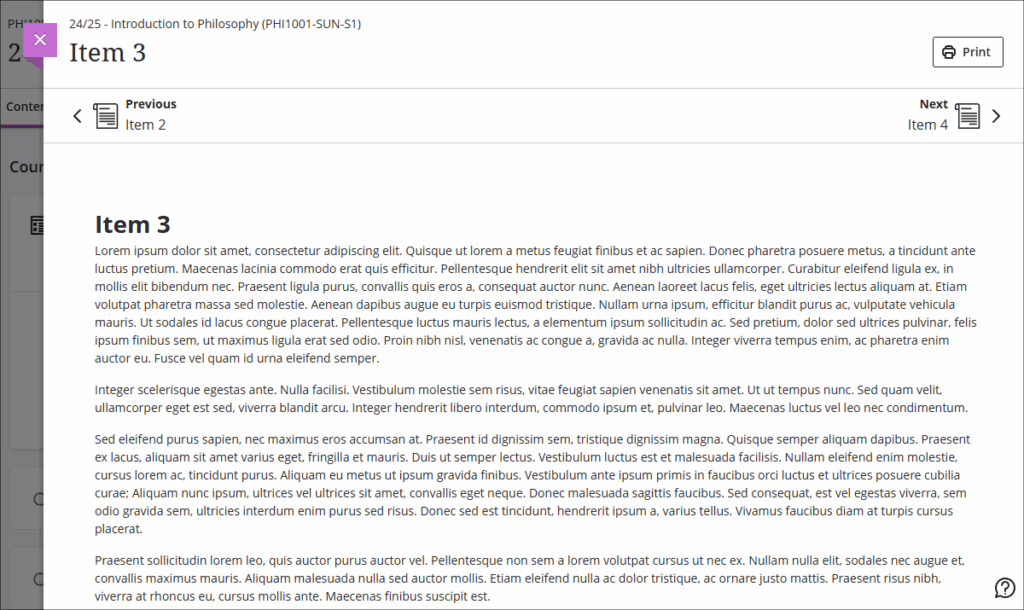
After the upgrade, all learning modules will automatically be upgraded to include a collapsible navigation panel, as shown in the screenshot below.
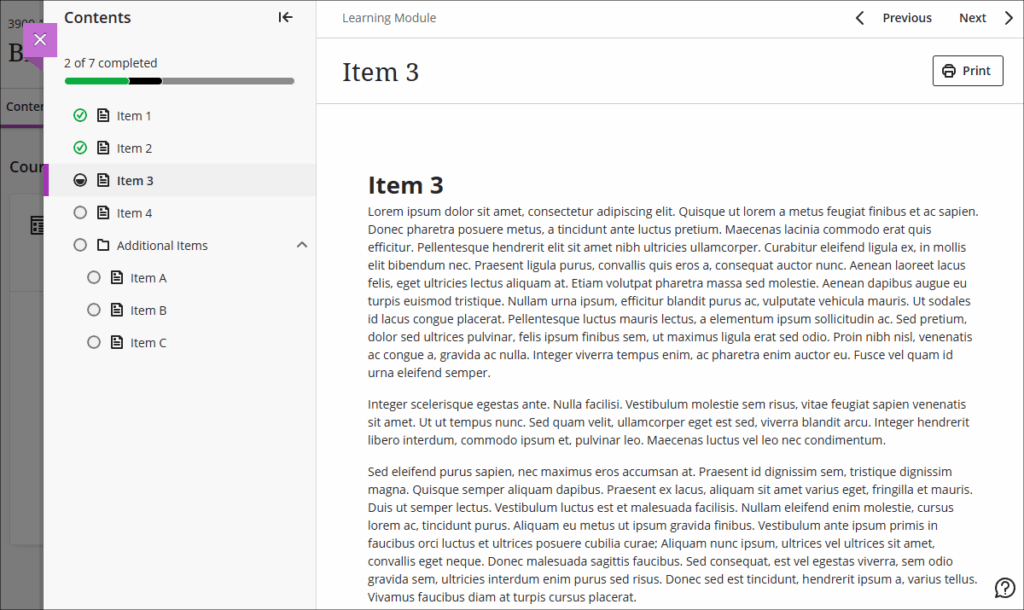
The new panel displays the contents of the learning module, allowing students to see where they are, jump between items, and mark items as completed from within the learning module. The ‘Previous’ and ‘Next’ buttons continue to appear, and where students are working on a smaller screen device, the panel can be collapsed (the arrow pointing left in the top right corner of the navigation panel), allowing the learning module items to be viewed full width. Where ‘Forced Sequence’ has been specified, students will still be required to progress through the items in order, but once they have done this and they will be able to easily move between any of the items that they have unlocked.
Staff who would like to see how their learning modules appear to students can switch into ‘Student Preview‘ mode and view all aspects of their course as their students will experience them.
More information about creating learning modules is available from: Blackboard Help – Create Learning Module
Copying content between NILE courses
Staff need to take particular care when copying content from an old NILE course into a new one, because incorrectly copying between Ultra courses will cause problems later on. To help with this process we have produced detailed guidance on how to safely copy content between Ultra courses, which is available at: Learning Technology Team – How do I copy content between NILE Ultra courses?
And we’ve also made a video walkthrough of the process:
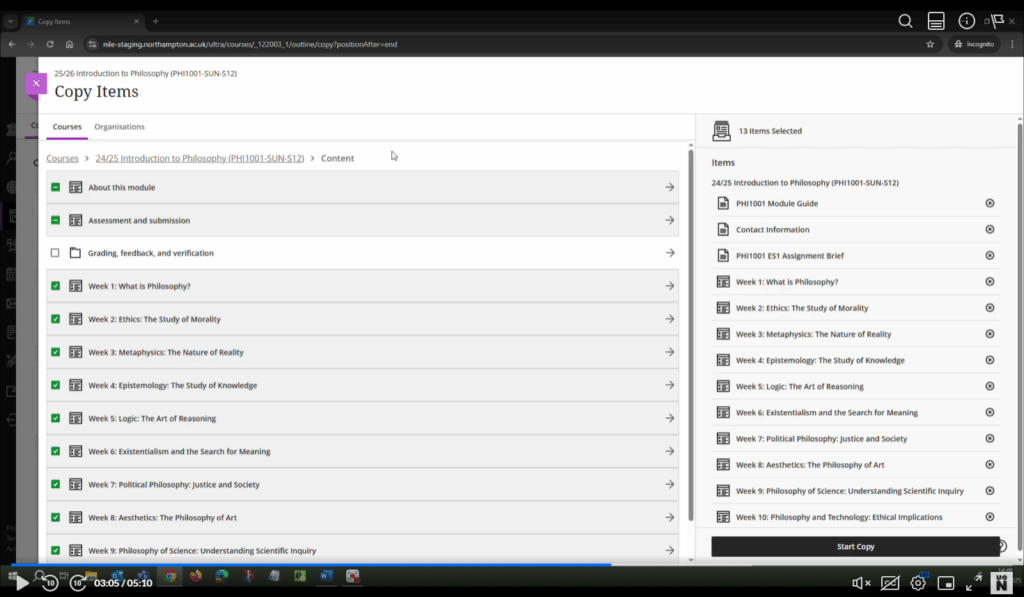
End of Life: Padlet LTI NILE integration
Important Note: Padlet itself is NOT being removed – only the method of sharing Padlets with students is changing.
On the 8th of September 2025 Padlet will be removed from the Content Market in NILE, meaning that all links to existing Padlets which have been embedded in NILE courses via the Content Market will stop working and will become automatically hidden from students.
UON staff can continue to use Padlet with their students, but staff will now need to access Padlet via https://uon1.padlet.org (selecting ‘Continue with Microsoft’ and entering their UON username and password) and share their Padlets in NILE via web links rather than using the Content Market. No other Padlet functionality will be affected, and students will not need to login to Padlet to be able to contribute to Padlets that have been linked from NILE courses using web links.
More information about logging in, setting up and using Padlet is available from: Learning Technology Team – Padlet
More information about creating web links in NILE courses is available from: Blackboard Help – Web Links
End of Life: Assist tab in main NILE menu
Blackboard have recently announced the end of life for the Assist tab which appears in the main NILE menu and which provides students with information about University support services, etc. The Assist tab will be removed from NILE on the 8th of September 2025.
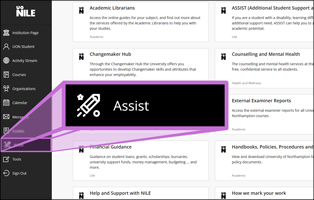
In order to provide students with information in NILE about the University’s support services, the information which currently appears in the Assist tab now appears in all 25/26 programme and module-level NILE courses in an item called ‘Help and support for UON students’*. In programme-level courses this is in the ‘My programme’ area of the course and in module-level courses this is in the ‘About this module’ area of the course.
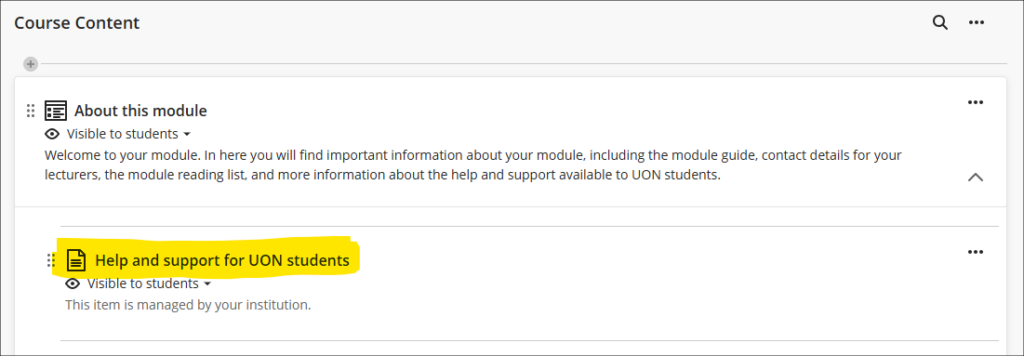
Please note that the ‘Help and support for UON students’ item cannot be edited by staff as it is managed and maintained centrally.
*In courses taught by partners the item is called ‘Help and support for students studying with partner institutions’ and only includes information relevant to partner students.
Learning technology / NILE community group
Staff who are interested in finding out more about learning technologies and NILE are invited to join the Learning Technology / NILE Community Group on the University’s Engage platform. The purpose of the community is to share information and good practice concerning the use of learning technologies at UON. When joining the community, if you are prompted to login please use your usual UON staff username and password. By joining the Learning Technology / NILE Community you will receive calendar invitations to our regular live community events:
Join the Learning Technology / NILE Community Group
More information
As ever, please get in touch with your learning technologist if you would like any more information about the new features available in this month’s upgrade: Who is my learning technologist?
The new features in this month’s Blackboard’s upgrade will be available from Friday 4th July. This month’s upgrade includes the following new/improved features to Ultra courses:
- New 25/26 NILE courses now available
- Review student engagement with announcements
- Add captions to image blocks in Ultra documents
- Support for QTI question banks import
- Enhanced pop-out rubric
- Change of terminology – grades to marks
- End of life notification: Padlet LTI NILE integration
- End of life notification: Assist tab in main NILE menu
New 25/26 NILE courses now available
New module-level NILE courses for the 25/26 academic year are now available. Programme-level NILE courses are expected to be available by the 9th of July.
Full guidance about finding and setting up NILE courses is available from: Learning Technology Team – Getting your NILE courses set up and ready for teaching
Please take particular care if you are intending to copy content from an old NILE course into a new one as incorrectly copying between Ultra courses will cause problems. Guidance on how to safely copy content between Ultra courses is available from: Learning Technology Team – How do I copy content between NILE Ultra courses?
Review student engagement with announcements
While the current version of NILE shows how many students have viewed each announcement, no information is available about which particular students have and have not viewed an announcement. Following the July upgrade this information will be available by selecting the number of viewers.
Where announcements are also sent by email (i.e., when the ‘Send an email copy to recipients’ box is ticked when posting the announcement), please bear in mind that NILE is not able to determine whether or not students have read the emailed copy of the announcement. The announcement viewers information in NILE only records views for students who have opened the announcement in the NILE course.
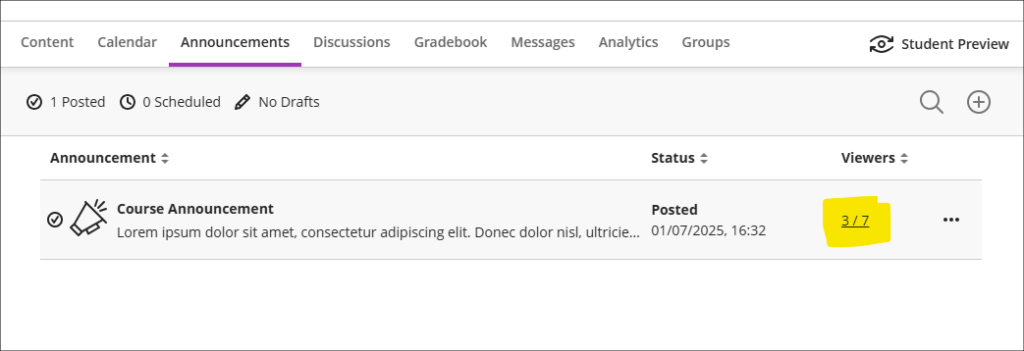
Upon selecting viewers, the course announcements panel will open, providing information about which students have read the announcement and which have not. The panel also allows staff to filter the list according to whether students have read the announcement or not, and from here staff can also select students individually or in bulk and can send a message.
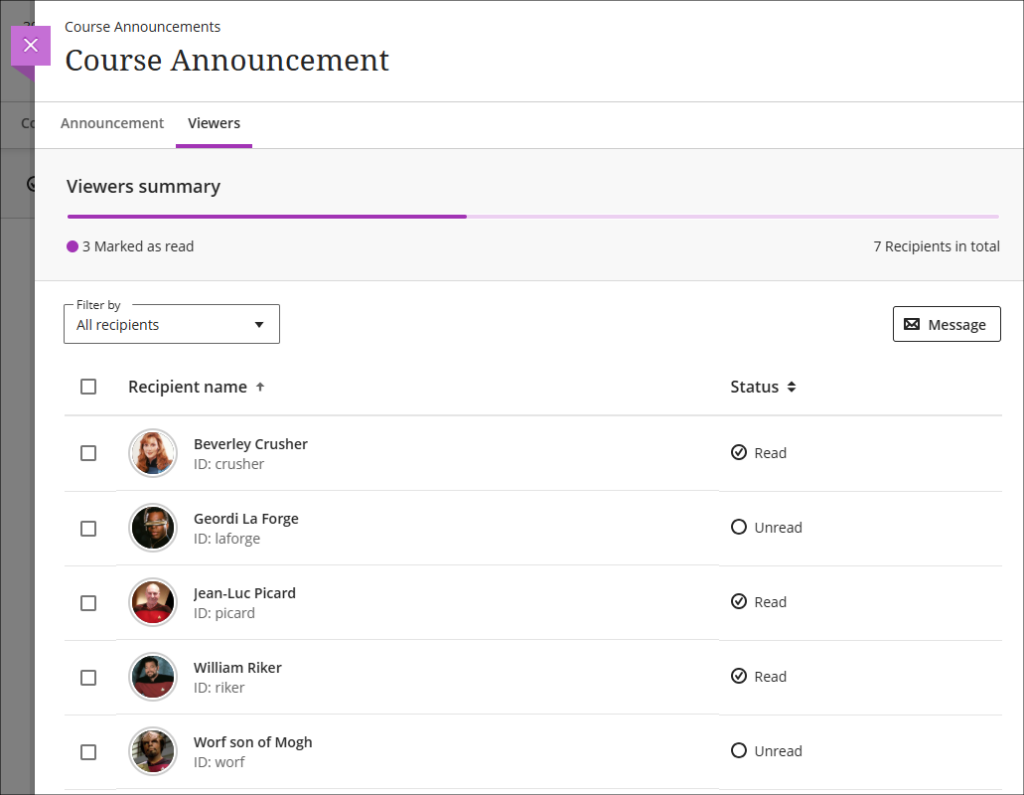
Add captions to image blocks in Ultra documents
Following Friday’s upgrade staff will be able to add captions to images in Ultra documents which have been added using the image block.
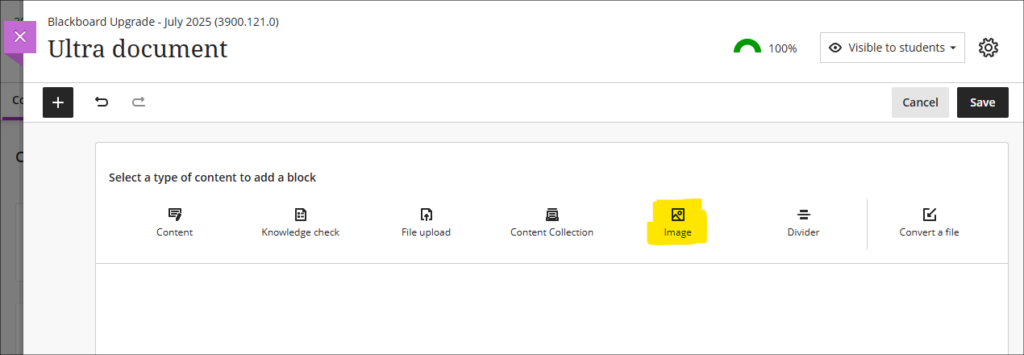
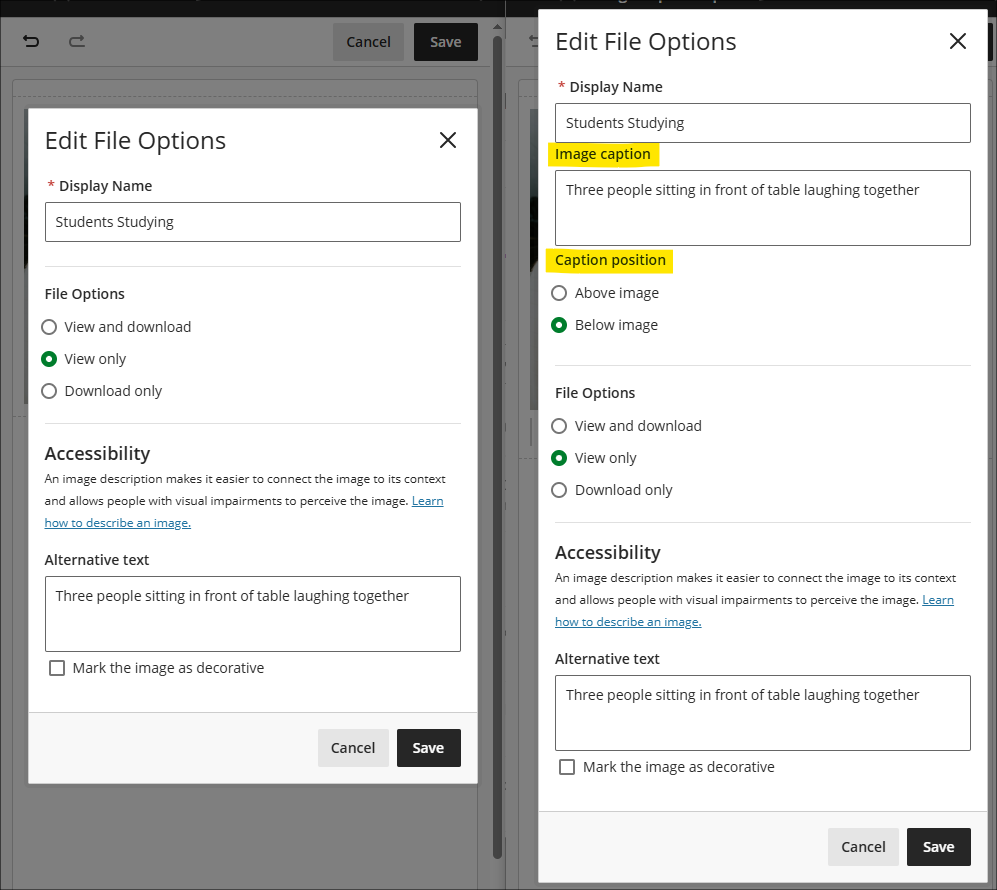
Support for QTI question banks import
Friday’s upgrade introduces support for importing test questions in QTI 2.1 format. Where staff have purchased banks of questions that are in the QTI format (which is the most common standard format for question banks) from third-party suppliers, these can now be uploaded directly into NILE courses via the Question Bank tool.
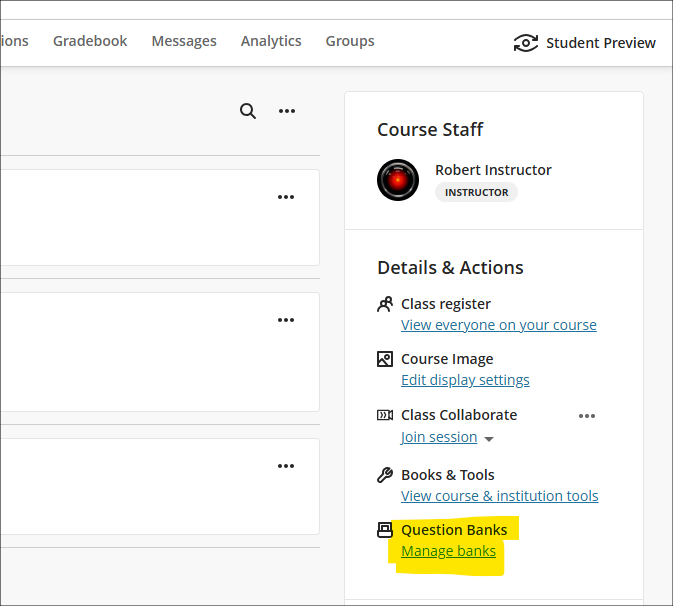
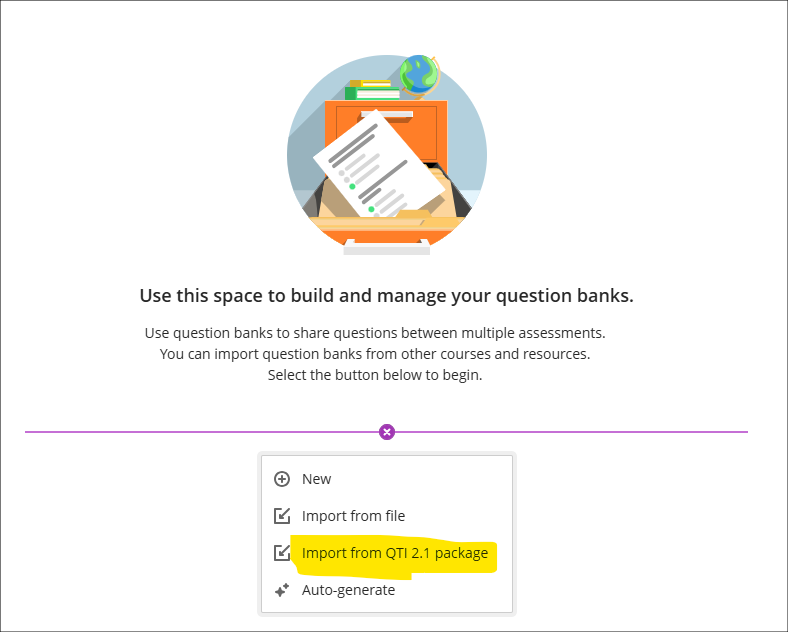
Enhanced pop-out rubric
The July upgrade will introduce the following changes to Blackboard rubrics:
- Attempting to close a pop-out rubric without saving the changes prompts a warning, reminding staff to save their changes;
- Selecting ‘Save’ no longer closes a pop-out rubric;
- Keyboard navigation will be improved, specifically arrow key and tab interaction, for the grid table.
Change of terminology – grades to marks
Following the terminology update to some of the grades transfer tools earlier this year, all remaining references in NILE to ‘grades’ will be replaced with ‘marks’ prior to the start of the 25/26 academic year.
End of Life: Padlet LTI NILE integration
Important Note: Padlet itself is NOT being removed – only the method of sharing Padlets with students is changing.
In early September 2025 Padlet will be removed from the Content Market in NILE, meaning that all links to existing Padlets which have been embedded in NILE courses via the Content Market will stop working and will become automatically hidden from students.
UON staff can continue to use Padlet with their students, but staff will now need to access Padlet via https://uon1.padlet.org (selecting ‘Continue with Microsoft’ and entering their UON username and password) and share their Padlets in NILE via web links rather than using the Content Market. No other Padlet functionality will be affected, and students will not need to login to Padlet to be able to contribute to Padlets that have been linked from NILE courses using web links.
More information about logging in, setting up and using Padlet is available from: Learning Technology Team – Padlet
More information about creating web links in NILE courses is available from: Blackboard Help – Web Links
End of Life: Assist tab in main NILE menu
Blackboard have recently announced the end of life for the Assist tab which appears in the main NILE menu and which provides students with information about University support services, etc. The Assist tab will be removed from NILE in early September 2025.
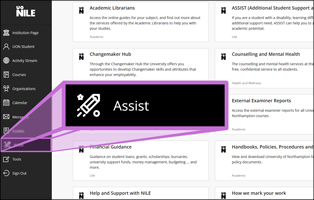
In order to provide students with information in NILE about the University’s support services, the information which currently appears in the Assist tab now appears in all 25/26 programme and module-level NILE courses in an item called ‘Help and support for UON students’*. In programme-level courses this is in the ‘My programme’ area of the course and in module-level courses this is in the ‘About this module’ area of the course.
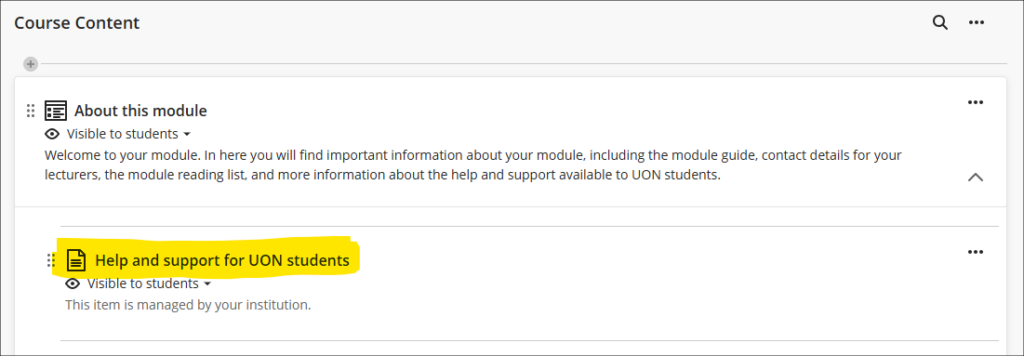
Please note that the ‘Help and support for UON students’ item cannot be edited by staff as it is managed and maintained centrally.
*In courses taught by partners the item is called ‘Help and support for students studying with partner institutions’ and only includes information relevant to partner students.
Learning technology / NILE community group
Staff who are interested in finding out more about learning technologies and NILE are invited to join the Learning Technology / NILE Community Group on the University’s Engage platform. The purpose of the community is to share information and good practice concerning the use of learning technologies at UON. When joining the community, if you are prompted to login please use your usual UON staff username and password. By joining the Learning Technology / NILE Community you will receive calendar invitations to our regular live community events:
Join the Learning Technology / NILE Community Group
More information
As ever, please get in touch with your learning technologist if you would like any more information about the new features available in this month’s upgrade: Who is my learning technologist?
The new features in this month’s Blackboard’s upgrade will be available from Friday 6th June. This month’s upgrade includes the following new/improved features to Ultra courses:
- Add dividers to Ultra documents
- Enhanced appearance of knowledge checks results
- Tests: new jumbled sentence question type
- Discussion activity indicator for staff
- Grades transfer: option to select more items per page
- End of life notification for LearnSci LTI 1.1
- Learning technology / NILE community group
Add dividers to Ultra documents
Following June’s upgrade, staff will be able to use dividers in Ultra documents in order to enhance the look and the readability of these documents. In the following screenshot the divider tool is highlighted and a divider is in place between the text/image section and the knowledge check quiz.
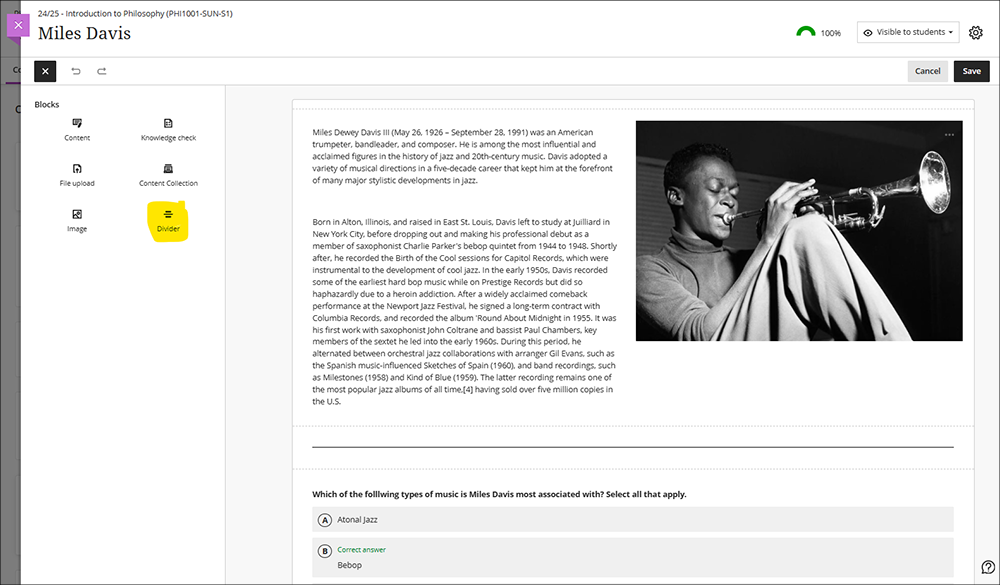
More information about using Ultra documents is available from: Blackboard Help – Create Documents
Enhanced appearance of knowledge checks results
After June’s upgrade, staff using knowledge check quizzes in Ultra documents will notice an improved display of the results of the quiz. In the screenshot below the top image shows the pre-upgrade view and the bottom image show the post-upgrade view of how the results of knowledge checks are presented to staff in their Ultra documents.
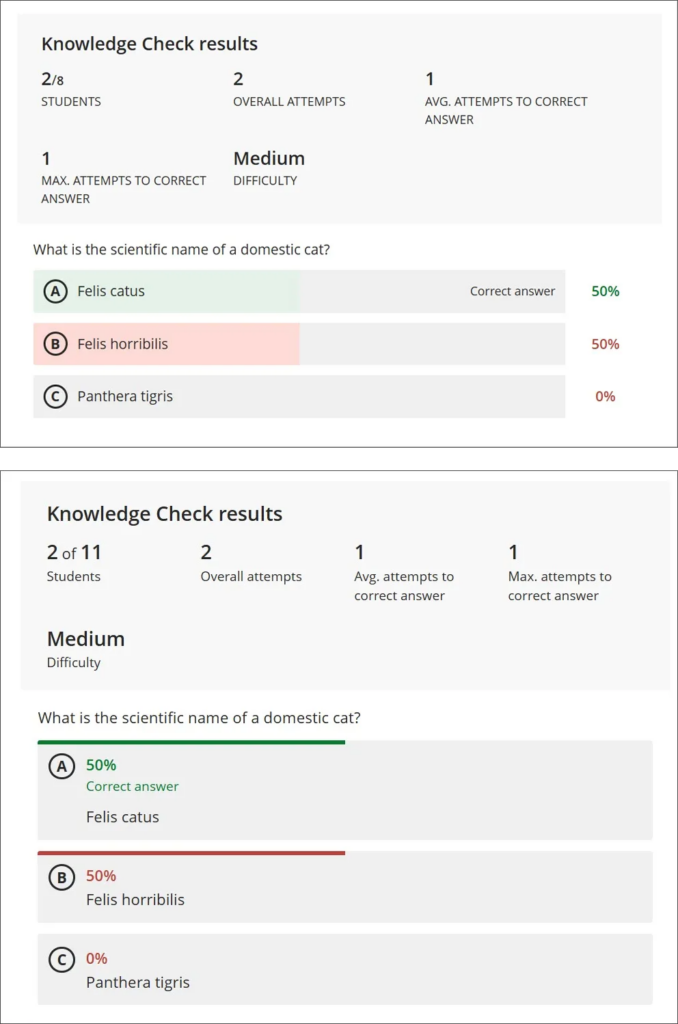
More information about creating knowledge check quizzes in Ultra documents is available from: Blackboard Help – Knowledge Checks in Blackboard Documents
Tests: new jumbled sentence question type
June’s upgrade will introduce a new question type to tests; the jumbled sentence question. When creating a jumbled sentence question, staff provide a block of text, enclosing the variables in square brackets and adding distractors as necessary (see screenshot below).
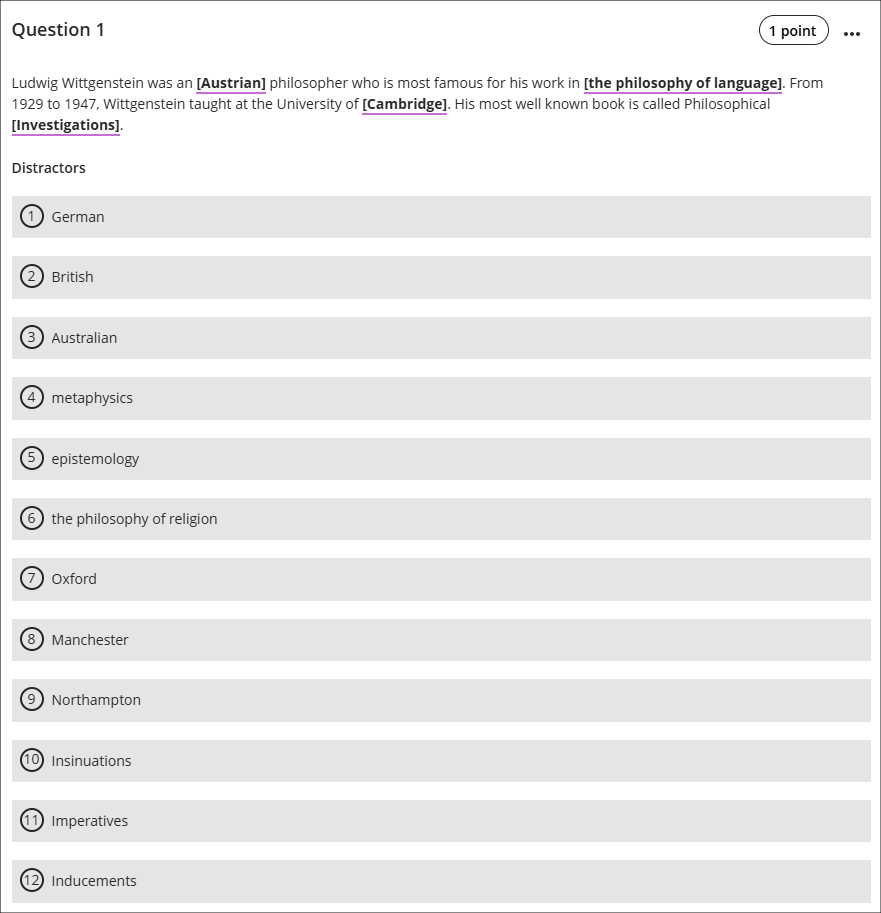
Please note the need to ensure that each variable is unique and has only one possible correct answer. For example, the following text will not work: “Wittgenstein is most famous for his work in the philosophies of [language], [mind], and [logic].” This is because a student would have no way of knowing in which order to put the variables ‘language’, ‘mind’, and ‘logic’ in their reponse, and would, for example, unfairly score 0% for the response, “Wittgenstein is most famous for his work in the philosophies of logic, language, and mind”.
When completing a jumbled sentence question, students will be able to choose any of the correct answers and distractors from the drop-down lists.

As well as being able to create jumbled sentence questions themselves, staff can also auto-generate jumbled sentence questions (and many other test question types) using the AI Design Assistant.
More information about creating tests is available from: Blackboard Help – Create Tests
More information about auto-generating test questions is available from: AI Question Generation in Blackboard
Discussion activity indicator for staff
Following the June upgrade, staff who use discussions in their courses will see an indicator in the course tools menu showing whether they have any discussions with unread posts. The indicator will display the number of discussions with new/unread posts, not the total number of new/unread posts in the discussions.
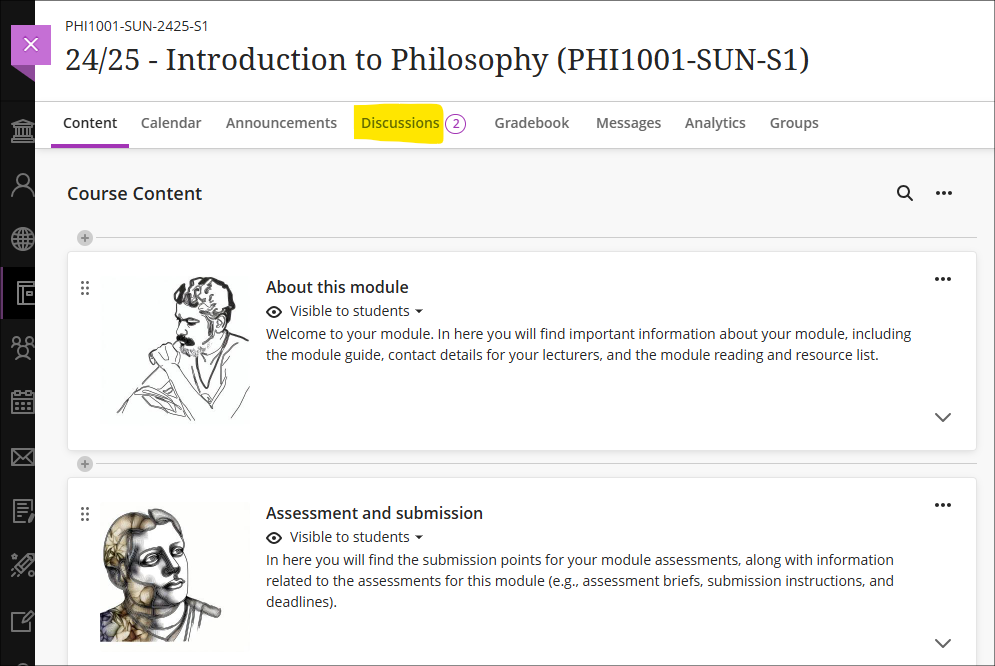
Once in the discussions tab the discussions which have unread posts will be flagged with the unread posts indicator.
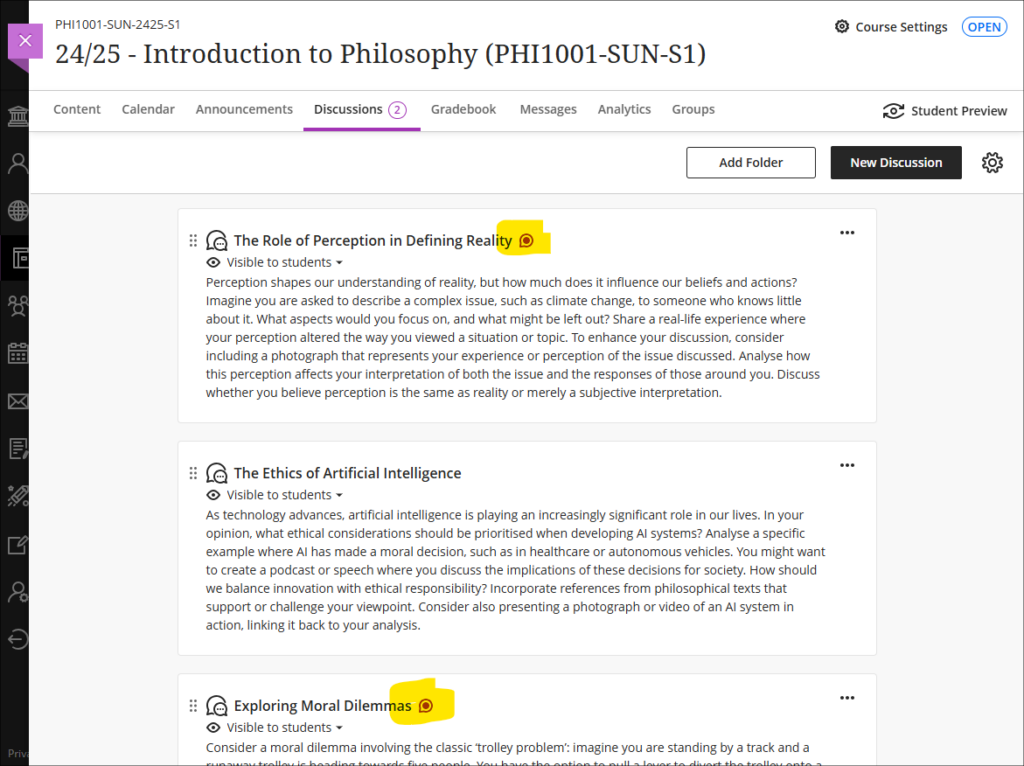
Staff (and students) can also keep track of discussions by accessing the discussion and using the ‘Follow’ option. This will send notifications via email of posts and replies to a discussion.
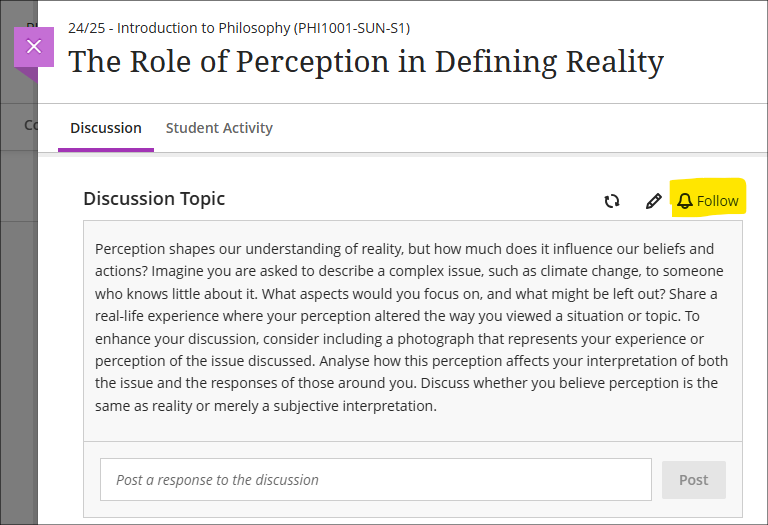
More information about discussions is available from: Blackboard Help – Create Discussions
Grades transfer: option to select more items per page
When sending grades to SITS, staff can now choose to display 10, 50, or 100 items per page in the approval workflow. This option is available now.
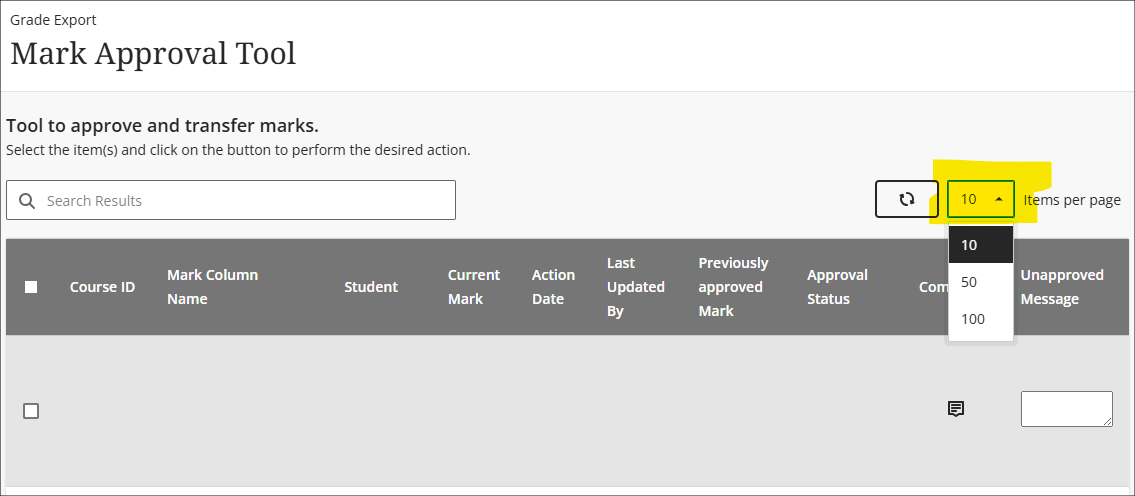
More information about the grades transfer process is available at: Learning Technology Team – Transferring grades from NILE to SITS
End of life notification for LearnSci LTI 1.1
Following on from LearnSci’s implementation of the LTI 1.3 method of adding LearnSci resources to NILE Ultra courses, LearnSci have advised that resources added using the old LTI 1.1 method will stop working on 1 September 2025. LearnSci resources added to Ultra courses using the LTI 1.1 method will have been added via ‘+ Create > Teaching tools with LTI connection’, whereas resources added via the LTI 1.3 method will have been added using ‘+ Content Market > LearnSci’.
A LearnSci resource added using the LTI 1.1 will look like the first link in the screenshots below, with the rocket next to the title. A LearnSci resource added using the LTI 1.3 will look like the second link, with the LearnSci icon next to the title. Once the LTI 1.1 is switched off the old links will appear to staff with a ‘This link is broken’ message and will be automatically hidden from students. LTI 1.3 links will be unaffected.
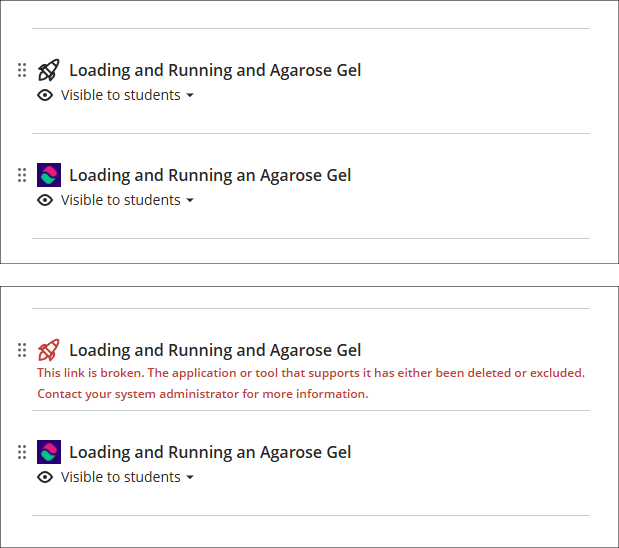
All LearnSci resources added using the LTI 1.1 will be fully functional until the end of August 2025. Where staff are using LearnSci resources for the 25/26 academic year they will need to ensure that when new NILE courses are being set up that any old LTI 1.1 links that have been copied over are removed and replaced with new 1.3 links. If staff want LearnSci resources to be available to students in old NILE courses any 1.1 links will need to be replaced with 1.3 links.
Learning technology / NILE community group
Staff who are interested in finding out more about learning technologies and NILE are invited to join the Learning Technology / NILE Community Group on the University’s Engage platform. The purpose of the community is to share information and good practice concerning the use of learning technologies at UON. When joining the community, if you are prompted to login please use your usual UON staff username and password. By joining the Learning Technology / NILE Community you will receive calendar invitations to our regular live community events:
Join the Learning Technology / NILE Community Group
More information
As ever, please get in touch with your learning technologist if you would like any more information about the new features available in this month’s upgrade: Who is my learning technologist?
The new features in this month’s Blackboard’s upgrade will be available from Friday 2nd May. This month’s upgrade includes the following new/improved features to Ultra courses:
- Qualitative ‘no points’ Blackboard rubric
- Updates to AI conversations – role-play and auto-generate options
- Blackboard tests – ‘view submission one time’ results setting
- Gradebook – option to create text-based columns
- Minor change to discussions
Qualitative ‘no points’ Blackboard rubric
May’s upgrade will include the option to create a ‘no points’ or qualitative rubric that can be used when marking Blackboard assignments, tests, journals, and discussions, or when marking items that have not been submitted electronically via the Blackboard ‘offline assessment’ option.
‘No points’ or qualitative rubrics allow staff to use a rubric for providing feedback to students without assigning specific points or percentage values to the rubric criteria. The rubric will thus not assign a grade – instead, staff can use the rubric purely for feedback purposes and can apply the grade manually and independently of the rubric.
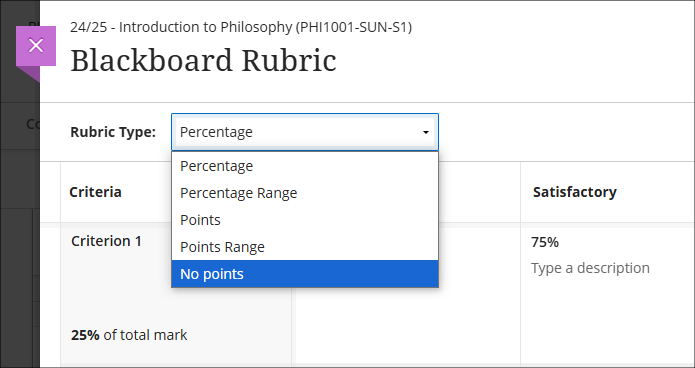
You can find out more about creating and using Blackboard rubrics at: Blackboard Help – Create Rubrics
Updates to AI conversations – role-play and auto-generate options
The May upgrade will introduce two new features to the AI conversation tool. The first is the option to create AI-based role-play scenarios, meaning that staff will now be able to choose between two different types of AI conversation:
- Socratic questioning: Conversations that encourage students to think critically through continuous questioning.
- Role-play: Conversations that allow students to play out scenarios with the AI persona.
The second new feature in May’s upgrade is the option to auto-generate ideas for AI conversations. In order to provide ideas for conversations and speed up the process of creating personas and topics for an AI conversation, the AI Design Assistant will auto-generate three suggestions at once. Additionally, alongside the ideas for the conversation, staff can select whether or not to auto-generate the conversation title, the AI persona, and the reflection question. Further refinements to the auto-generation process can be made by adding information to the description field, selecting particular course items to define the scope of the auto-generation process, choosing the conversation type, and selecting the complexity level of the conversation.
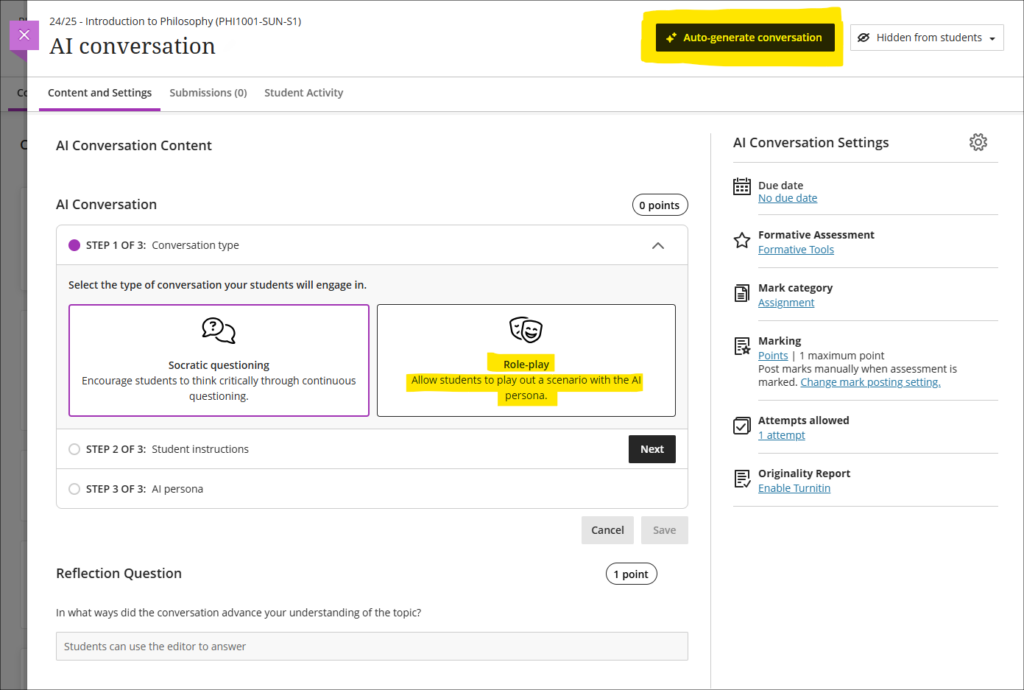
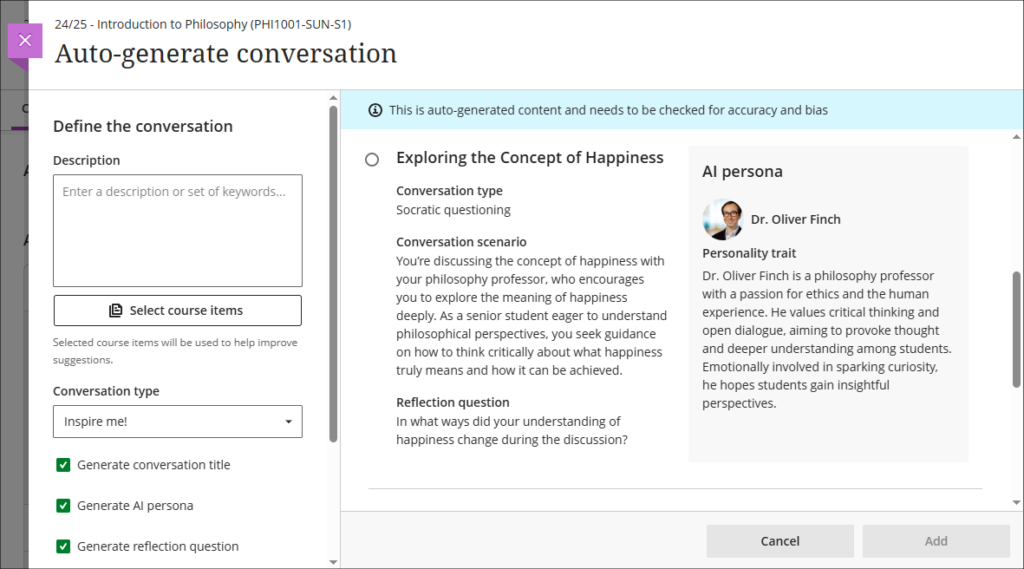
More information about setting up and using the AI conversation tool is available from: Blackboard Help – AI Conversations
Blackboard tests – ‘view submission one time’ results setting
Following May’s upgrade staff will be able to make use of a ‘one time’ setting when choosing whether and how students can view their test submission, and, optionally, any automated feedback, individual question scores and which answers were correct (note that some of these settings only apply to computer-marked tests). Due to the wide variety of conditions under which tests take place, Blackboard tests offer a great deal of flexibility in their post-submission student visibility options, from allowing staff to withhold test submissions from students entirely and only releasing marks (thus replicating exam conditions when students hand in their papers, which they do not see again, and only receive a mark), to allowing students to view their test submissions, automated feedback, individual question scores and correct answers as often as they want.
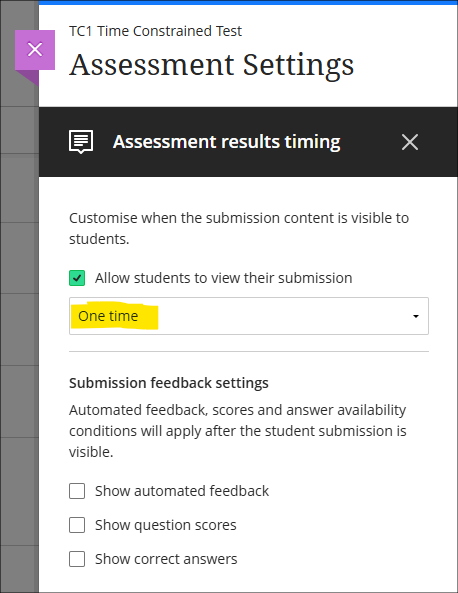
Due the complexity of setting up tests, staff are recommended to seek advice from their learning technologist when using Blackboard tests for the first time, especially for summative assessment.
More information about setting up and using Blackboard tests is available from:
- Learning Technology Team – Ultra Workflow 3: Blackboard Test
- Blackboard Help – Tests, Pools, and Surveys
Gradebook – option to create text-based columns
Available in the gradebook after the May upgrade will be the option to create a text column. This feature allows staff to use a text column to record up to 32 characters of text per student, rather than a points or percentage value, meaning that staff can record text directly in gradebook columns, rather than as was previously the case where pre-defined mark schemas had to be used to convert numerical values to text. However, please note that the new text columns cannot be used when sending grades from NILE to SITS as the grades transfer columns only work when mapping columns with a numerical value. Text in gradebook columns is exported when using the download marks option to download gradebook items as a spreadsheet in .xls or .csv format.
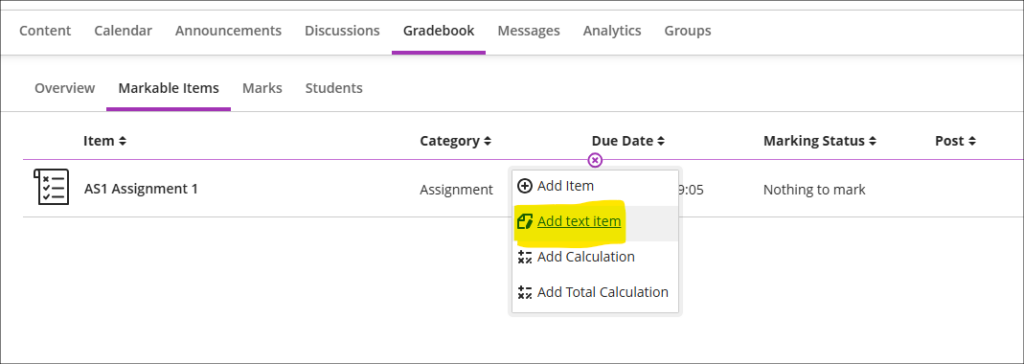
More information about the gradebook in Ultra courses can be found at: Blackboard Help – UItra Gradebook
Minor changes to discussions
Following May’s upgrade, the following changes will be made to discussions:
- Updated wording: Discussion contributions are currently called ‘responses’ and ‘replies.’ This will change to ‘posts’ and ‘replies. ‘Posts’ (as was the case with ‘responses’) refers to a user’s direct contribution to the main discussion, whereas ‘replies’ refers to a reply that someone makes to an individual user’s post.
- Improved default text: Currently, the default text within the discussion response field is: ‘Type a response.’ The text within the input field will change to: ‘Post a response to the discussion.’ The default text within the reply field will remain as: ‘Type a reply’.
- Avatar update: Currently the user’s avatar is placed beside the text input box. This will be removed while the user is typing their post in order to to increase the area for adding content to the discussion. The avatar will be visible once the post has been posted to the discussion (except where anonymous posts are enabled and the user has selected this option).
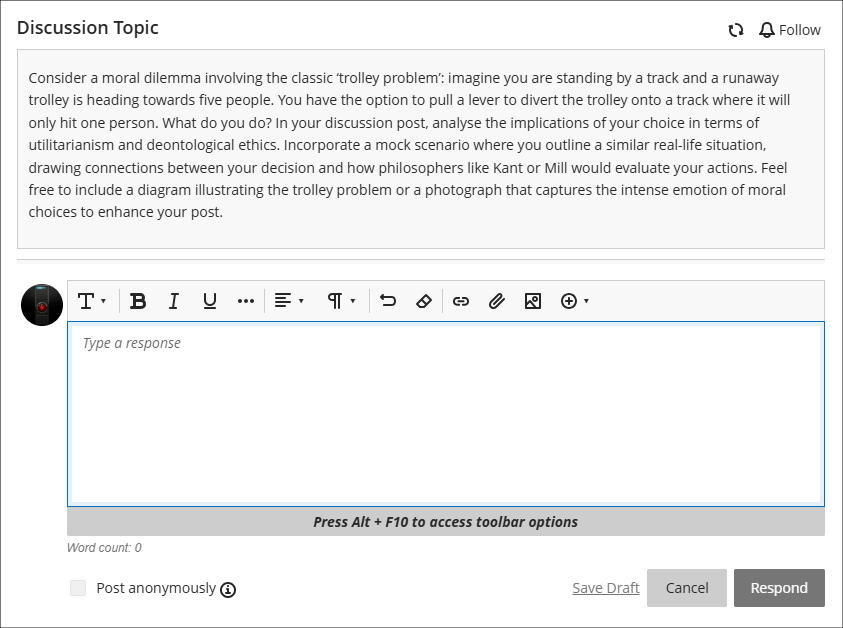
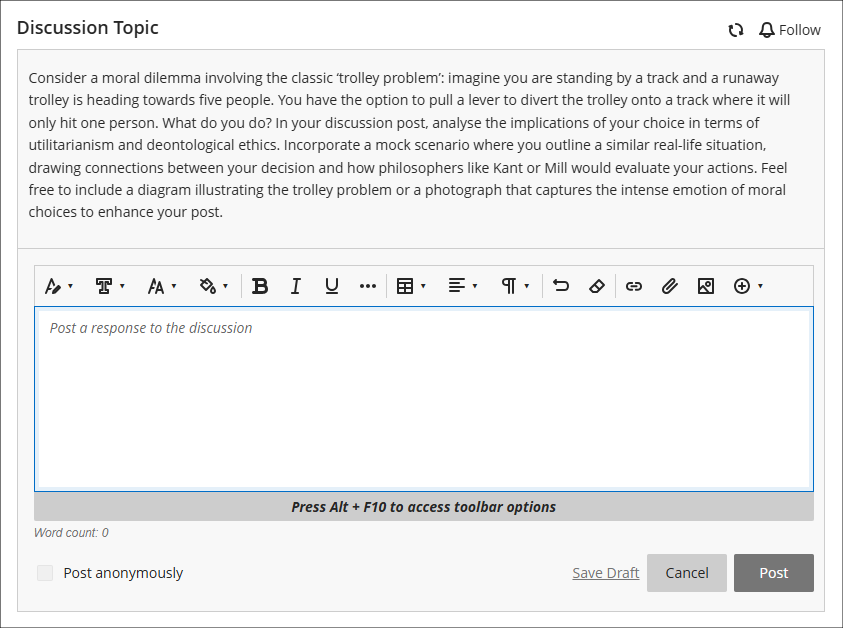
Additionally, when academic staff post responses to discussions, their contributions will be clearly flagged with ‘Instructor’.
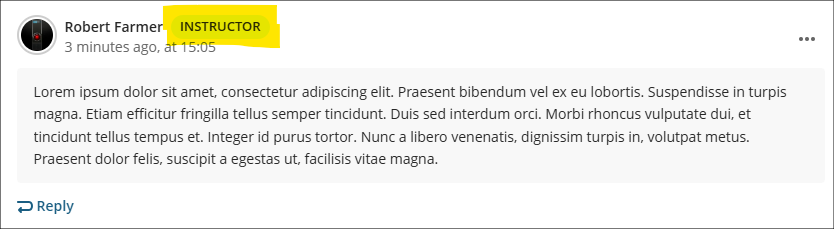
For more information about setting up and using discussions, see: Blackboard Help – Discussions
More information
As ever, please get in touch with your learning technologist if you would like any more information about the new features available in this month’s upgrade: Who is my learning technologist?
The new features in this month’s Blackboard’s upgrade will be available from Friday 4th April. This month’s upgrade includes the following new/improved features to Ultra courses:
- Grades Transfer – New ‘select all’ option (available now)
- Option to print Ultra documents
- Blackboard assignments indicate if students have reviewed feedback
- Maths support for Microsoft Word documents available for alternative formats
- NILE Ultra Course Awards 2025 – Nominations open until 30th April
Grades Transfer: New ‘select all’ option (available now)
In order to avoid slow page loading times for courses containing high numbers of student enrolments, the ‘Send Grades to SITS’ tool now only lists 10 students per page on the final screen. However, it is still possible to select all students from all pages when sending grades from NILE to SITS.
Details about how to select all grades, not just the first ten, when sending grades from NILE to SITS is available at: How do I select all grades when using the ‘Send Grades to SITS’ tool?
An updated video demonstrating the process of sending grades from NILE to SITS is available at: Sending your mapped grades from NILE to SITS
Full details of the grades transfer process, including updated guidance, videos and screenshots, is available at: Transferring grades from NILE to SITS
Option to print Ultra documents
Following April’s upgrade, staff and students will have the option to print Ultra documents to PDF or directly to a printer.
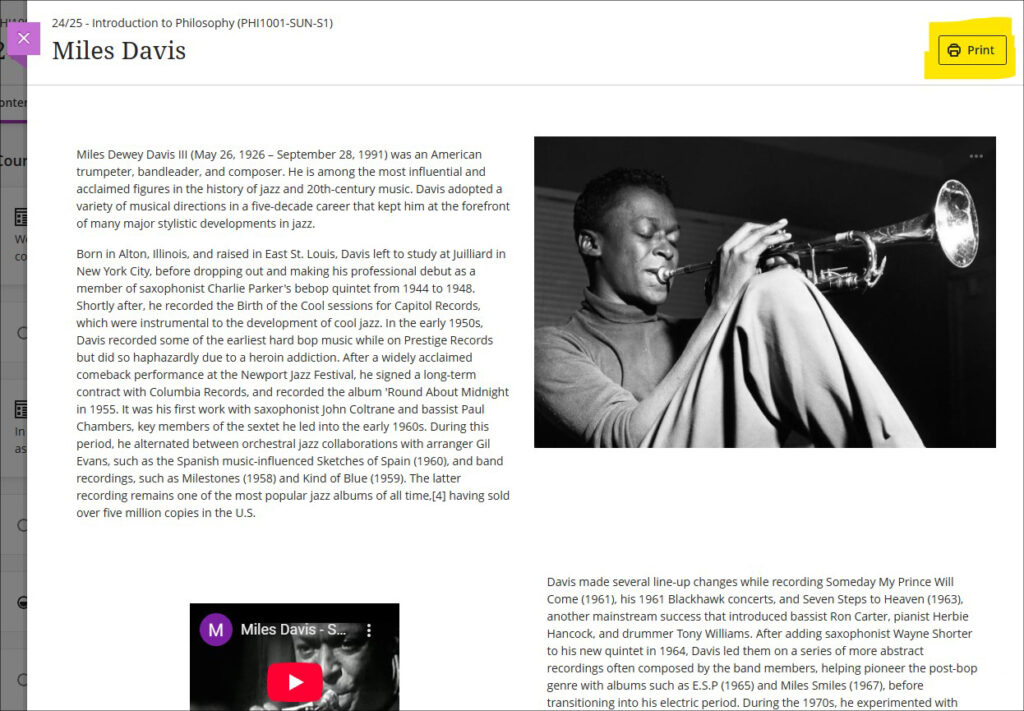
Where knowledge check questions are used in an Ultra document the print option works differently for staff and students. When staff print the document both the questions and the answers to knowledge check questions will be given in the printed version, but when students print the document only the questions will be printed.
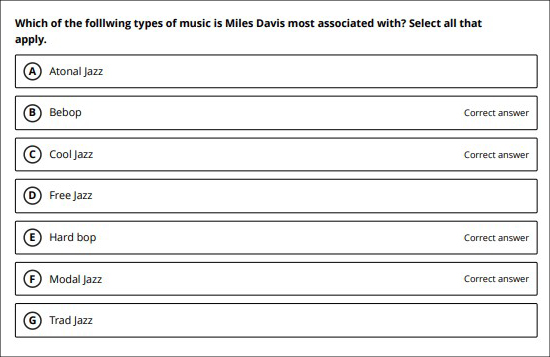
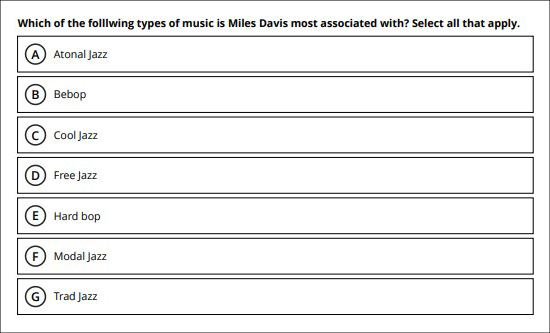
Blackboard assignments indicate if students have accessed feedback
While Turnitin assignments have for many years included an indicator to show whether students have accessed their feedback or not, Blackboard assignments have not had this feature. However, following this month’s upgrade staff will be able to see whether feedback has been accessed when using Blackboard assignments. Additionally, staff will also be able to see in the student overview page in Ultra courses whether students have accessed their feedback for Turnitin assignments too, making it easier for staff to get a quick overview about whether individual students have accessed the feedback for their assignments.
To access the student overview page in an Ultra document select the student either from their entry in the class register or the gradebook. As well as showing the time and date on which they last accessed the NILE course, the student overview page also displays an overview of their marks, a summary of their progress through the course (via the ‘Progress’ tab) showing which course materials they have accessed, and a more detailed log of their course interactions (via the ‘Activity Log’ tab). The ‘Student Activity’ report is also available from this page which details time spent in the course.
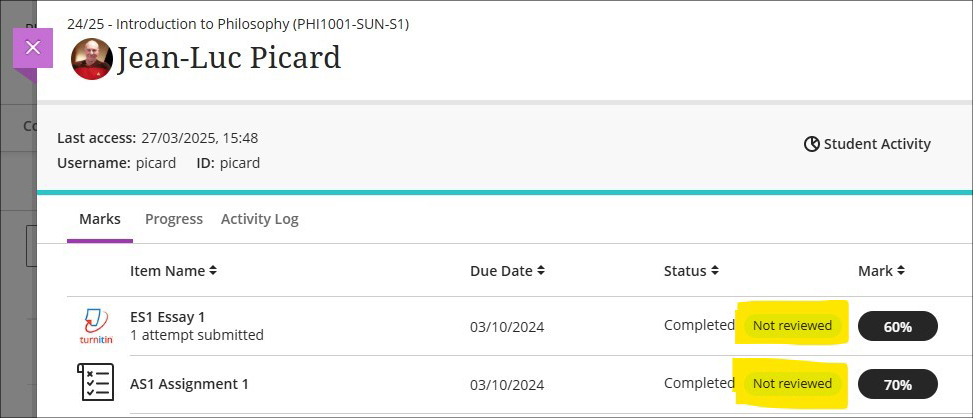
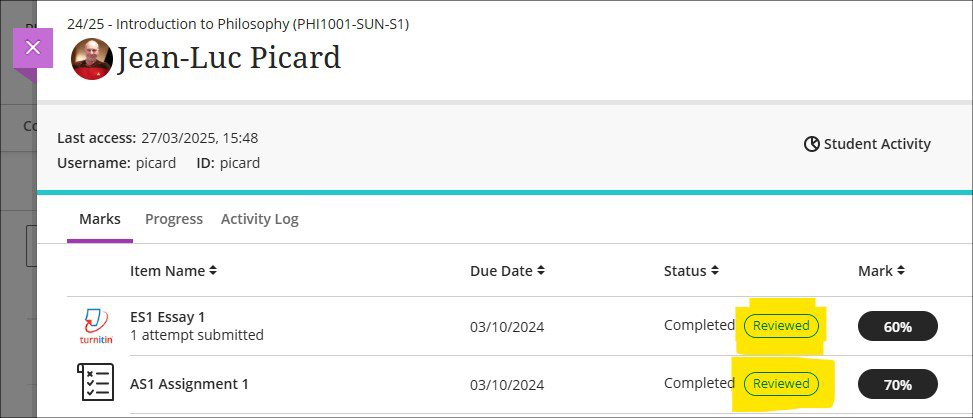
Maths support for Microsoft Word documents available for alternative formats
This month’s upgrade will see Ally’s alternative format conversion process upgraded to include the first version of support for OfficeMath found in Microsoft Word documents. Students downloading material in the HTML and BeeLine Reader alternative formats will now see equations rendered as MathML via MathJax in their browser, meaning that students will no longer be missing important equations when using Ally to download material in their preferred HTML option. This is the first of multiple releases to better support the rendering of equations within Ally’s alternative format options.
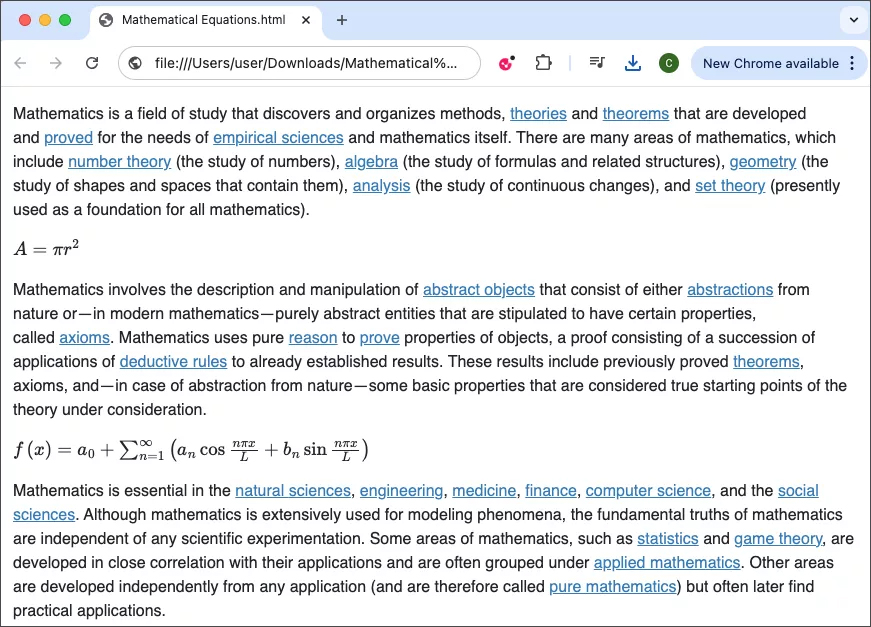
More information about what Ally is and how it works in NILE is available from: Blackboard Help – Ally
NILE Ultra Course Awards 2025 – Nominations open until 30th April
Have you put together a great NILE Ultra course for 2024/25? Or do you know someone who did? We’re really keen to highlight and celebrate examples of good practice with Ultra, so if you or someone you know has designed a good Ultra course we’d really like to hear from you. You can nominate yourself, or someone else, or multiple members of staff if the Ultra course has been created by more than one person. In your nomination we just need to know who it is that you’re nominating, which module the nomination is for, and what it is that you think has been done well. And you don’t have to tell us who is making the nomination if you don’t want to.
Nominated courses will be reviewed and Ultra Course Awards will be given according to the following criteria:
- The course follows the NILE Design Standards for Ultra Courses (https://libguides.northampton.ac.uk/learntech/staff/nile-design/nile-design-standards);
- The course is clearly laid out and well-organised at the top level via the use of content containers (i.e., learning modules and/or folders);
- Content items within top-level content containers are clearly named and easily identifiable for students, and, where necessary, sub-folders are used to organise content within the top-level content containers;
- The course contains online activities for students to take part in.
Winners of 2025 Ultra Course Awards will be announced at the University’s summer Learning and Teaching Conference, and you can find out more about last year’s winners here.
• Ultra Course Awards 2025 Nomination Form
Please note that nominations for 2025 Ultra Course Awards close at 23:59 on the 30th of April, 2025
More information
As ever, please get in touch with your learning technologist if you would like any more information about the new features available in this month’s upgrade: Who is my learning technologist?
Recent Posts
- Blackboard Upgrade – January 2026
- Spotlight on Excellence: Bringing AI Conversations into Management Learning
- Blackboard Upgrade – December 2025
- Preparing for your Physiotherapy Apprenticeship Programme (PREP-PAP) by Fiona Barrett and Anna Smith
- Blackboard Upgrade – November 2025
- Fix Your Content Day 2025
- Blackboard Upgrade – October 2025
- Blackboard Upgrade – September 2025
- The potential student benefits of staying engaged with learning and teaching material
- LearnTech Symposium 2025
Tags
ABL Practitioner Stories Academic Skills Accessibility Active Blended Learning (ABL) ADE AI Artificial Intelligence Assessment Design Assessment Tools Blackboard Blackboard Learn Blackboard Upgrade Blended Learning Blogs CAIeRO Collaborate Collaboration Distance Learning Feedback FHES Flipped Learning iNorthampton iPad Kaltura Learner Experience MALT Mobile Newsletter NILE NILE Ultra Outside the box Panopto Presentations Quality Reflection SHED Submitting and Grading Electronically (SaGE) Turnitin Ultra Ultra Upgrade Update Updates Video Waterside XerteArchives
Site Admin

