New Box View to Bb Annotate
At the end of June, staff will notice a change in the way that they annotate students’ essays and reports in the Blackboard Assignment tool. Many staff use Turnitin to mark essays and reports, etc., and this update does not affect Turnitin at all; however, staff using the Blackboard Assignment tool will want to familiarise themselves with this update.
At present, the annotation function in the Blackboard Assignment tool is provided by New Box View, and it looks like this:
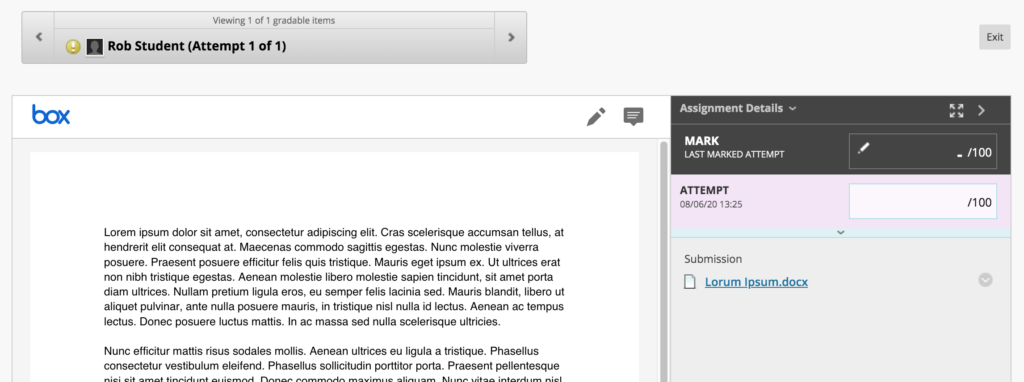
At the end of June, Blackboard are replacing New Box View with Bb Annotate. Following this upgrade you will notice that the tool looks a little different, and you’ll find that the annotation options have been greatly improved:
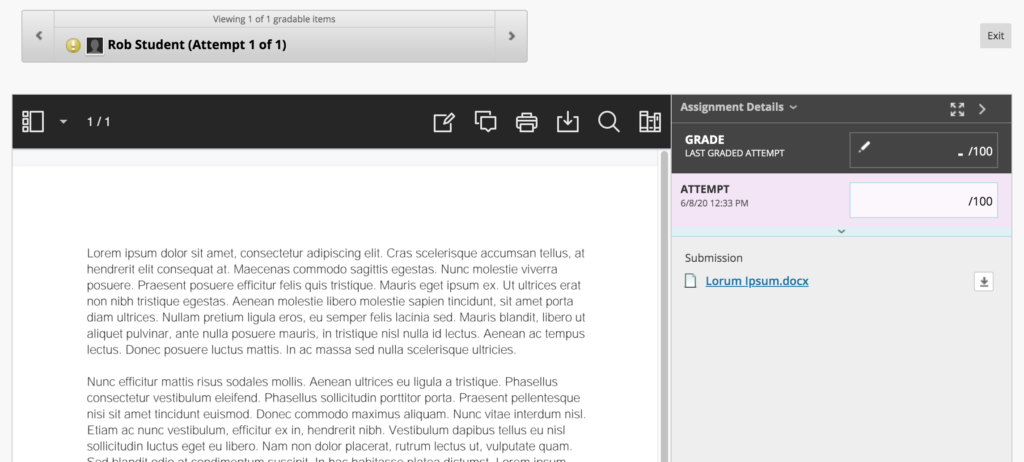
If you are planning on using the Blackboard Assignment tool to provide feedback and grades to students from July 2020 onwards, please familiarise yourself with the new Bb Annotate tool. Full guidance is available at: https://help.blackboard.com/Learn/Instructor/Assignments/Grade_Assignments/Bb_Annotate
Notes about the migration from New Box View to Bb Annotate
- All pre-existing annotations created through New Box View will be migrated and visible in Bb Annotate.
- When a student or a member of staff accesses an annotated file during the migration, it will take a little bit longer to load but will be displayed in the new Bb Annotate viewer.
- If a member of staff is actively annotating a file using New Box View during the migration, the file will not migrate to Bb Annotate until the member of staff has completed that session. Upon loading the submission file again, it will display in the Bb Annotate viewer.
- Members of staff will be able to delete annotations as well as add new comments to any existing comment created using New Box View.
Supported file types in Bb Annotate
You can view and annotate these document types directly in the browser with Bb Annotate:
- Microsoft Word (DOC, DOCX)
- Microsoft PowerPoint (PPT, PPTX)
- Microsoft Excel (XLS, XLSM, XLSX)
- OpenOffice Documents (ODS, ODT, ODP)
- Digital Images (JPEG, JPG, PNG, TIF, TIFF, TGA, BMP)
- Medical Images (DICOM, DICM, DCM)
- PSD
- RTF
- TXT
- WPD
Help and support with Bb Annotate
Full guidance on using Bb Annotate is available at: https://help.blackboard.com/Learn/Instructor/Assignments/Grade_Assignments/Bb_Annotate
Staff can also get help and support with Bb Annotate from their learning technologist:
https://libguides.northampton.ac.uk/learntech/staff/nile-help/who-is-my-learning-technologist
Recent Posts
- Spotlight on Excellence: Bringing AI Conversations into Management Learning
- Blackboard Upgrade – December 2025
- Preparing for your Physiotherapy Apprenticeship Programme (PREP-PAP) by Fiona Barrett and Anna Smith
- Blackboard Upgrade – November 2025
- Fix Your Content Day 2025
- Blackboard Upgrade – October 2025
- Blackboard Upgrade – September 2025
- The potential student benefits of staying engaged with learning and teaching material
- LearnTech Symposium 2025
- Blackboard Upgrade – August 2025
Tags
ABL Practitioner Stories Academic Skills Accessibility Active Blended Learning (ABL) ADE AI Artificial Intelligence Assessment Design Assessment Tools Blackboard Blackboard Learn Blackboard Upgrade Blended Learning Blogs CAIeRO Collaborate Collaboration Distance Learning Feedback FHES Flipped Learning iNorthampton iPad Kaltura Learner Experience MALT Mobile Newsletter NILE NILE Ultra Outside the box Panopto Presentations Quality Reflection SHED Submitting and Grading Electronically (SaGE) Turnitin Ultra Ultra Upgrade Update Updates Video Waterside XerteArchives
Site Admin

