Blackboard Upgrade – June 2025
The new features in this month’s Blackboard’s upgrade will be available from Friday 6th June. This month’s upgrade includes the following new/improved features to Ultra courses:
- Add dividers to Ultra documents
- Enhanced appearance of knowledge checks results
- Tests: new jumbled sentence question type
- Discussion activity indicator for staff
- Grades transfer: option to select more items per page
- End of life notification for LearnSci LTI 1.1
- Learning technology / NILE community group
Add dividers to Ultra documents
Following June’s upgrade, staff will be able to use dividers in Ultra documents in order to enhance the look and the readability of these documents. In the following screenshot the divider tool is highlighted and a divider is in place between the text/image section and the knowledge check quiz.
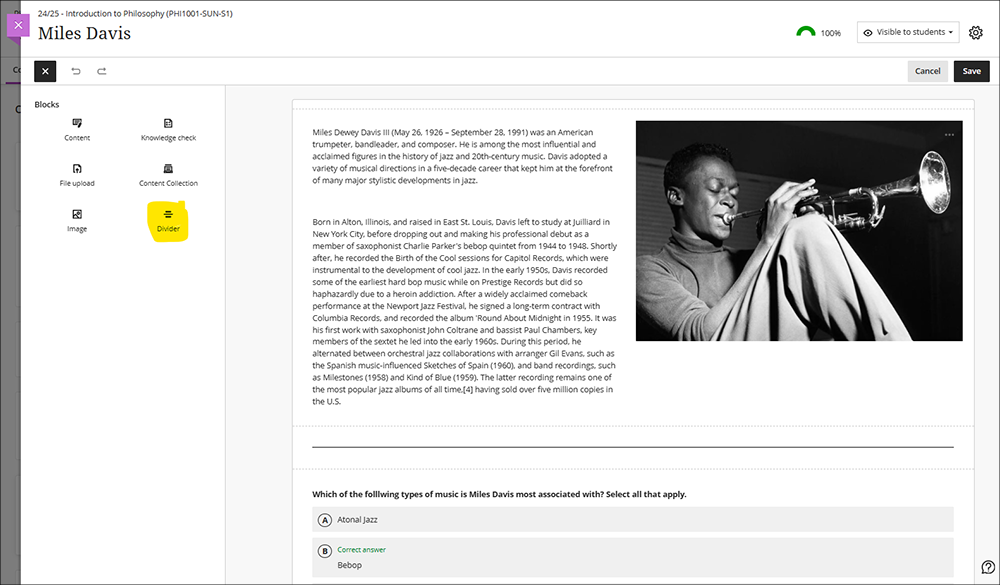
More information about using Ultra documents is available from: Blackboard Help – Create Documents
Enhanced appearance of knowledge checks results
After June’s upgrade, staff using knowledge check quizzes in Ultra documents will notice an improved display of the results of the quiz. In the screenshot below the top image shows the pre-upgrade view and the bottom image show the post-upgrade view of how the results of knowledge checks are presented to staff in their Ultra documents.
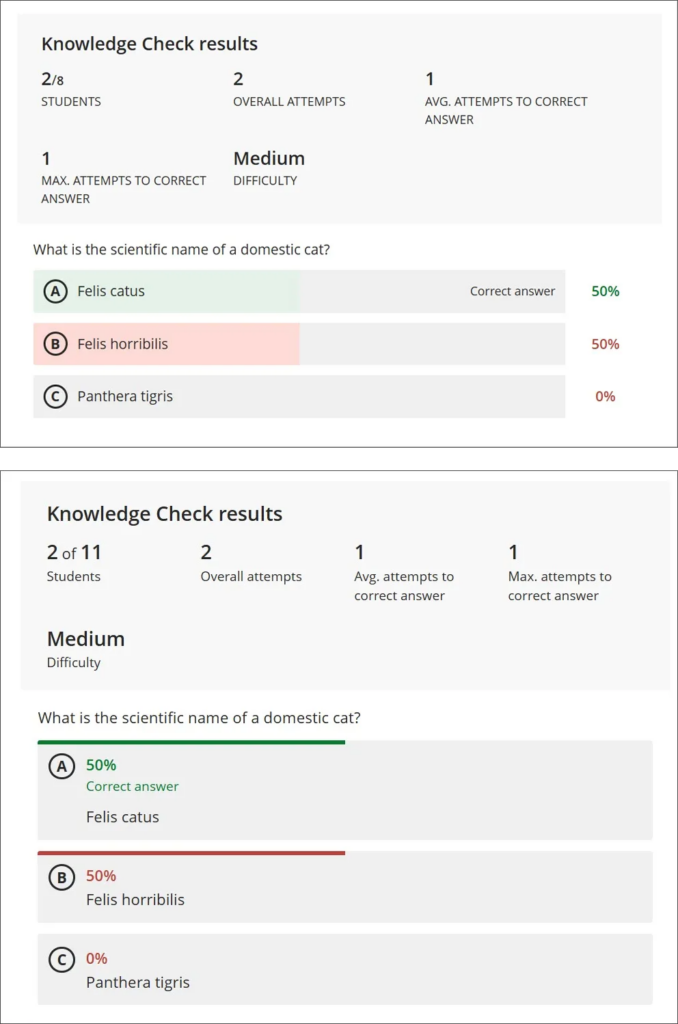
More information about creating knowledge check quizzes in Ultra documents is available from: Blackboard Help – Knowledge Checks in Blackboard Documents
Tests: new jumbled sentence question type
June’s upgrade will introduce a new question type to tests; the jumbled sentence question. When creating a jumbled sentence question, staff provide a block of text, enclosing the variables in square brackets and adding distractors as necessary (see screenshot below).
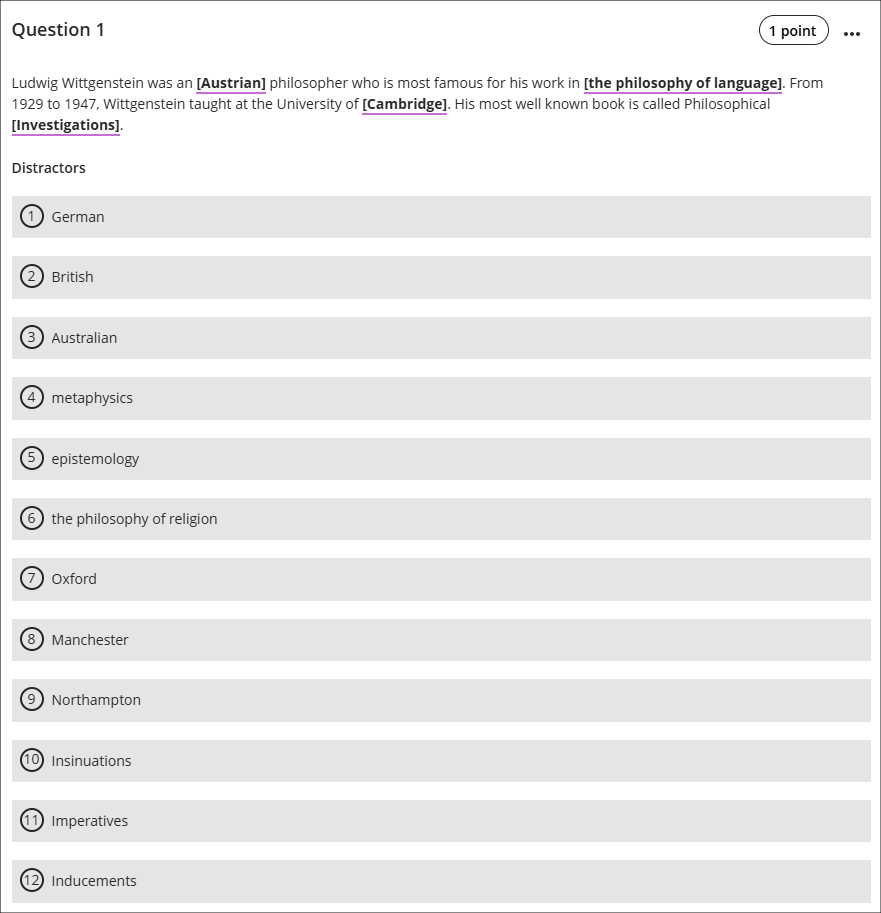
Please note the need to ensure that each variable is unique and has only one possible correct answer. For example, the following text will not work: “Wittgenstein is most famous for his work in the philosophies of [language], [mind], and [logic].” This is because a student would have no way of knowing in which order to put the variables ‘language’, ‘mind’, and ‘logic’ in their reponse, and would, for example, unfairly score 0% for the response, “Wittgenstein is most famous for his work in the philosophies of logic, language, and mind”.
When completing a jumbled sentence question, students will be able to choose any of the correct answers and distractors from the drop-down lists.

As well as being able to create jumbled sentence questions themselves, staff can also auto-generate jumbled sentence questions (and many other test question types) using the AI Design Assistant.
More information about creating tests is available from: Blackboard Help – Create Tests
More information about auto-generating test questions is available from: AI Question Generation in Blackboard
Discussion activity indicator for staff
Following the June upgrade, staff who use discussions in their courses will see an indicator in the course tools menu showing whether they have any discussions with unread posts. The indicator will display the number of discussions with new/unread posts, not the total number of new/unread posts in the discussions.
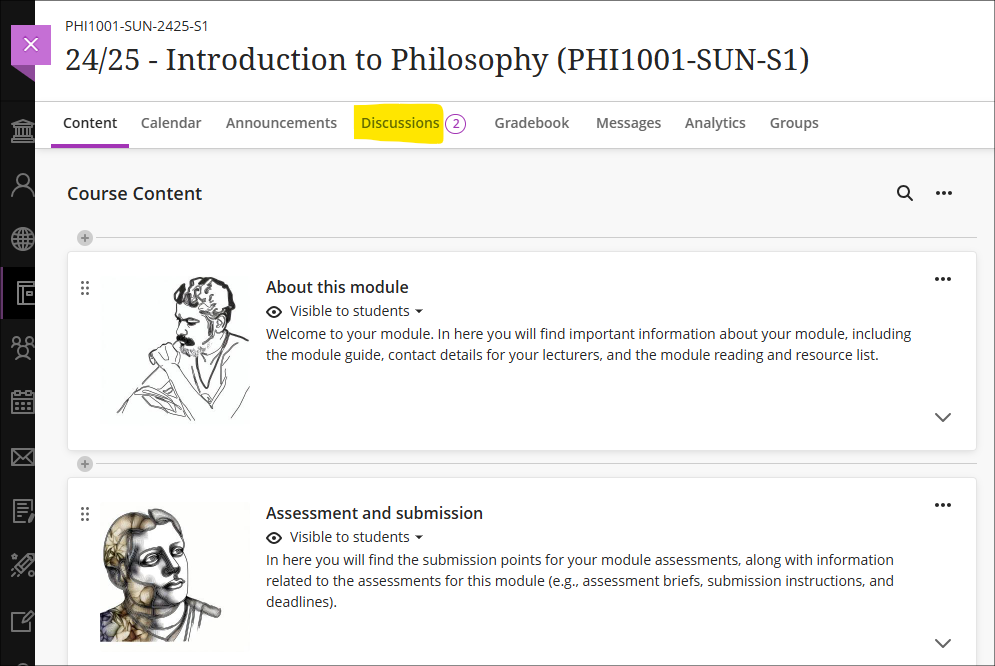
Once in the discussions tab the discussions which have unread posts will be flagged with the unread posts indicator.
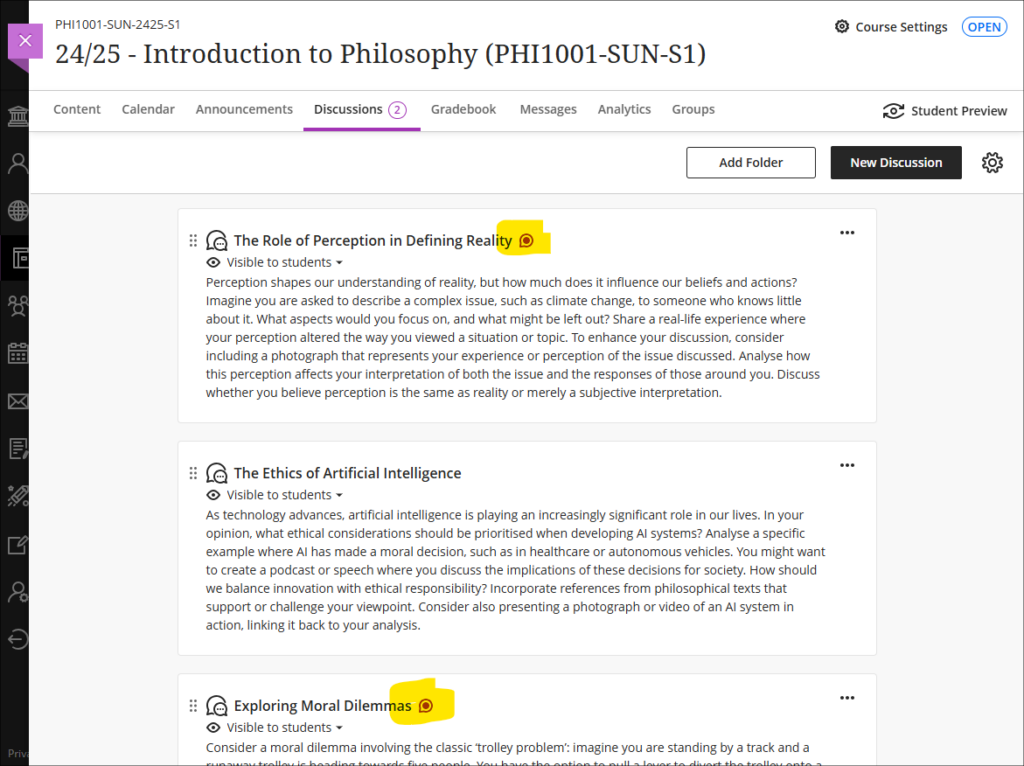
Staff (and students) can also keep track of discussions by accessing the discussion and using the ‘Follow’ option. This will send notifications via email of posts and replies to a discussion.
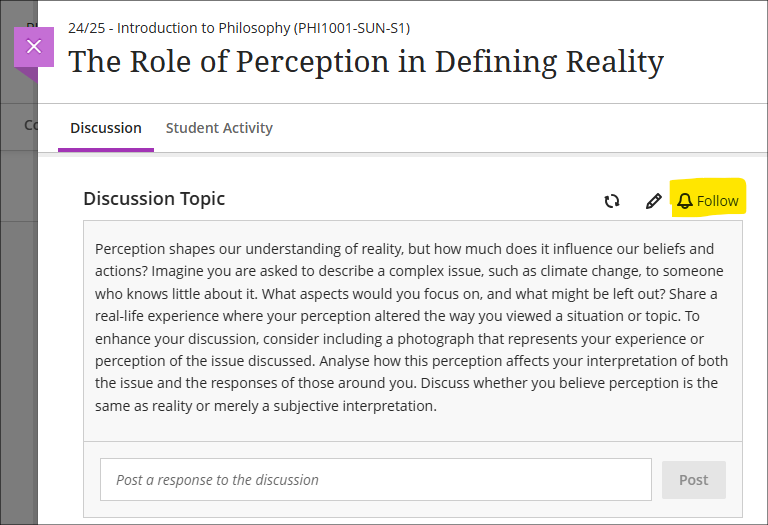
More information about discussions is available from: Blackboard Help – Create Discussions
Grades transfer: option to select more items per page
When sending grades to SITS, staff can now choose to display 10, 50, or 100 items per page in the approval workflow. This option is available now.
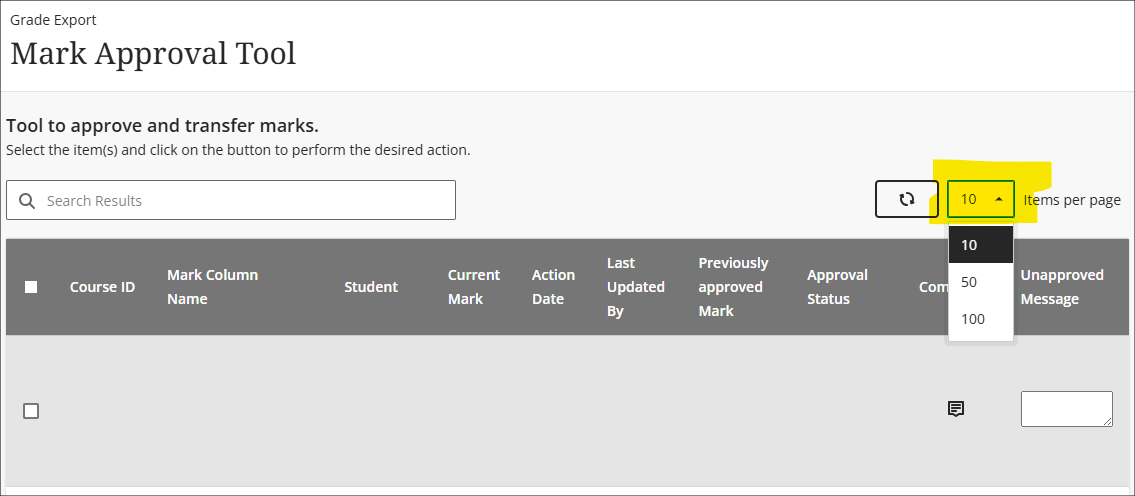
More information about the grades transfer process is available at: Learning Technology Team – Transferring grades from NILE to SITS
End of life notification for LearnSci LTI 1.1
Following on from LearnSci’s implementation of the LTI 1.3 method of adding LearnSci resources to NILE Ultra courses, LearnSci have advised that resources added using the old LTI 1.1 method will stop working on 1 September 2025. LearnSci resources added to Ultra courses using the LTI 1.1 method will have been added via ‘+ Create > Teaching tools with LTI connection’, whereas resources added via the LTI 1.3 method will have been added using ‘+ Content Market > LearnSci’.
A LearnSci resource added using the LTI 1.1 will look like the first link in the screenshots below, with the rocket next to the title. A LearnSci resource added using the LTI 1.3 will look like the second link, with the LearnSci icon next to the title. Once the LTI 1.1 is switched off the old links will appear to staff with a ‘This link is broken’ message and will be automatically hidden from students. LTI 1.3 links will be unaffected.
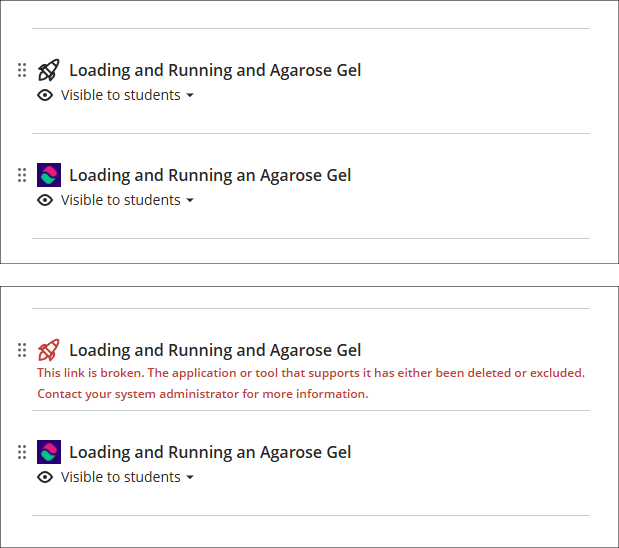
All LearnSci resources added using the LTI 1.1 will be fully functional until the end of August 2025. Where staff are using LearnSci resources for the 25/26 academic year they will need to ensure that when new NILE courses are being set up that any old LTI 1.1 links that have been copied over are removed and replaced with new 1.3 links. If staff want LearnSci resources to be available to students in old NILE courses any 1.1 links will need to be replaced with 1.3 links.
Learning technology / NILE community group
Staff who are interested in finding out more about learning technologies and NILE are invited to join the Learning Technology / NILE Community Group on the University’s Engage platform. The purpose of the community is to share information and good practice concerning the use of learning technologies at UON. When joining the community, if you are prompted to login please use your usual UON staff username and password. By joining the Learning Technology / NILE Community you will receive calendar invitations to our regular live community events:
Join the Learning Technology / NILE Community Group
More information
As ever, please get in touch with your learning technologist if you would like any more information about the new features available in this month’s upgrade: Who is my learning technologist?
Recent Posts
- Spotlight on Excellence: Bringing AI Conversations into Management Learning
- Blackboard Upgrade – December 2025
- Preparing for your Physiotherapy Apprenticeship Programme (PREP-PAP) by Fiona Barrett and Anna Smith
- Blackboard Upgrade – November 2025
- Fix Your Content Day 2025
- Blackboard Upgrade – October 2025
- Blackboard Upgrade – September 2025
- The potential student benefits of staying engaged with learning and teaching material
- LearnTech Symposium 2025
- Blackboard Upgrade – August 2025
Tags
ABL Practitioner Stories Academic Skills Accessibility Active Blended Learning (ABL) ADE AI Artificial Intelligence Assessment Design Assessment Tools Blackboard Blackboard Learn Blackboard Upgrade Blended Learning Blogs CAIeRO Collaborate Collaboration Distance Learning Feedback FHES Flipped Learning iNorthampton iPad Kaltura Learner Experience MALT Mobile Newsletter NILE NILE Ultra Outside the box Panopto Presentations Quality Reflection SHED Submitting and Grading Electronically (SaGE) Turnitin Ultra Ultra Upgrade Update Updates Video Waterside XerteArchives
Site Admin

