Blackboard Upgrade – November 2022
Blackboard’s November upgrade will be available from the morning of Friday 4th November. The November upgrade includes the following new features, many of which were specifically requested by staff in our ‘What new features do you want to see in your Ultra courses?‘ survey:
- Hotspot questions in Ultra tests
- Course activity report under the analytics tab in Ultra courses
- Student course access data available in student grades overview
- Improved grade history report available in the Ultra gradebook
- ‘Sticky’ Ultra gradebook view
- Turnitin icon is displayed in Turnitin assignments in Ultra and Original courses
- All content market icons appear alongside the content item in Ultra courses
- Improvements to unread messages indicator
Hotspot questions in Ultra tests
Following the November upgrade, staff will be able to use hotspot questions in Ultra tests.
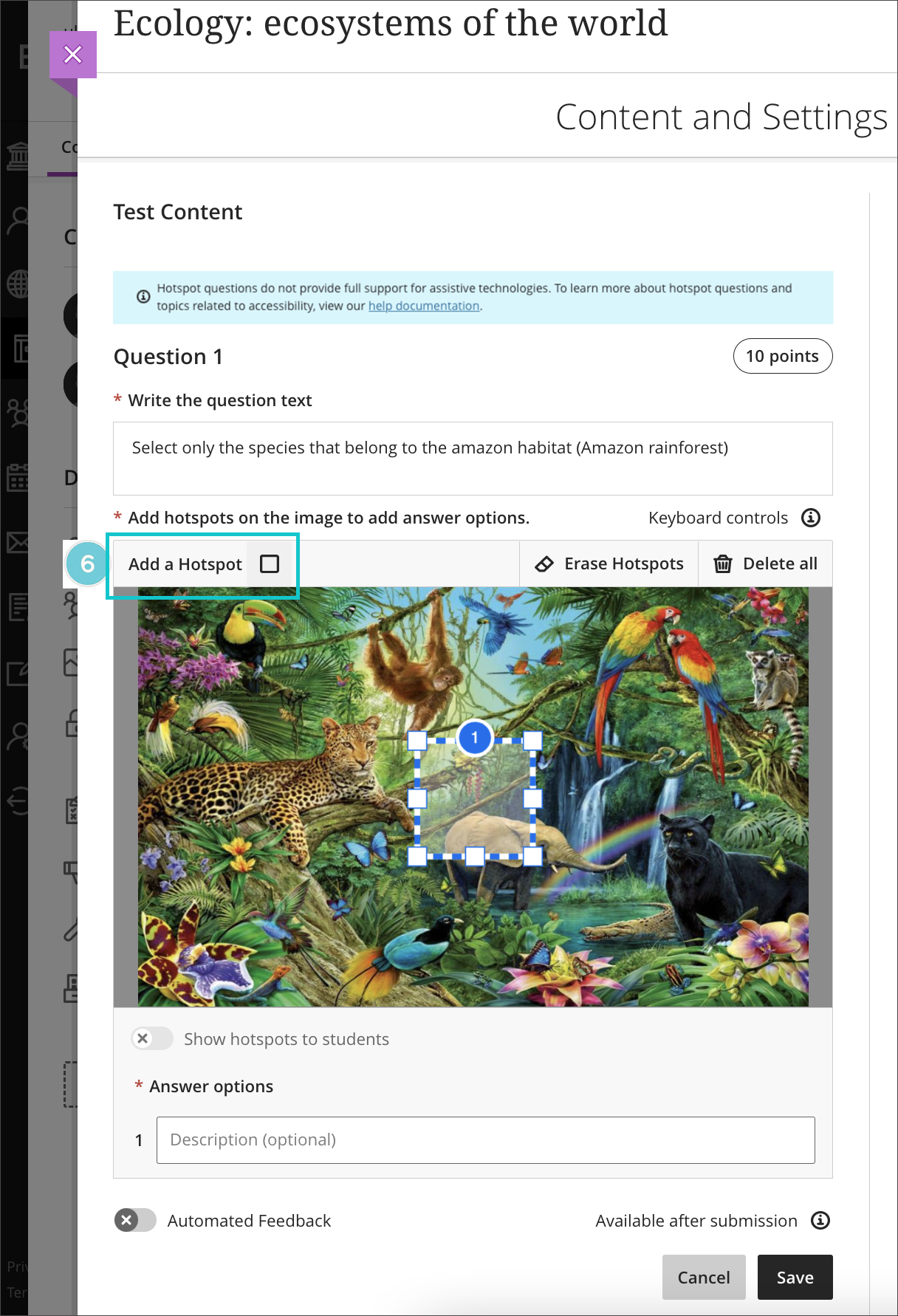
More information about how to add and use hotspot questions is available at:
Course activity report under the analytics tab in Ultra courses
Staff are keen to know more about student activity in their NILE courses, and October’s upgrade saw the introduction of student progress reports for course content items in Ultra courses.
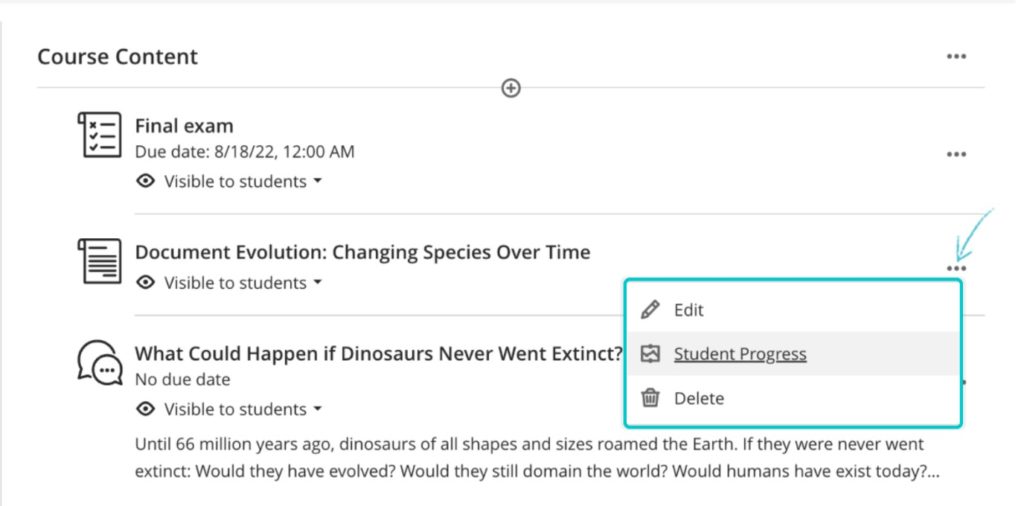
Following on from this, the November upgrade introduces a new feature in the ‘Analytics’ section of Ultra courses, where staff can find out more about students’ activity in their courses.
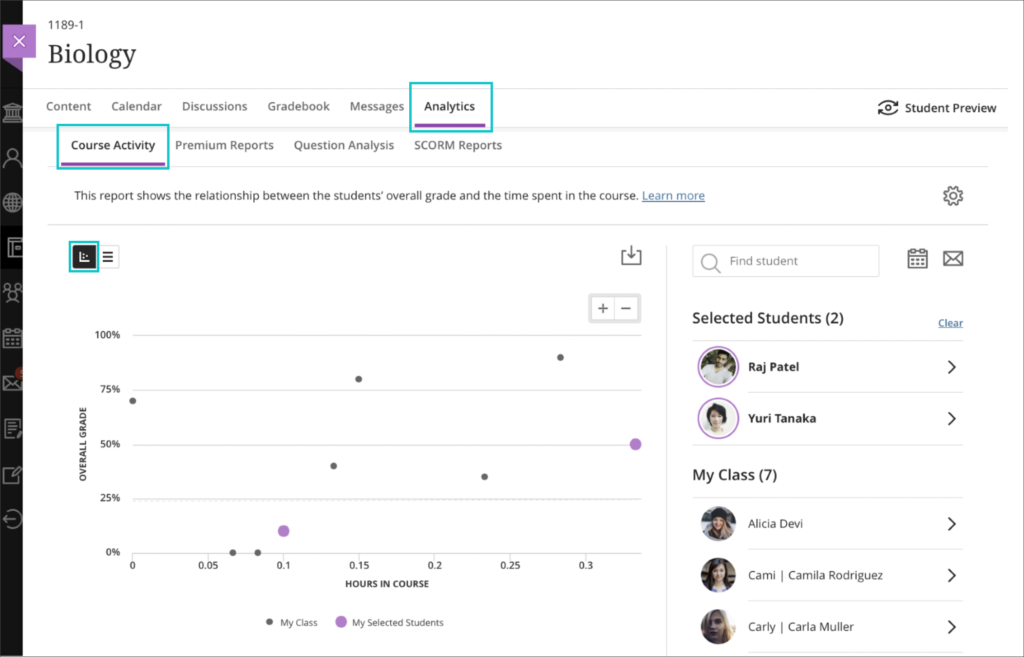
From here, staff can view reports about their students’ course activity related to grades, and individual students’ course activity data.
More information about Ultra course analytics is available from:
- Blackboard Help – Course Activity Related to Grades
- Blackboard Help – View Individual Student Course Activity Data
Student course access data available in student grades overview
When in grid view in the Ultra gradebook, selecting a student’s name opens up the student grades overview page, which shows an overview of all of that student’s grades in the course. After the November upgrade, the student grades overview will include details of the last time that the student was active in the course, along with a ‘Student Activity’ link which, when selected, will provide more details of the student’s activity in the course over time.
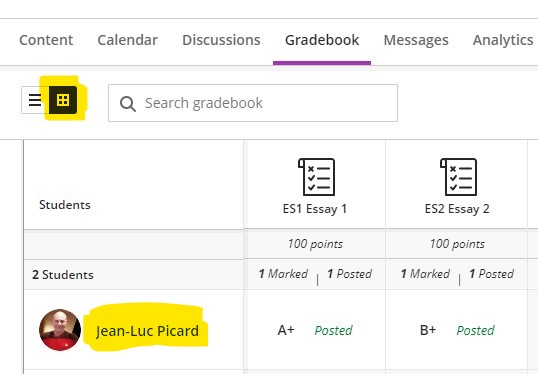
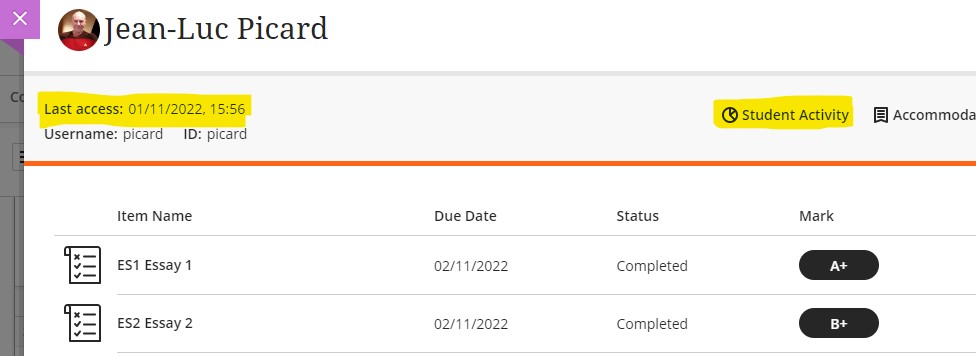
Improved grade history report available in the Ultra gradebook
Following the November upgrade, staff will be able to able to download a more detailed grade history report in the Ultra gradebook. When downloading marks, staff will be able to:
- Select which gradebook items to include in the download,
- Include deleted items, and,
- Select timeframes to optimise the amount of information downloaded.
The download file report will include additional information
- Student username
- Grade category
- Submission receipt: The submission receipt number
- Submission attempt: The number of the submitted attempt
These changes will make it easier for staff to access and search the log of changes to student grades.
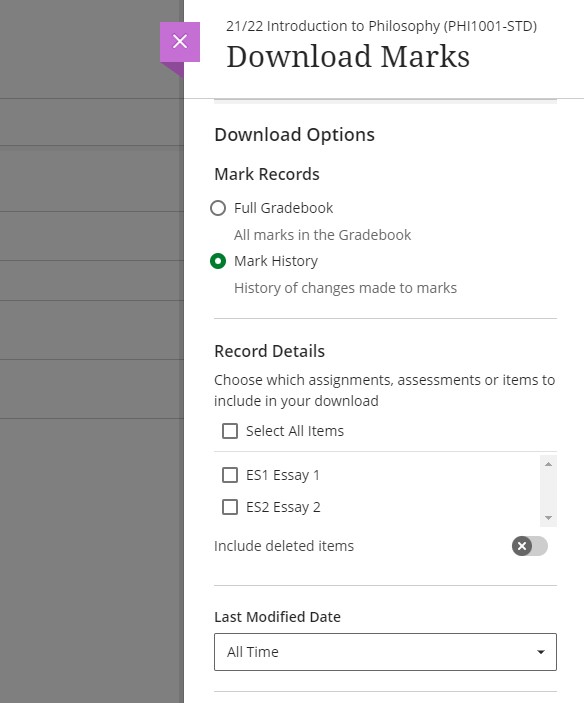
‘Sticky’ Ultra gradebook view
November’s upgrade will make the Ultra gradebook view ‘sticky’, meaning that Ultra will remember your last gradebook view, list or grid, and will always open the gradebook in that view. If you change your gradebook view, Ultra will then update your preference and open the gradebook in your new preferred view.
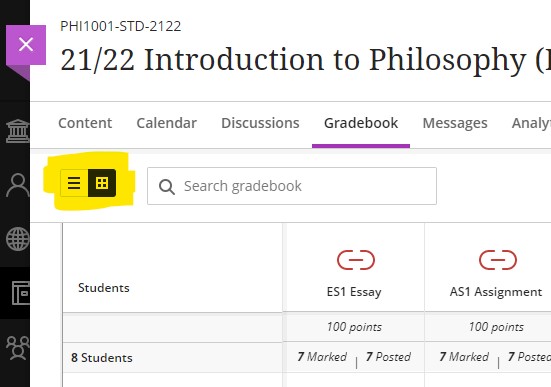
Turnitin icon is displayed in Turnitin assignments in Ultra and Original courses
Following the November upgrade, all new and existing Turnitin assignments in Ultra and Original courses will be more clearly identifiable as the Turnitin icon will be displayed to staff and students next to the assignment.
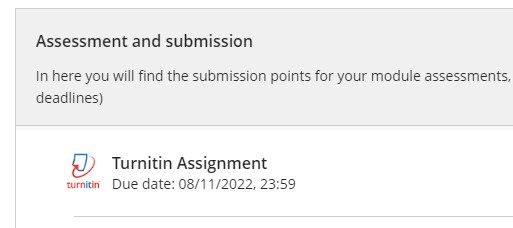
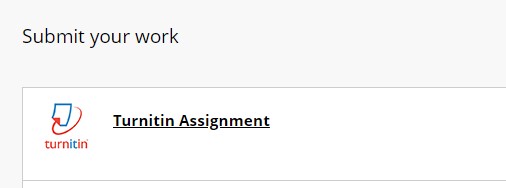
All content market icons appear alongside the content item in Ultra courses
Following on from previous item, all items selected from the content market and added to Ultra courses will, after the November upgrade, be displayed with their icons as shown in the content market. Existing items in Ultra courses which have been selected from the content market will be automatically updated to display the correct icon. This will make it easier for staff and students to identify and locate particular types of content in their Ultra courses.
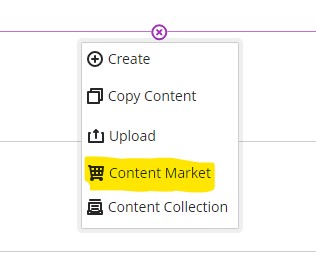
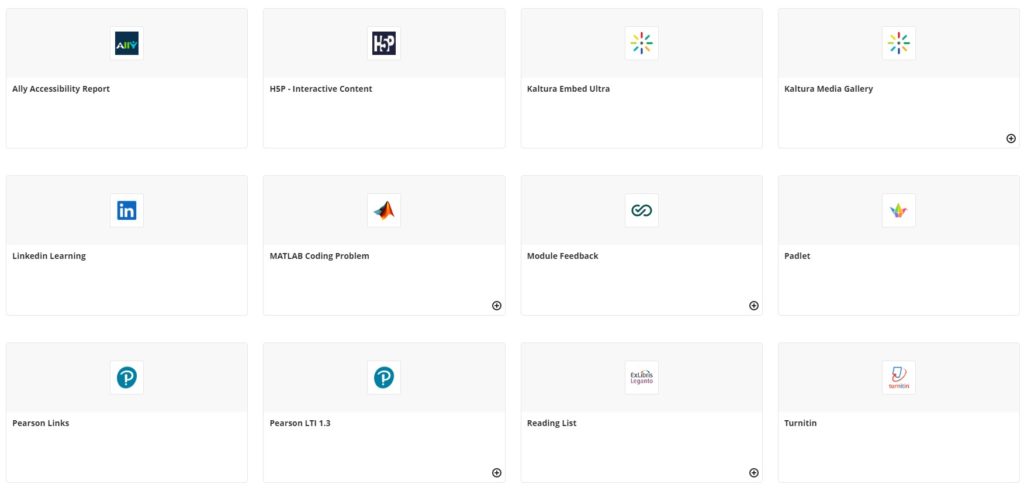
Improvements to unread messages indicator
The current unread messages indicator does not quickly and easily indicate in which course the unread message is located. After the November upgrade, the unread messages indicator will be more prominent. In future upgrades, courses with unread messages will be automatically shown at the top of the messages panel in NILE.
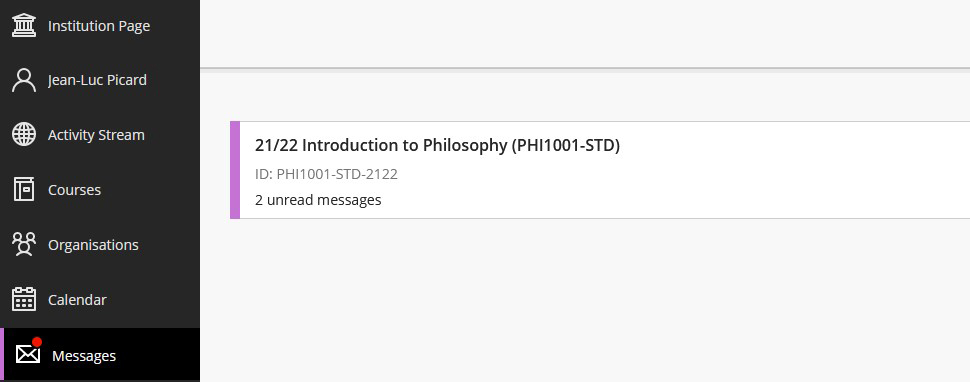
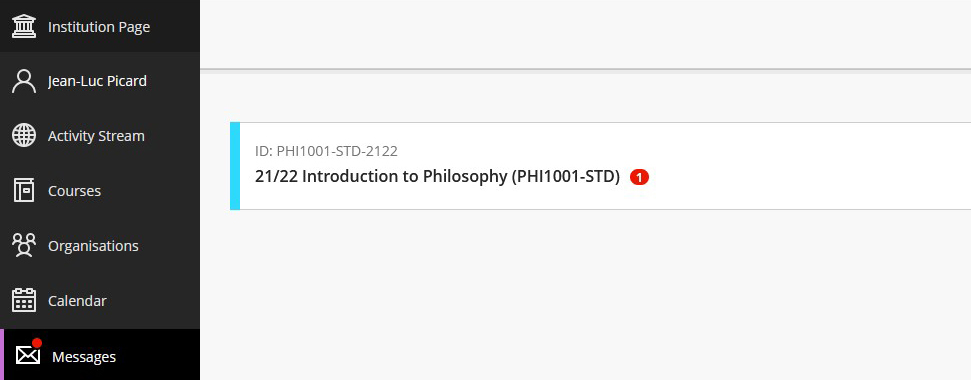
More information
As ever, please get in touch with your learning technologist if you would like any more information about the new features available in this month’s upgrade: https://libguides.northampton.ac.uk/learntech/staff/nile-help/who-is-my-learning-technologist
Details of this month’s upgrade, and all previous upgrades, are available at: https://blogs.northampton.ac.uk/learntech/category/nile-update/
Recent Posts
- Spotlight on Excellence: Bringing AI Conversations into Management Learning
- Blackboard Upgrade – December 2025
- Preparing for your Physiotherapy Apprenticeship Programme (PREP-PAP) by Fiona Barrett and Anna Smith
- Blackboard Upgrade – November 2025
- Fix Your Content Day 2025
- Blackboard Upgrade – October 2025
- Blackboard Upgrade – September 2025
- The potential student benefits of staying engaged with learning and teaching material
- LearnTech Symposium 2025
- Blackboard Upgrade – August 2025
Tags
ABL Practitioner Stories Academic Skills Accessibility Active Blended Learning (ABL) ADE AI Artificial Intelligence Assessment Design Assessment Tools Blackboard Blackboard Learn Blackboard Upgrade Blended Learning Blogs CAIeRO Collaborate Collaboration Distance Learning Feedback FHES Flipped Learning iNorthampton iPad Kaltura Learner Experience MALT Mobile Newsletter NILE NILE Ultra Outside the box Panopto Presentations Quality Reflection SHED Submitting and Grading Electronically (SaGE) Turnitin Ultra Ultra Upgrade Update Updates Video Waterside XerteArchives
Site Admin

