Last week, we highlighted Fix Your Content Day, where staff were encouraged to take small steps towards improving the accessibility of their module sites. Today, we’re excited to share a success story from Deborah Gardner, a Lecturer in Business Management, who took part in the initiative and saw significant improvements in her module’s accessibility.
When Deborah checked her module site’s accessibility report, she found it at 88%. While this was a decent score, she knew there was room for improvement. “I went through the steps the report suggested,” she explained, starting with adding alternative text to diagrams in her PowerPoint slides and correcting low-visibility text. These changes quickly raised her score to 99%, and with a bit more effort, she soon reached the perfect 100%. “Some of the corrections were a little time-consuming, but the effort paid off when my overall score hit 100%,” she shared.
Key Learnings
Deborah’s experience highlighted a few valuable takeaways:
Custom ALT Text: One of Deborah’s recommendations is to write your own ALT text descriptions for images, rather than relying on automatic suggestions. “When I asked to use the suggested [ALT text], it didn’t really describe the image that well,” she noted. Crafting accurate and meaningful descriptions ensures that students using screen readers fully understand visual content.
Tackling PDFs: For Deborah, the most time-consuming task was correcting PDFs, but the improvements were well worth the time. Ensuring all content is accessible, even documents, can have a huge impact on student inclusion.
A Habit of Accessibility
Deborah encourages her colleagues to get into the habit of reviewing their accessibility reports regularly: “The first step is to check your report. Quite often, it will just involve a few tweaks, so it won’t be too demanding on your time. Get into the habit of checking it once a week to ensure your site remains accessible.”
She also suggests incorporating accessible practices from the very beginning: “It helps to get into the habit of providing descriptions for any images in your content right from the start—they’re less likely to flag up in the report that way.”
Next steps
While Deborah has seen firsthand the benefits of improving her module’s accessibility, she hopes to work with colleagues across the programme to adopt similar practices. By sharing her experience and success, she would like to help others to do the same, creating a more inclusive learning environment for all students.
Accessibility doesn’t have to be overwhelming, and as Deborah’s story shows, even a few small steps can make a big difference. For more tips and support, check out our original blog post here and don’t hesitate to reach out to your Learning Technologist for guidance.
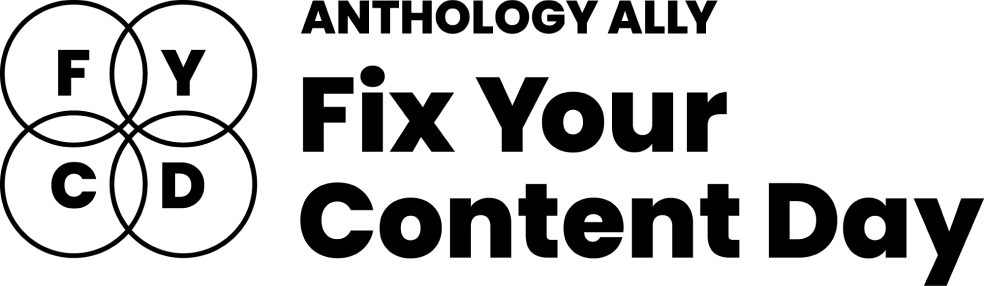
At the University of Northampton, we’re committed to creating an inclusive learning environment for all students. As part of this commitment, we’re happy to celebrate the Anthology Fix Your Content Day on Thursday, October 3rd, 2024. This 24-hour event is designed to create more accessible and inclusive digital learning content using Blackboard Ally. So, why not join us in making NILE more accessible?
How do I get involved?
If you’d like to take part, simply email your Learning Technologist with the code of your NILE module. On the morning of October 3rd, email them a screenshot of your current Ally Accessibility score, then spend the day making improvements to your module content. By 8 PM, submit another screenshot of your final Ally score and you might just get a special mention in Unify, along with the satisfaction of knowing you’ve created a more accessible learning environment for your students.
In previous years, tutors like Jean Edwards and Charlotte Dann embraced this challenge and made fantastic progress using the Ally module accessibility reports to guide their changes. Their work helped create more inclusive NILE modules, making a real difference for their students.
What do I need to do on October 3rd?
Here’s a guide to getting involved in the Anthology Fix Your Content Day 2024:
- Use this guide to find your Module-Level Ally score and identify areas for improvement.
- Use Blackboard Ally to assess the accessibility of your materials. Ally provides feedback and suggests improvements, helping you prioritise changes that will have the greatest impact.
- Review Your Documents: Ensure that your PDFs, Word documents, and presentations use clear headings and tags that can be easily navigated by screen readers.
- Add Alt Text to Images: Include descriptive alt text for any images in your materials. This ensures that students using screen readers can engage with the visual content.
- Check your Captions: Accurate captions support not just students with hearing impairments, but also those studying in noisy environments or those who are non-native English speakers.
We hope you’ll join us on October 3rd and make NILE more accessible. However, even if you can’t engage on the day, consider trying something new this semester – whether that’s adding clearer captions, using shorter filenames, or creating an Ultra document. Even small improvements can significantly transform the learning experience for all students.
Contact your Learning Technologist if you have any questions.
At the University of Northampton, we are committed to fostering an inclusive learning environment. That’s why we’ve introduced the AI-powered tool in Blackboard Ultra that automatically generates alternative text (alt text) for images. This feature offers instructors the support they need to generate meaningful alternative text (alt text) for images quickly and efficiently.
The Challenge of Creating Alt Text
Writing descriptive and meaningful alt text isn’t always straightforward. Many times, instructors need a bit of inspiration to find the right words. Enter Ally’s AI Alt Text Assistant—a tool designed to take the guesswork out of writing alt text by automatically generating suggestions. This not only saves time but also enhances the accessibility of learning materials for visually impaired students.
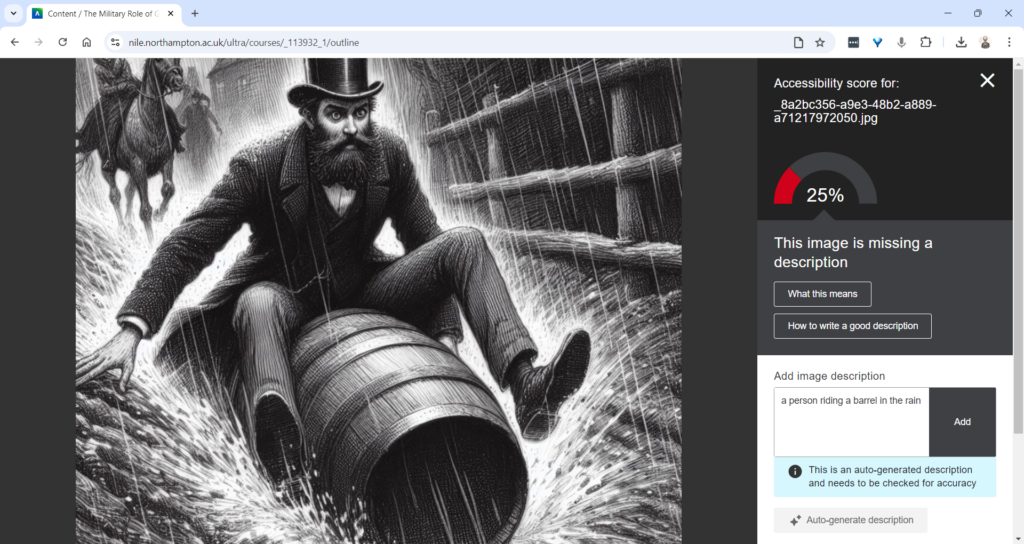
How Does the AI Alt Text Assistant Work?
Integrated directly into the Ally Instructor Feedback interface, the AI tool empowers instructors to address images without alt text more efficiently:
- Auto-Generate Description Button: When an image lacks a description, instructors can simply click the “Auto-Generate Description” button. The AI Alt Text Assistant will provide a concise and accurate suggestion based on the image’s content.
- Instructor Review and Control: Importantly, the AI does not automatically apply these suggestions. Each description requires instructor review, ensuring that the final text aligns with the course content and the image’s educational purpose. You can easily edit, refine, or remove the suggestions to suit your needs.
This combination of automation and instructor control guarantees that the alt text meets both accessibility standards and the specific context of your course materials.
Key Features and Benefits
- Time-Saving Automation: With just one click, you can generate accurate alt text suggestions, saving time while ensuring your materials are accessible.
- Instructor-Centred: The AI Alt Text Assistant empowers instructors by providing helpful suggestions, but leaves the final decision in your hands, giving you full control over the descriptions.
- Seamless Integration: This feature works within the existing Ally Instructor Feedback workflow, making it easy to fix accessibility issues as you work through your content.
Why Is This Important?
Creating accessible content isn’t just about meeting legal standards—it’s about ensuring that every student can engage with your materials. By incorporating alt text for images, you’re helping students who use screen readers to fully participate in the learning experience. Ally’s AI tool simplifies this process, helping you make your course content more inclusive with minimal effort.
Start Using the AI Alt Text Assistant Today
The new AI Alt Text Assistant is available now in Blackboard Ultra. Whether you’re updating old materials or creating new ones, this tool will help you maintain accessibility standards while saving valuable time.
For more information or guidance on using this new feature, check out our Ally guidance and get in touch with your Learning Technologist if you have any questions.
By leveraging this tool, you contribute to making learning at the University of Northampton a more inclusive experience for all.
The new/improved features outlined below are available from Saturday 7th September 2024.
- Inline Knowledge Check questions within documents
- Course content page enhancements
- Gradebook overview improvements
- Enhanced Student Activity Log
- Wiris and math editor update
Inline Knowledge Check questions within documents
Building on last month’s new layout options within an Ultra document, instructors will now be able to add multiple choice and multiple answer questions directly to a document and include automated feedback for students.
Students receive immediate feedback on whether their answer is correct and can submit an unlimited number of attempts.
Instructors can keep an eye on student participation via detailed metrics, including:
- Number of students participating
- Total number of attempts
- Average number of attempts to reach the correct answer
- Maximum number of attempts to reach the correct answer
- Level of difficulty metric
- Percentage of students selecting each answer option
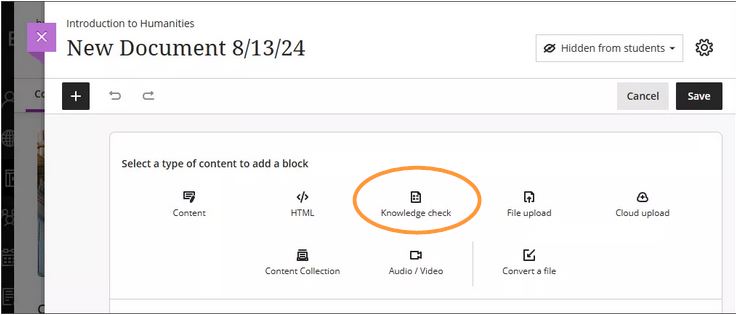
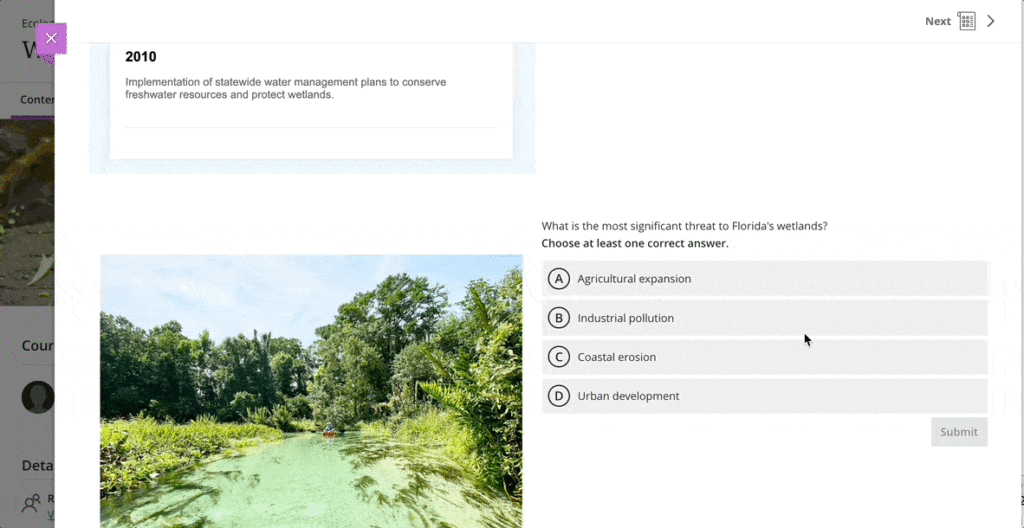
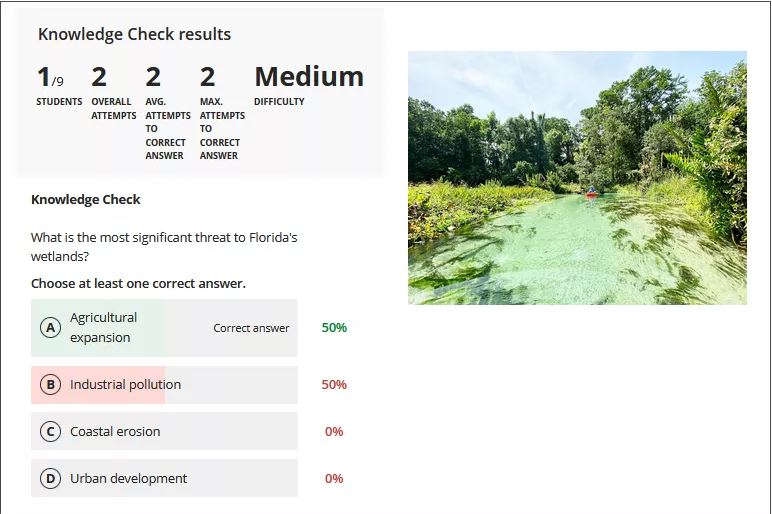
More information about Knowledge Checks in Blackboard Learn can be found here: https://www.youtube.com/watch?v=LtuFUPaKLSw
Course content page enhancements
There have been design changes to elements, colours, and layout of the course contents page. Most notably, the details and actions menu can now be found on the right hand side when viewing with a large screen.
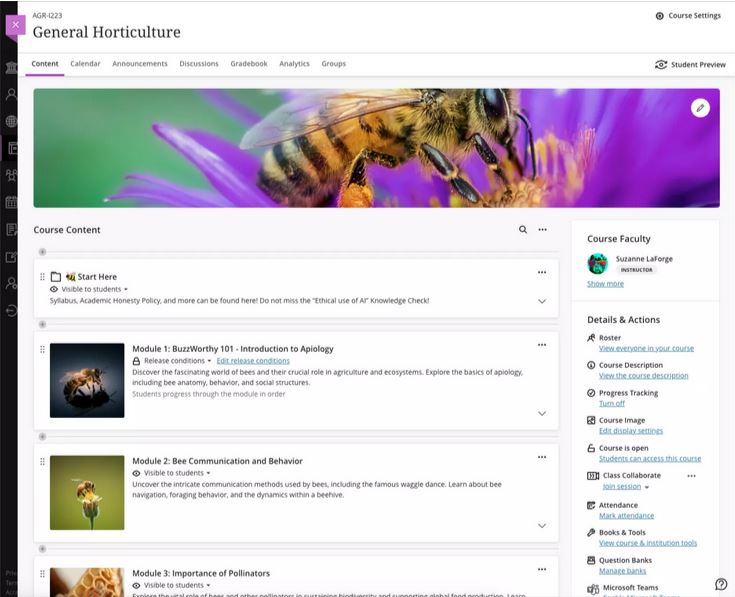
Gradebook overview improvements
A new indicator has been added that appears next to the gradebook heading in the course menu when there are new submissions available to grade. An overview page will now show a summary of those items which need grading or are yet to be posted.
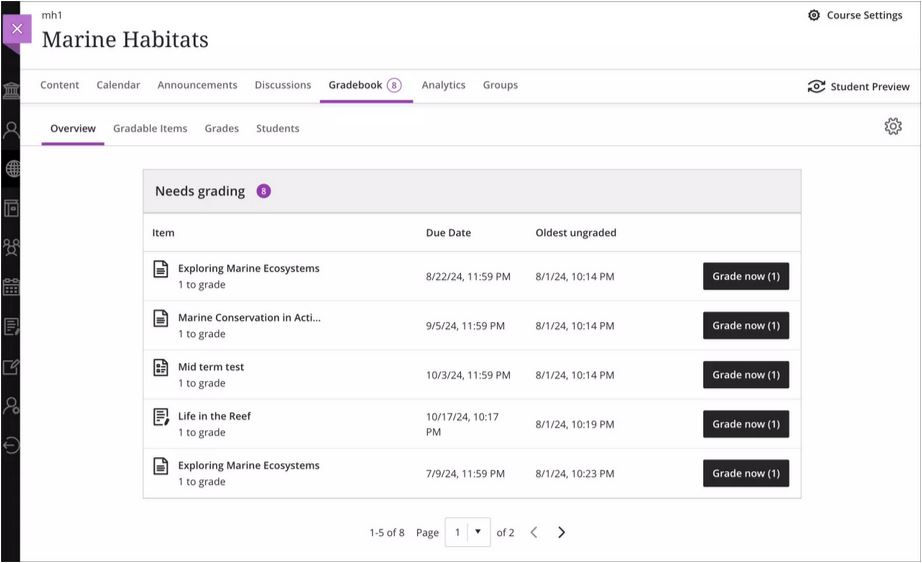
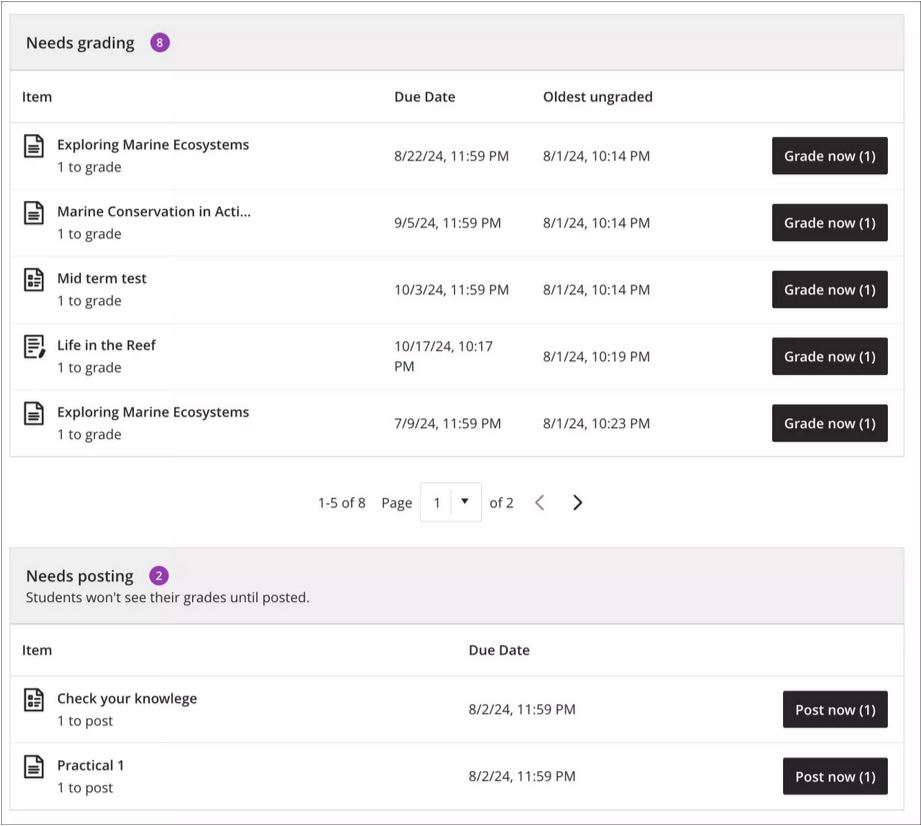
Enhanced Student Activity Log
Student activity has been upgraded to report on various interactions in great detail. Instructors will be able to view student actions within the course over the past 140 days. Any information older than that won’t be stored. The log can take up to 20 minutes to update from the last time a student performs an action.
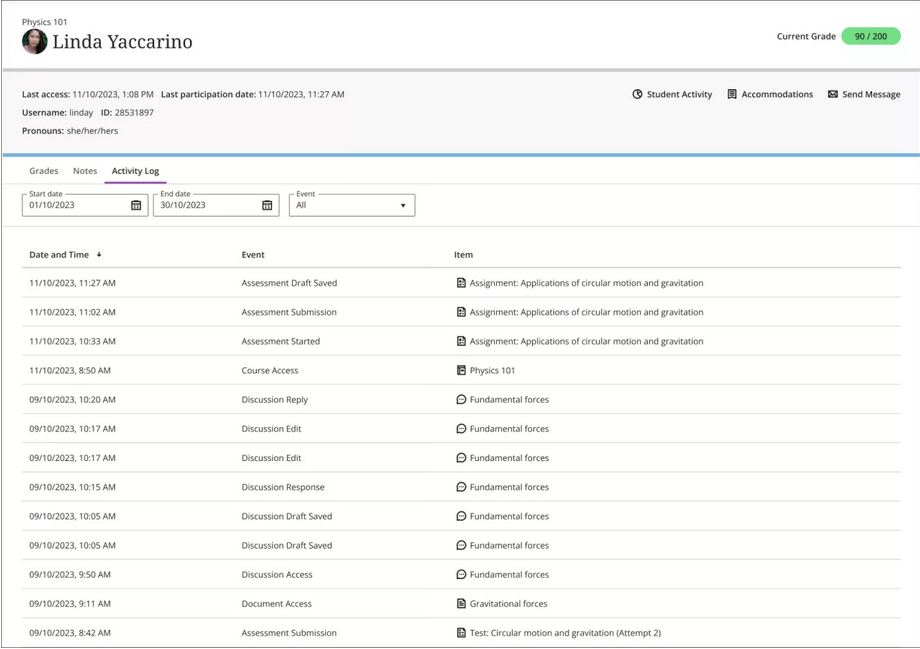
Wiris and math editor update
The Wiris engine and equation editor has been updated to improve performance, in particular the rendering of subscript and superscript formulas.
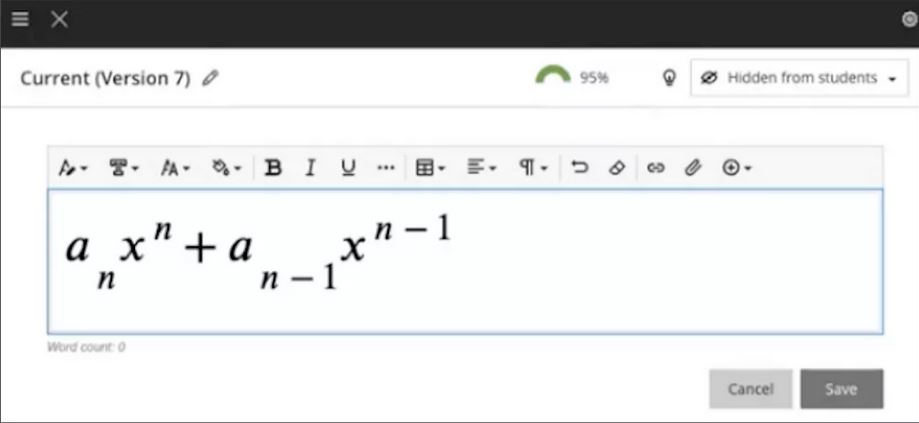
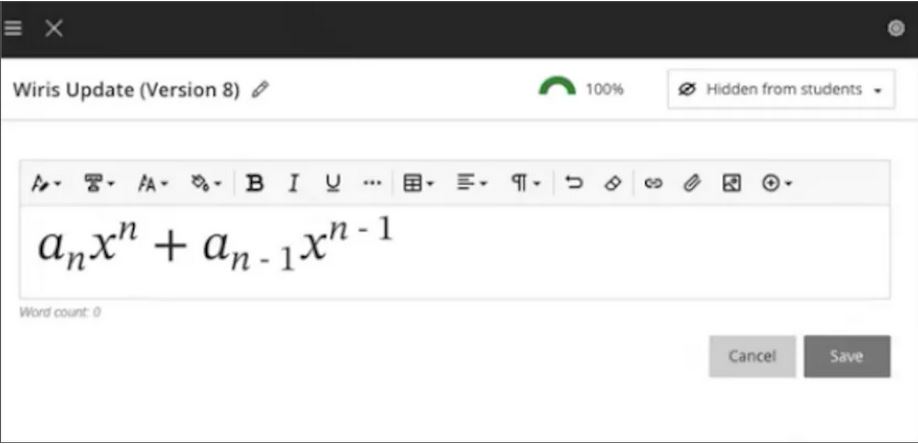
More information
Please get in touch with your learning technologist if you would like any more information or support using the new features available in this month’s upgrade: Who is my learning technologist?
Assignment submission time is always stressful for students. There are the well-known issues that students face of decoding assignment briefs, managing multiple assignments, plus all the work that goes into completing assignments, getting the quotes and references right, and then the anxious wait to get the marks and feedback.
However, one potentially stressful stage that sometimes gets overlooked is the process of actually submitting the assignment. While this might seem like a minor stage in the process, it is a very important one, and is something that some students do struggle with, especially if it’s their first assignment, or uses a new/unfamiliar submission process, e.g., a video assessment. Additionally, and contrary to the popular myth, young people are not ‘digital natives.’ Many students come to university with low levels of digital ability and confidence, and for a lot of our students NILE will be the first VLE they’ve ever encountered, and the process of electronic assignment submission will be entirely new to them.
An excellent way to pre-emptively de-stress the assignment submission process is to adopt the view that it’s best to teach your students how to do all the things that you want them to do, including how to submit an assignment, and that’s exactly what the ITT (Initial Teacher Training) team do. In this guest post, Helen Tiplady, Senior Lecturer in Education (ITT Science), shares her approach to supporting students with the assignment submission process.
Here’s Helen:
Supporting students to submit their digital assessments correctly.
It may be due to our Primary school training backgrounds, but tutors in the Initial Teacher Training (ITT) team often share ‘What A Good One Looks Like’ with our students – otherwise fondly known as a ‘WAGOLL’.
One example I’d like to share with you was from a Level 4 science module (ITT1032) where students needed to complete a digital assessment piece. The premise was that they were planning a talk to a group of governors or sharing ideas at a staff INSET training day. The students needed to create a PowerPoint presentation along with their ‘speech’ written in the notes section. They then converted this to a PDF and uploaded this to the Turnitin submission point.
Although we have detailed, ‘step-by-step’ notes accompanied with screenshots for the students to follow as part of our assignment guidance, we have found that the most effective way for our students to upload their digital assessments correctly is through practice.
We offer a bespoke time during one of our learning events when students can observe the tutors demonstrate the steps to a successful submission (See Figure 1 below). We then ask the students individually to do a draft submission while the tutors are available to support and help with any issues. Finally, we ask the students to ‘teach each other’ on how to upload their assessment correctly to Turnitin.
This final step is crucial as this will allow the students to recall the steps more successfully at a later date. After all, Confucius is famous for saying “I hear, I forget. I see, I remember. I do and I understand.”
| Step 1 – Model: Show the students the stages to submit their digital assessment correctly. |
| Step 2 – Practice: Let the students submit a draft submission. |
| Step 3 – Tell: Ask the students to tell someone the stages they have learnt. |
Figure 1: How to support students to upload digital assessments successfully
So, in summary, try and find some ring-fenced time in one of your classes for the students to do a trial run of submitting their digital assessments. Find a time when the stakes are low and there is no pressure of a looming deadline. And remember, the more the students feel prepared, the easier they will find it to submit their digital assessments correctly the first time.
We are delighted to announce the new V7 video player across all Kaltura content within NILE and on the MyMedia platform. This update introduces a variety of new features designed to enhance both teaching and learning experiences.
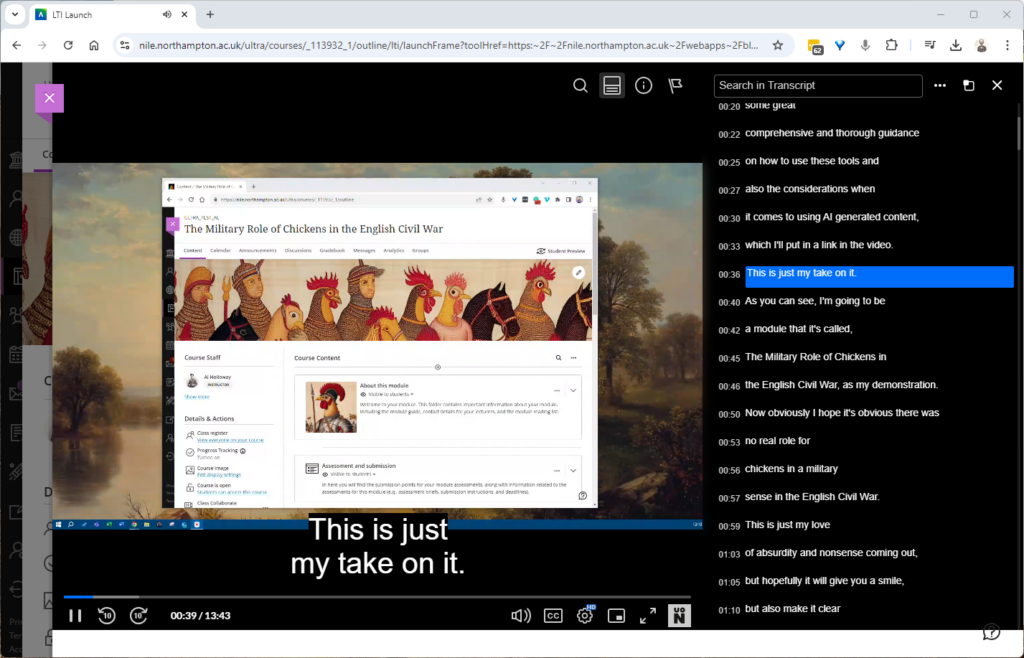
What’s New with the V7 Player on NILE?
The V7 player offers several improvements over the previous version, making it easier and more effective to use video content within your courses on NILE:
Interactive Searchable Transcript: One of the most significant new features is the interactive searchable transcript. This allows students to quickly search for specific keywords within the transcript and jump directly to that point in the video. This functionality makes it much easier for students to locate and review specific content, thereby enhancing their learning experience.
Downloadable Transcripts: In addition to being searchable, the transcripts are also downloadable. This feature supports our commitment to being an accessible university, as it enables students to keep a copy of the transcript for offline review or study. This is particularly beneficial for students who may need to access content in different ways, supporting diverse learning needs.
Improved User Experience
The new V7 video player introduces a range of enhancements, including the exciting Pop-Out Player feature. This allows users to detach the video into a resizable, floating window, perfect for multitasking. Whether you’re taking notes or browsing other NILE content, the pop-out player ensures you remain engaged with the video without interruption.
Streamlined Interface
The player’s sleek, modern design makes navigation intuitive. Key functions like playback speed, volume control, and full-screen mode are easily accessible, enhancing the overall user experience.
Faster Load Times and Improved Playback: The V7 player is optimised for faster load times and smoother playback, ensuring that your video content plays seamlessly across all devices, whether students are accessing it from a desktop, tablet, or smartphone.
Enhanced Accessibility: With built-in support for closed captions, subtitles, and transcripts, the V7 player is designed to be fully accessible. It complies with web accessibility standards, making your video content more inclusive for all students, including those with visual or hearing impairments.
What This Means for You
Simply continue to use NILE as you normally would, and you’ll see the new V7 player in action. We’ll update our guides but I’d encourage you to jump in and explore the new capabilities, particularly the interactive and downloadable transcript, which can significantly improve the way students interact with your video content.
We believe these enhancements will be a valuable addition to your teaching toolkit, making video content more accessible, engaging, and effective for your students. If you need any support, don’t hesitate to contact your Learning Technologist and we’ll be happy to help.
With the exception of the enhanced Ultra document design option, which will be added on the 12th of August, the new features in Blackboard’s August upgrade will be available from Friday 9th August. This month’s upgrade includes the following new/improved features to Ultra courses:
- Enhanced Ultra document design and Word/PDF/PowerPoint to Ultra document conversion option
- Improvements to AI Design Assistant image generation
- Advanced options for release conditions
- Improvements to Blackboard assignments
- Anonymous responses in Blackboard forms
- New option to follow discussions
Enhanced Ultra document design and Word/PDF/PowerPoint to Ultra document conversion option
The August upgrade includes two significant improvements to Ultra documents. The first improvement is the ability to create advanced multi-column layouts. By using multiple content blocks and making use of columns, staff can create documents with different layouts. When students view pages with multi-column layouts on a mobile device, the pages will respond by re-flowing the content into a single column so that the content remains viewable.
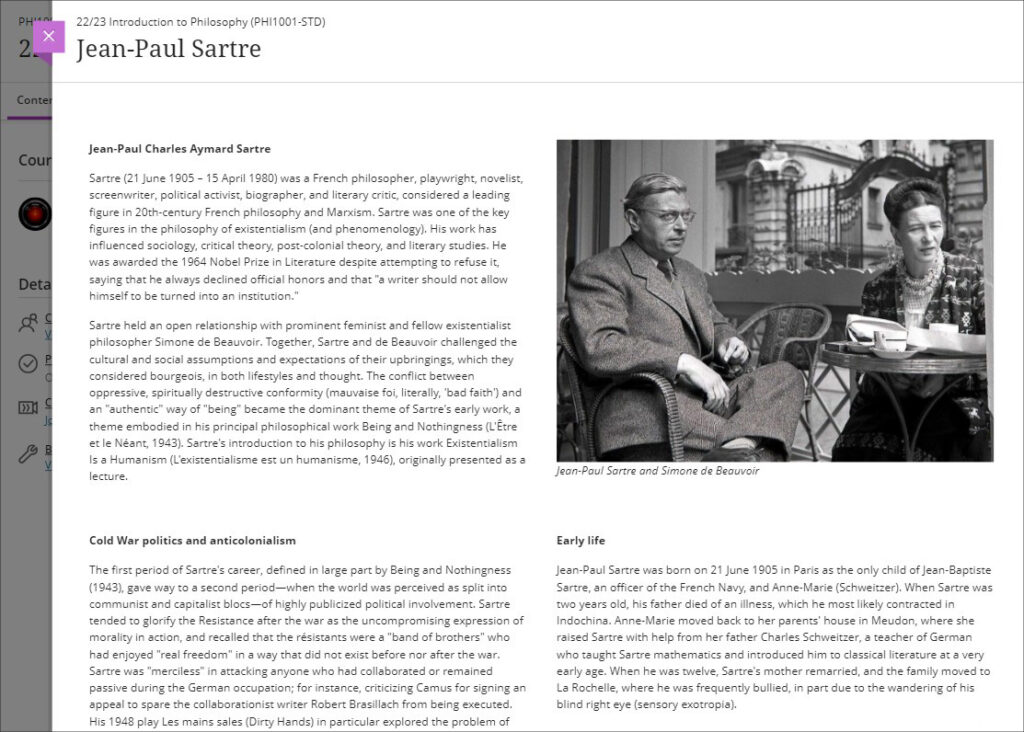
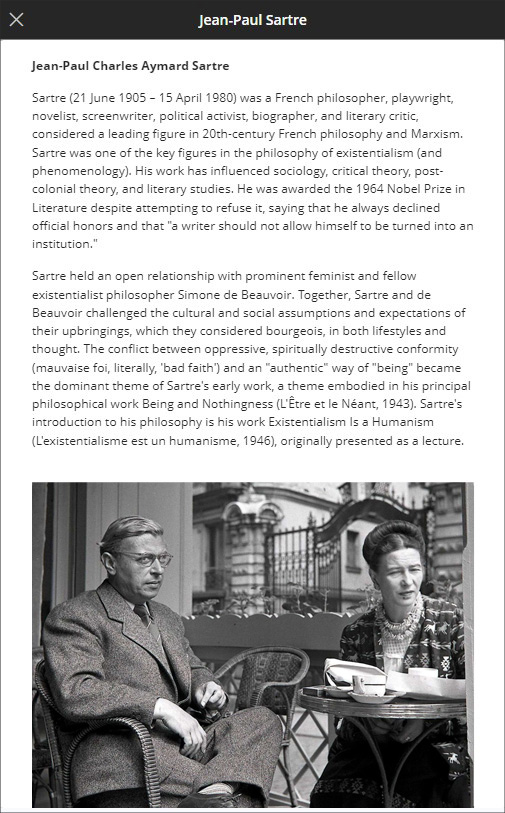
The second improvement to Ultra documents is a new option to convert Word, PDF, and PowerPoint files to Ultra documents. Documents can still be uploaded and kept in their original formats, and Word, PDF, and PowerPoint documents can still be displayed inline in the browser, but, where possible, converting them to Ultra documents is preferable as it allows them to be more easily viewed on mobile devices.
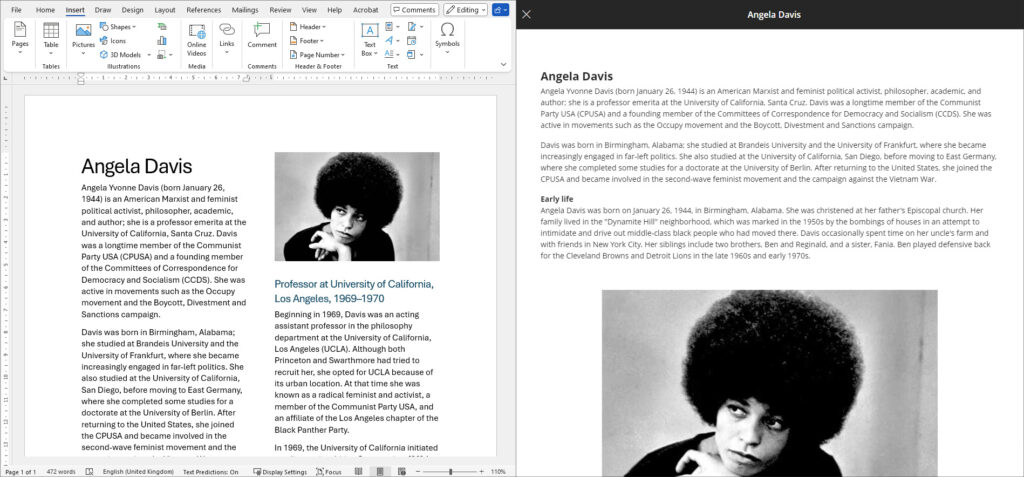
More information about creating Ultra documents and converting Word, PDF, and PowerPoint files to Ultra documents is available from: Blackboard Help – Create Documents
Improvements to AI Design Assistant image generation
After the August upgrade, the AI image generation process will use DALL-E 3 rather than DALL-E 2. This change will allow staff to generate higher quality, higher resolution images in the following places:
- Learning Module images
- Document images
- Announcement images
- Assessment question images
- Journal prompts images
More information about using the AI Design Assistant’s image generator is available from: Learning Technology Team – AI image generator & Unsplash image library
Advanced options for release conditions
August’s upgrade will allow staff to create more complex release conditions, based on date, time, and grade range performance criteria. Additionally, the new release conditions options will allow staff to use multiple rules, and to create different sets of rules for specific individual learners, groups, or for all members.
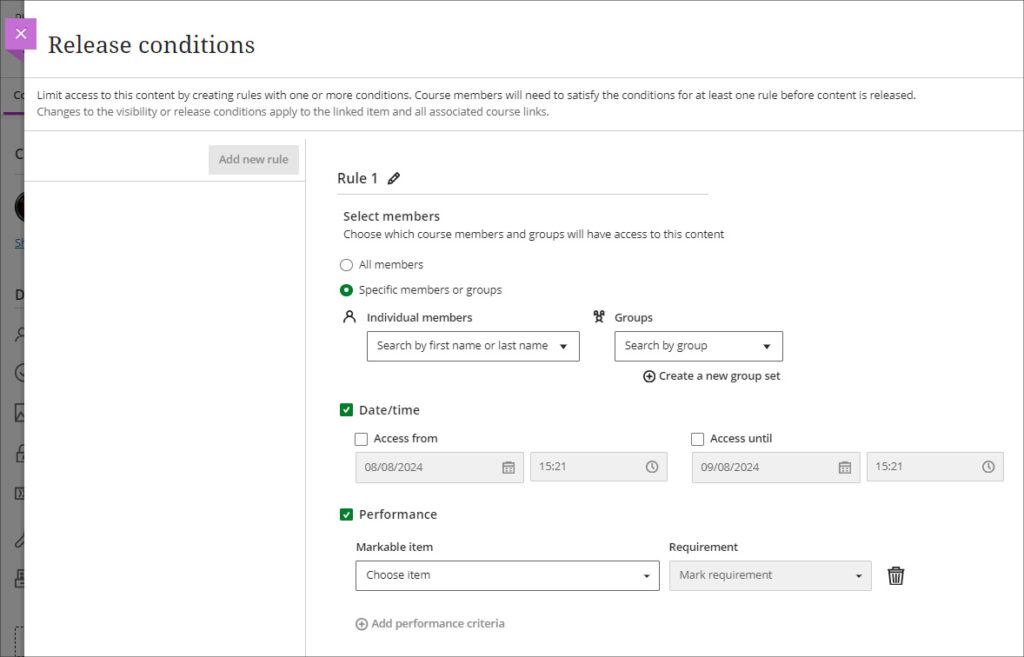
More information about using release conditions is available from: Blackboard Help – Content Release Conditions
Improvements to Blackboard assignments
Prior to the August upgrade, when setting up a Blackboard assignment there were a number of options available that were relevant for Blackboard tests, but not for assignments. After the August upgrade, when setting up a new Blackboard assignment, staff will notice the following improvements:
- A new instructions box where staff can use the content editor to write assignment instructions.
- There are no longer options to add questions to an assignment, as these are only relevant for Blackboard tests.
- The assignment settings panel now includes only options relevant to assignments.
- Blank attempts are no longer created when students view assignment instructions. The system only creates an attempt when students add content to the file drop zone / content editor. However, group and timed assessments will continue to create attempts when students view the instructions.
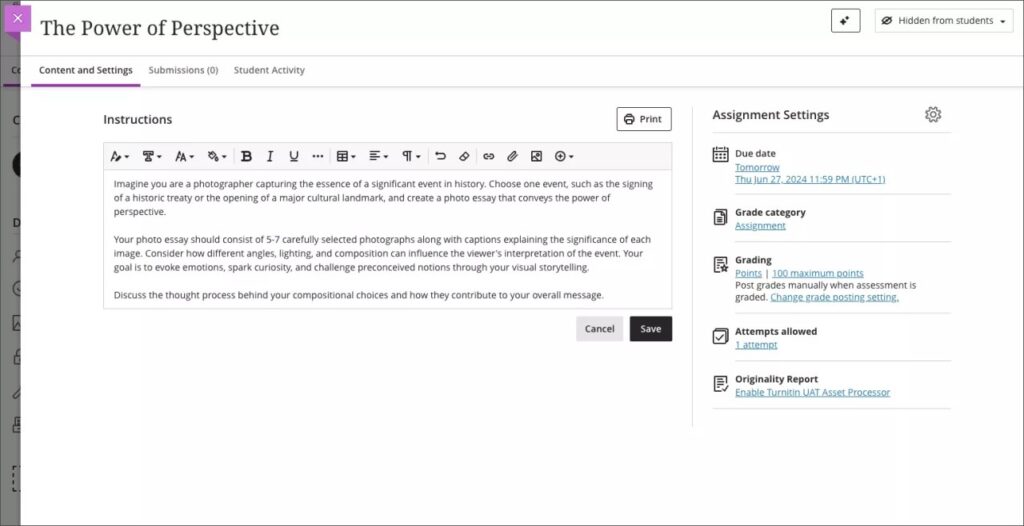
Additionally, the student experience of using Blackboard assignments has been improved, and it is now much more straightforward for students to upload their files by dragging and dropping a file into the file drop zone.
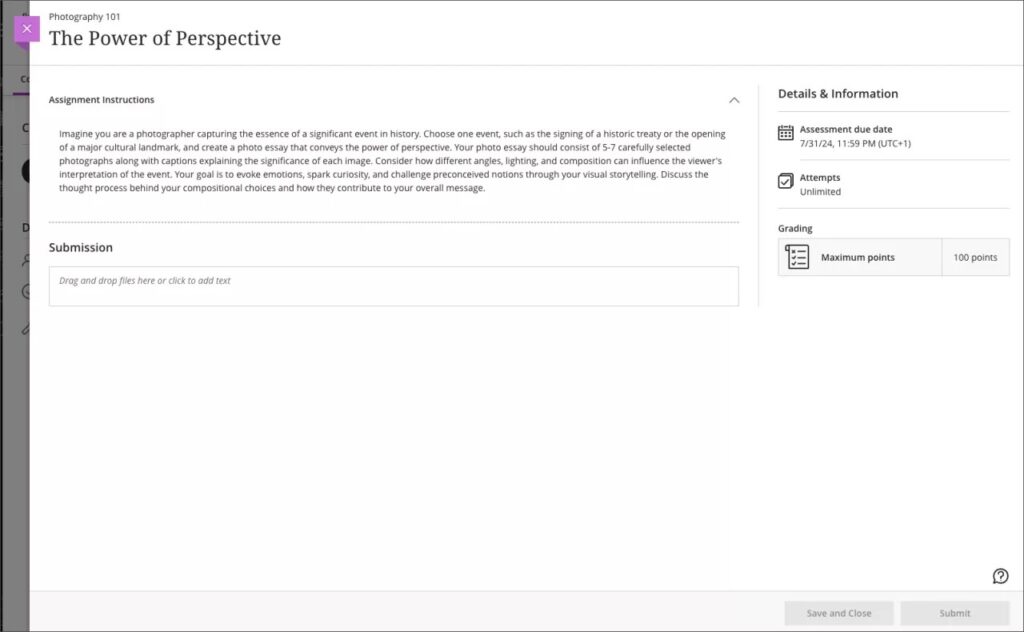
More information about setting up a Blackboard assignment is available from: Learning Technology Team – Ultra Workflow 2: Blackboard assignment
Anonymous responses in Blackboard forms
Following the August upgrade, staff will be able to set Blackboard forms to receive anonymous responses. Blackboard forms function almost identically to Blackboard tests, the main difference being that forms can be ungraded/unmarked, whereas tests cannot be, therefore forms only have question types that are appropriate for ungraded responses, but they do include a Likert question type which is not available in Blackboard tests. With the introduction of anonymous responses in forms, this tool can now function effectively as an anonymous survey tool within each NILE course. Staff who used the surveys tools in Original courses, will find that forms now replicates in Ultra all the functionality of surveys in Original.
When select anonymous submissions, these settings are enabled by default:
- Due date
- Prohibit late submissions
- Prohibit new attempts after due date
- Complete/incomplete is selected as the grading schema for non-graded forms
- If the anonymous form is graded, the submission earns all the points assigned; you can’t edit or override the points earned.
Additional important details to note:
- Anonymous forms cannot be administered to groups.
- Class conversations are not supported when anonymous submissions is selected.
- To ensure anonymity, student activity, exceptions, exemptions and accommodations are not supported.
- To ensure anonymity, student progress/statistics are not captured.
- Modifications to form questions and settings are not permitted if the form has submissions and the due date has passed.
More information about Blackboard forms is available from: Blackboard Help – Forms
New option to follow discussions
August’s upgrade will introduce the option for staff and students to follow discussions, which has been a much requested feature. However, please note that this initial release is somewhat limited as notifications for followed discussions will appear in the activity stream, but will not be sent as emails or push notifications to mobile devices for Blackboard app users.
Staff and students can follow or unfollow particular discussions via the selector in the discussion forum, and new responses and replies to followed discussions will be shown in the activity stream.
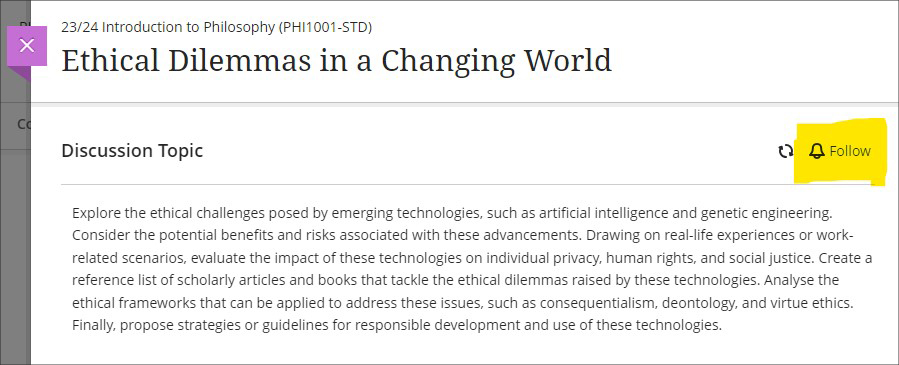
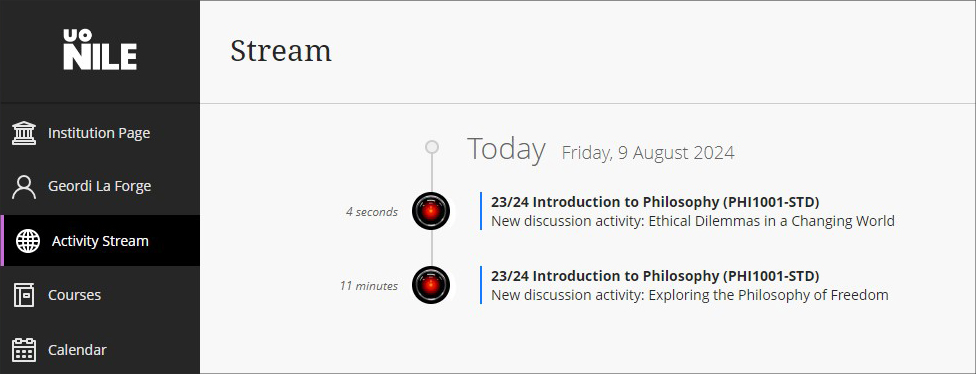
More information about setting up and using discussions is available from: Blackboard Help – Discussions
More information
As ever, please get in touch with your learning technologist if you would like any more information about the new features available in this month’s upgrade: Who is my learning technologist?
The new features in Blackboard’s July upgrade are available now. This month’s upgrade includes the following new/improved features to Ultra courses:
- New NILE courses for the 24/25 academic year now available
- New option to generate a Turnitin similarity report when using Blackboard assignments
- Improvements to the grading interface for Blackboard assignments and tests
- Improvements to printing tests and assessments
- Improvements to announcements
- Enrolling students onto NILE courses
- Uploading video and audio files to NILE
- Increased adverts on YouTube videos (from 1st August)
- End of life for guest access to NILE, including welcome courses and organisations, and removal of old Original courses and organisations (from 31st December)
New NILE courses for the 24/25 academic year now available
Creation of new NILE courses for the 24/25 academic year has been completed, and staff are now able to enrol on and begin setting up their new NILE courses.
If content needs to be copied into a new NILE course from an old one, please ensure that the correct process is followed as this will reduce the likelihood of problems occurring later on in the new course, especially around non-functioning assignment submission points. More information about the course copy process is available from: Learning Technology Team – How do I copy content into a NILE Ultra course?
Full guidance about enrolling on and setting up new NILE courses is available from: Learning Technology Team – Getting your NILE course set up and ready for teaching
Following the move to the SITS student records system, NILE Course IDs are now in four parts, not three. e.g., PHI1001-SUN-2425-S1. The first part of the course ID is the module code; in this case, PHI1001. The second part of the course ID is the session code, in this case SUN. SUN (Standard University of Northampton) is a common session code and denotes that the course is delivered on campus here at the University of Northampton. The third part of the course ID is the academic year; in this case 2425, denoting the academic year 2024/2025. The final part of the course ID refers to the semester in which the course is taught; in this case S1, semester one. More information about the new NILE course IDs is available from: Learning Technology Team – How do I decode my NILE course ID?
Please note that, following new guidance issued to UK HEIs by the Office for Students, the NILE Design Standards have been updated this year, with the addition of the following items to section A: ‘Availability of course content in NILE courses’, and; ‘Availability of student assessment, grades and feedback in NILE’.
New option to generate a Turnitin similarity report when using Blackboard assignments
A popular request from staff has been the ability to use Blackboard’s assignment submission tool, but to also generate Turnitin similarity reports for work submitted. Prior the July upgrade this was not possible, and staff had to choose between generating a Turnitin submission report, or using Blackboard’s more flexible and feature rich assignment tool. However, following the July upgrade, and along with the switch to the new and improved flexible grading interface for Blackboard assignments and tests (see below), a new Turnitin integration has also been enabled in NILE allowing Turnitin similarity reports to be generated when using a Blackboard assignment.
More information about using Turnitin with Blackboard assignments is available from: Blackboard Help – Turnitin
Improvements to the grading interface for Blackboard assignments and tests
The gradebook in Ultra courses has been upgraded to Blackboard’s new flexible grading interface. This will not affect staff assessing Turnitin assignments, but staff marking Blackboard assignments and tests will notice a marked improvement in the grading interface, which is more intuitive and which allows for quicker and easier access to all Blackboard’s grading tools.
More information about grading assignments using the new interface is available from: Blackboard Help – Grade Assignments With Flexible Grading
More information about grading tests using the new interface is available from: Blackboard Help – Grade Tests With Flexible Grading
Improvements to printing tests and assessments
Following on from last month’s upgrade, which introduced the option for staff to print Ultra tests and assignments, this month’s upgrade adds the option to select whether to include both the questions and correct answers (where specified), or just the questions.
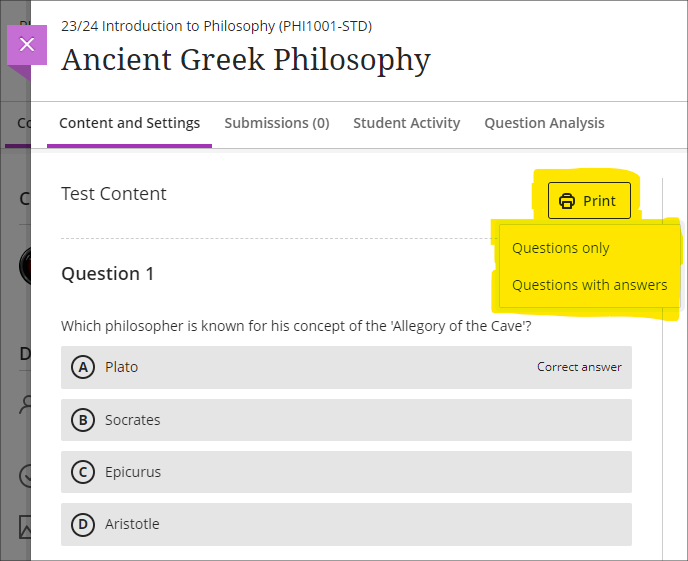
Improvements to announcements
Prior to the July upgrade, staff were not able to select both the ‘Schedule announcement’ and the ‘Send an email copy to recipients’ options when creating an announcement. Following the upgrade, it will be possible for staff to both schedule an announcement, and to send a copy via email at the time the announcement is scheduled. Previously, students were notified by email of scheduled announcements in a digest email sent the following morning, but staff now have the option for the email notification of the announcement to be sent as soon as the scheduled announcement is live.
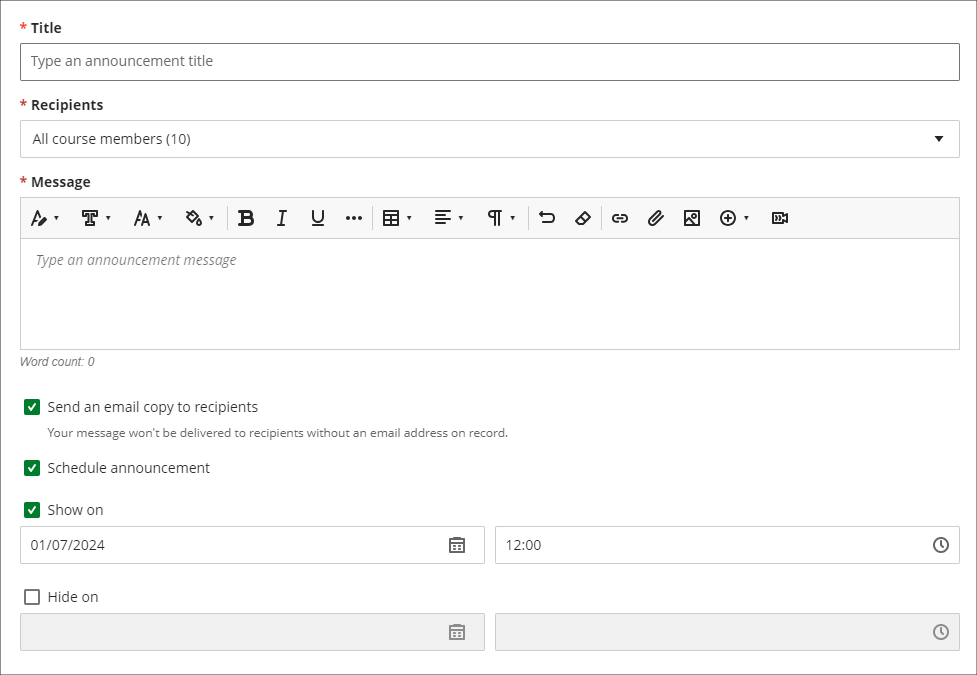
Enrolling students onto NILE courses
Following the introduction of the SITS student records system, all enrolments onto and removals of students from module-level and programme-level NILE courses will be handled by a new SITS/NILE integration, which replaces the previous QL/NILE integration. Because of the need to ensure that the NILE student enrolment record and the SITS student enrolment record remain synchronised at all times, there is no longer any option for staff to manually enrol students onto NILE courses, or to remove students, change their role, or change their availability. Where a student is not enrolled on a NILE course but should be, this can no longer be fixed by manually enrolling the student; instead, the reason for non-enrolment must be identified and remedied in SITS, following which the student will be enrolled on the NILE course.
As a result of these changes, staff will no longer have access to view the ‘Member information’ panel in NILE, meaning that students’ UON email addresses are not viewable to staff in NILE. However, staff can still send emails to students via the announcements and messages tool. Where staff need to know a particular student’s email address, this information is available in the new Student Record View (SRV) tool, which is the SITS replacement for OASIS. For training on SRV please see: Staff Development: SRS -SRV Training
Staff still retain the ability to enrol themselves and other instructors onto their NILE courses, and to enrol their external examiners and other members of UON staff who are supporting their students.
Uploading video and audio files to NILE
Prior to the July upgrade there have been multiple methods of uploading a video or audio file to NILE, and it has not been clear as to the best method to use. Following the upgrade, staff and students will now be advised to use Kaltura, the University’s dedicated media streaming system, when uploading audio and video files to NILE. In order to assist with this process, if a video or audio file is being uploaded to NILE via a different method, staff and students will see a helpful pop-up screen prompting them to use Kaltura instead, and providing links to support materials which explain how to do this.
There are several advantages of uploading media files to NILE using Kaltura. Of particular importance, and unlike other upload methods which are subject to a maximum file size limit of 1024MB (1GB), there are no file size limits for uploads to NILE via Kaltura. This is especially useful for video files which can and often do exceed the 1024MB limit. Additionally, video files uploaded via Kaltura are transcoded to multiple streaming formats, allowing for the best viewing experience across different devices and different Internet connection speeds. This allows the viewing of video files in full HD quality on devices with large screens and good connection speeds, while also allowing videos to be viewed on devices with slower connection speeds without frequent stops to the playback while loading the video. And to aid accessibility, all Kaltura media is also auto-transcribed/captioned, and where auto-transcriptions are manually checked and edited for accuracy, they meet the required standards for accessibility.
More information for staff about Kaltura is available from: Learning Technology Guides – Kaltura
More information about video accessibility and transcription/captioning is available from: Learning Technology Guides – Captioning Collaborate lectures, Kaltura recordings, and other video and audio content
Increased adverts on YouTube videos (from 1st August)
YouTube videos embedded in NILE are currently subject to the same advertising policies as videos viewed directly on YouTube. This includes pre-roll, mid-roll, and post-roll adverts. Google, who own YouTube, have announced that starting August 1st 2024, the number of adverts shown in embedded videos will increase, meaning more interruptions during video playback. As an alternative to YouTube, staff may like to consider making use of Box of Broadcasts (BoB) to source media content.
More information about BoB is available from: Learning Technology Team – Box of Broadcasts (BoB)
End of life for guest access to NILE, including welcome courses and organisations, and removal of old Original courses and organisations (from 31st December)
In order to implement necessary security measures, from the 1st of January 2025 guest access to NILE will no longer be possible. This means that only logged in users will be able to access NILE. Guest access to Ultra courses has never been possible, however, some old Original courses, including welcome courses, may still be available via guest access and the information they contain may need to be relocated.
Additionally, please note that while most NILE courses are regularly archived and removed from NILE in accordance with the NILE Archiving and Retention Policy, some old Original courses and organisations remain on the system and will continue to be removed from NILE on a rolling ten year basis. Currently, all Original courses and organisations created before 01/01/2014 are no longer available on NILE, and courses created before 01/01/2015 will be no longer be available from 1st January 2025.
Staff who are concerned that they may be affected by either of these matters are encouraged to contact Robert Farmer, the Learning Technology Manager, to discuss their requirements. Where information needs to be available to people who do not have a NILE login, it will be necessary to use another platform to provide this. However, where using NILE is still the best option, we will be happy to provide a new Ultra course or organisation to replace the old Original one.
More information
As ever, please get in touch with your learning technologist if you would like any more information about the new features available in this month’s upgrade: Who is my learning technologist?

The Learning Technology Team would like to say a very big thank you and many congratulations to all the members of academic staff who are due to receive a NILE Ultra Course Award at the University’s Learning and Teaching Conference on Thursday 19th June.
The 2024 winners are:
- Kiran Kaur for BUS2900: Research, Trends and Professional Directions
- Abdul Hye Miah for CJS2007: Crime and Criminal Investigation
- Cleo Cameron for CJS3012: Cyber Crime
- David Meechan & Samantha Weekes for EDU2033: Education and Technology
- Erica Morris & Winnie Pui for EDUM128: Research and Enterprise for Enhanced Academic Practice
- Tanya Richardson & Candiece Spencer for EYS1118: Personal, Academic, and Professional Development 1
- Peter Goy, Candiece Spencer & Robin Sturman-Coombs for EYS2117: Safeguarding and Child Protection
- Carey Allen for PSY1011: Positive Psychology
- Alexia Achtypi & Brenna Farrow for SENM026: Understanding the Autism Spectrum
- Gus Lusack for SLS2041: Cellular Pathology & SLS1039: Biomedical Laboratory Practice
The Ultra Course Awards recognise staff who have created excellent Ultra courses for their students, and each course submitted for an award is reviewed by a panel of experts to ensure that it meets the award criteria, which are that the course:
- Follows the NILE Design Standards for Ultra Courses (https://libguides.northampton.ac.uk/learntech/staff/nile-design/nile-design-standards);
- Is clearly laid out and well-organised at the top level via the use of content containers (learning modules or folders), and that content items within top-level content containers are clearly named and easily identifiable for students, using sub-folders where necessary to organise content within the top-level content containers;
- Contains a range of content and activities for students to take part in.
In addition to reviewing the nominated courses, this year the panel also looked at students’ NILE engagement statistics to see whether courses that met the award criteria were used by students more than other courses. Comparing students’ engagement in NILE courses that received an Ultra Course Award in 2023 or 2024 against the average of all NILE courses, we found that students’ interactions with content in award-winning courses were typically just over twice the average, and that students were spending around 80% more time in the award-winning courses than the average. Clearly, there are likely to be many reasons for students spending more time and being more active in award winning courses than average, but it is, we hope, heartening for Ultra Course Award winners to know that the time spent designing and maintaining their NILE courses may have had a positive effect in this regard.
Nominations for the 2025 Ultra Courses Awards will be open from 1st October to 31st December 2024, and the winners will be announced at the 2025 UON Learning and Teaching Conference.
Information about the 2023 Ultra Course Awards can be found at: NILE Ultra Course Award Winners 2023
The new features in Blackboard’s June upgrade will be available on Friday 7th June. This month’s upgrade includes the following new/improved features to Ultra courses:
Post announcements immediately
Following feedback from staff, June’s upgrade will make posting announcements in Ultra courses easier and more intuitive. Currently, an announcement has to be saved and closed before it can be posted from the announcements panel. However, this sometimes causes confusion, as the save button does not actually post the announcement. June’s upgrade will add the ‘Post’ button directly into the panel in which the announcement is created, allowing staff to compose and post the announcement in the same panel. The option to compose the announcement, save it, and post it later will still be available though.
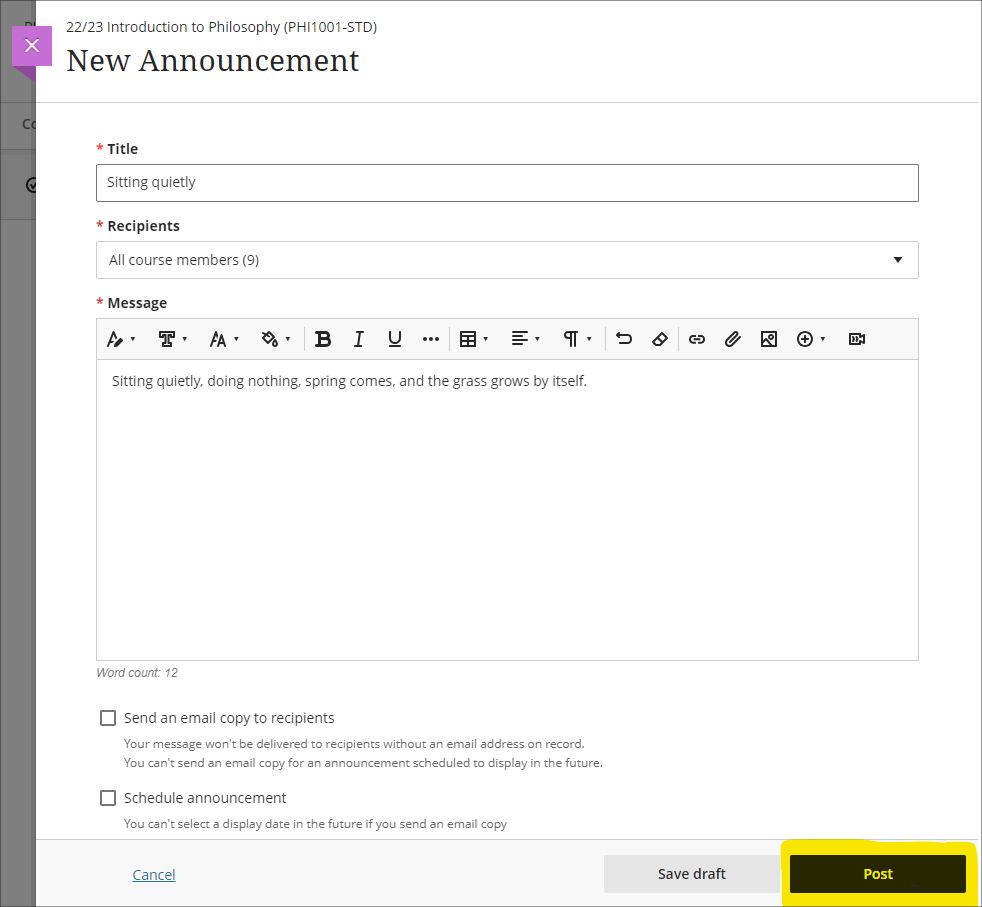
Print Ultra tests and assessments – staff only
The June upgrade will introduce a print button which will allow a PDF copy of an Ultra test or assignment to be generated, or for a printable copy of a test or assignment to be sent to a printer. The print button is available to staff only, and there are no plans to make the print button available to students.
Please note that there are certain limitations with the initial release of the print functionality, specifically that when a question pool is used as a question type, these are not included in the print.
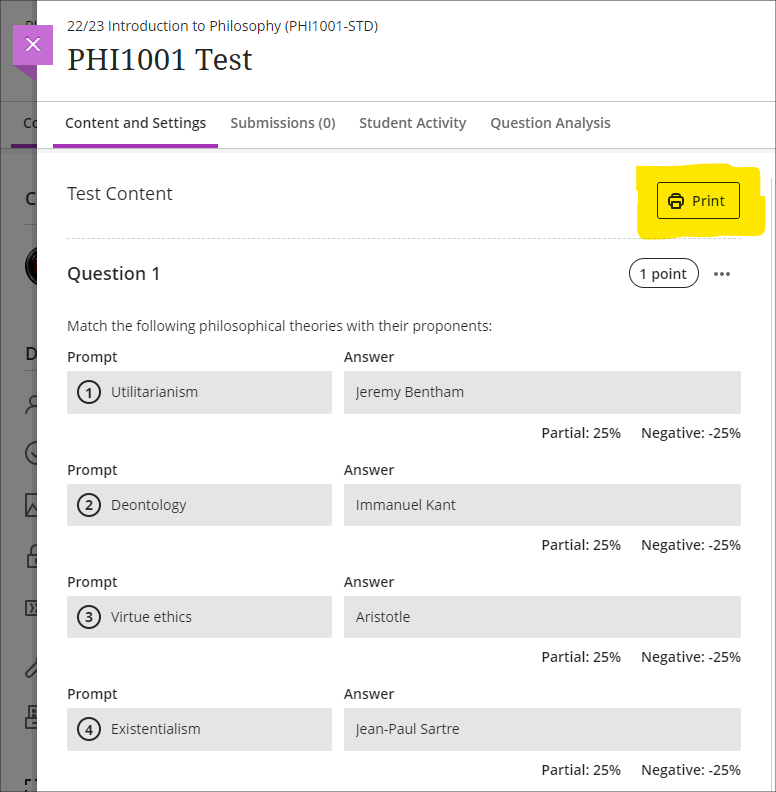
More information
As ever, please get in touch with your learning technologist if you would like any more information about the new features available in this month’s upgrade: Who is my learning technologist?
Recent Posts
- Blackboard Upgrade – November 2024
- Spotlight on Excellence
- Building on Success: Fix Your Content Day at UON with Deborah Gardner
- Blackboard Upgrade – October 2024
- Small Changes, Big Impact: Fix Your Content Day
- “I can use the tools available to me to create online video tutorials for students”
- Stress-Free Submissions: How Practice Can Transform Digital Assessments
- AI Conversation: New feature September 2024
- Unlocking the Power of Kaltura: My Content Analytics
- Enhance Accessibility with AI-Generated Alternative Text in Blackboard Ultra
Tags
ABL Practitioner Stories Academic Skills Accessibility Active Blended Learning (ABL) ADE AI Artificial Intelligence Assessment Design Assessment Tools Blackboard Blackboard Learn Blackboard Upgrade Blended Learning Blogs CAIeRO Collaborate Collaboration Distance Learning Feedback FHES Flipped Learning iNorthampton iPad Kaltura Learner Experience MALT Mobile Newsletter NILE NILE Ultra Outside the box Panopto Presentations Quality Reflection SHED Submitting and Grading Electronically (SaGE) Turnitin Ultra Ultra Upgrade Update Updates Video Waterside XerteArchives
Site Admin

