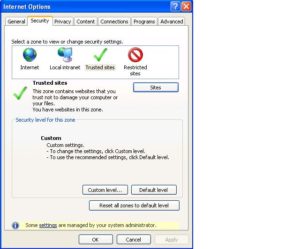If you are using Internet Explorer and encounter problems uploading your document or viewing your submissions, we recommend you ensure the following sites are added to the “Trusted Sites” setting:
https://*.submit.ac.uk
cdn.submit.ac.uk
cdn.edgecast.net
In Internet Explorer, to add sites to the “Trusted Sites” zone:
- From the Tools menu, select Internet Options.
- Click the Security tab, and then click the Trusted sites icon.
- Click Sites. In the text box beneath “Add this website to the zone:”, type the URL for the site you want to add, and then either press Enter or click Add.
Note: To add sites that begin with http rather than https, uncheck Require server verification (https:) for all sites in this zone; otherwise, you’ll only be able to add https sites.
- Repeat the previous step until you have added all the sites you wish to add.
- Click Close and then OK to close all dialog boxes.
Finally, Turnitin currently officially supports the following web browsers:
- Firefox 3+, Internet Explorer 7.x & 8.x, Chrome 4+, or Safari 4+ for Windows machines
- Firefox 3+, Chrome 4+, or Safari 4+ for Mac OS machines
If you are not using a supported web browser it is recommended that you either update your existing web browser to the supported version or download the appropriate web browser for your computer.
Contact the Learning Technology team if you need more help.
Recent Posts
- Spotlight on Excellence: Bringing AI Conversations into Management Learning
- Blackboard Upgrade – December 2025
- Preparing for your Physiotherapy Apprenticeship Programme (PREP-PAP) by Fiona Barrett and Anna Smith
- Blackboard Upgrade – November 2025
- Fix Your Content Day 2025
- Blackboard Upgrade – October 2025
- Blackboard Upgrade – September 2025
- The potential student benefits of staying engaged with learning and teaching material
- LearnTech Symposium 2025
- Blackboard Upgrade – August 2025
Tags
ABL Practitioner Stories Academic Skills Accessibility Active Blended Learning (ABL) ADE AI Artificial Intelligence Assessment Design Assessment Tools Blackboard Blackboard Learn Blackboard Upgrade Blended Learning Blogs CAIeRO Collaborate Collaboration Distance Learning Feedback FHES Flipped Learning iNorthampton iPad Kaltura Learner Experience MALT Mobile Newsletter NILE NILE Ultra Outside the box Panopto Presentations Quality Reflection SHED Submitting and Grading Electronically (SaGE) Turnitin Ultra Ultra Upgrade Update Updates Video Waterside XerteArchives
Site Admin