Blackboard Upgrade – January 2025
The new features in Blackboard’s January upgrade will be available from Friday 10th January. This month’s upgrade includes the following new/improved features to Ultra courses:
- Improvements to AI Design Assistant
- Staff option to hide/show columns in the gradebook
- New location for controls to open/close Ultra courses to students
- New location for staff ‘Enrol on a NILE course’ tool
- End of life for Turnitin ETS e-Rater
Improvements to AI Design Assistant
Following the improvement to auto-generated Blackboard rubrics in last month’s upgrade, for the January 2025 upgrade Blackboard have improved the auto-generation features of many of the other AI Design Assistant to have faster and more complex outputs, including:
- Learning modules;
- Assignments, discussion, and journals prompts;
- Auto-generated test questions;
- AI conversation avatars;
- Image generation.
Following the upgrade, the auto-generated outputs for learning modules will be more descriptive and focused on the topic than was previously the case. Assignments, discussions, and journals will also present more depth in relation to prompts and content selected by staff. In addition, images for AI Conversation avatars will be more realistic, and the quality of the images generated by the AI Design Assistant will be improved, making the images look more realistic and better related to the auto-generation prompts.
You can find out more about using the AI Design Assistant at: Learning Technology Team – AI Design Assistant
Staff option to hide/show columns in the gradebook
Currently, while staff can set gradebook items to be available or unavailable to students, staff have no way of hiding gradebook items from the staff view of the gradebook. To make the gradebook more manageable, after the January upgrade staff will be able to use the ‘Manage gradebook items’ option in the gradebook settings to hide items in gradebook from the staff view of the gradebook without affecting the visibility of these items for students. Once hidden, items can be shown again by returning to ‘Manage gradebook items’ and changing their visibility status.
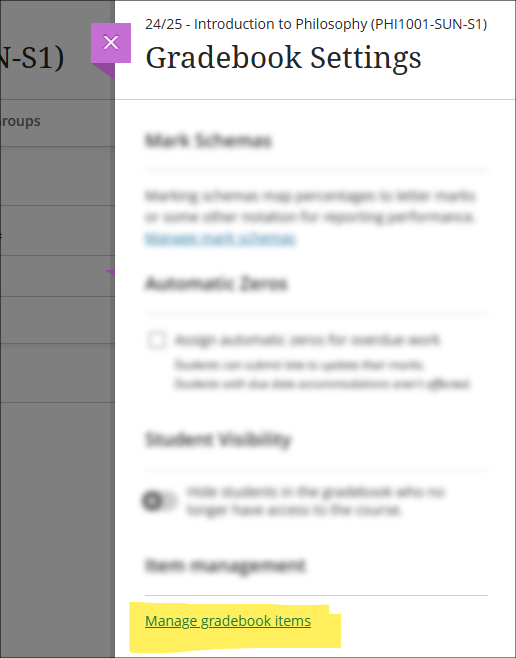
More information about using the Ultra gradebook is available from: Blackboard Help – Ultra Gradebook
New location for controls to open/close Ultra courses to students
Following January’s upgrade, the setting to open, close, and complete Ultra courses will move from the ‘Details & Actions’ menu to the ‘Course Settings’ panel. Additionally, the current status of the course will be displayed to staff in the upper right-hand corner of the course page.
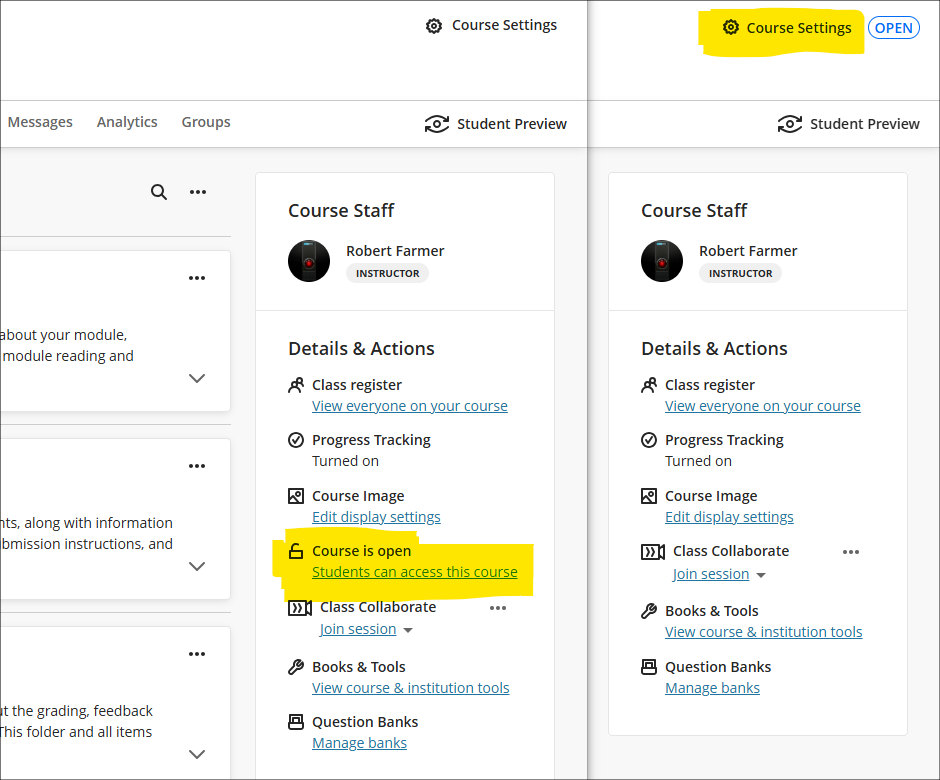
New NILE courses will continue to be closed (i.e., unavailable) to students so that teaching staff can open them to students when they are ready.
When accessing the course settings panel, a closed course will look like this:
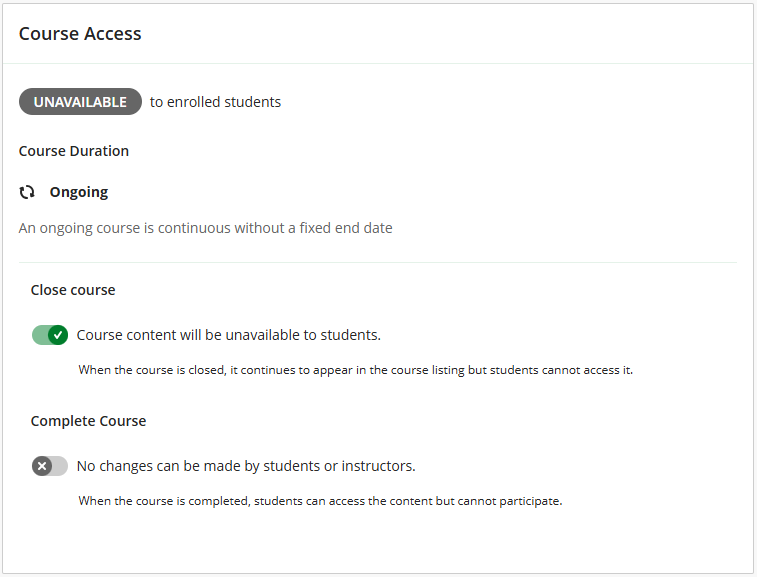
To open the course, switch off the ‘Close course’ button:
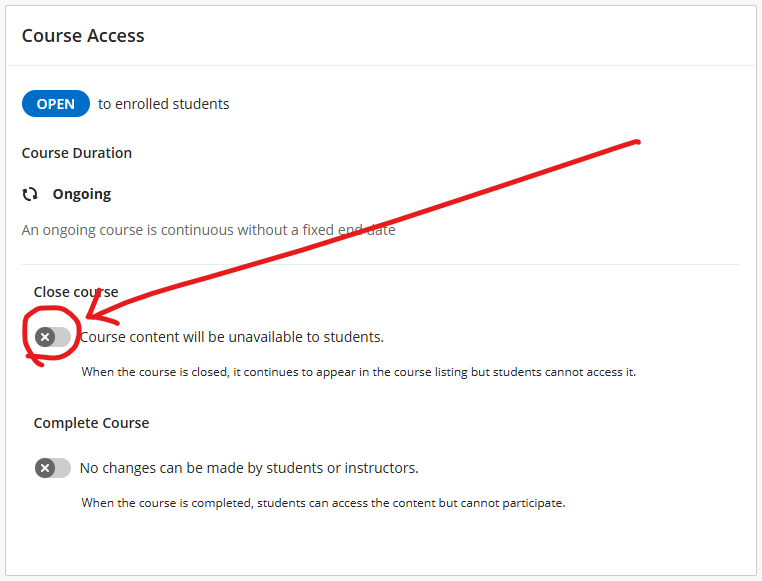
More information about the course access status is available from: Blackboard Help – Course Settings, Course Access
New location for staff ‘Enrol on a NILE course’ tool
Following the January upgrade, an improved version of the ‘Enrol on a NILE course’ tool will be located in the Tools section of the main NILE menu. The new version of this tool allows UON staff to enrol on (and unenrol from) a NILE course as either ‘Instructor’ or ‘Support Staff’.
- Instructor: this role provides full permissions for the NILE course and is intended for academic staff teaching on the course.
- Support Staff: this role provides limited permissions for the NILE course and is intended for professional services staff supporting students on the course (e.g., ASSIST staff).
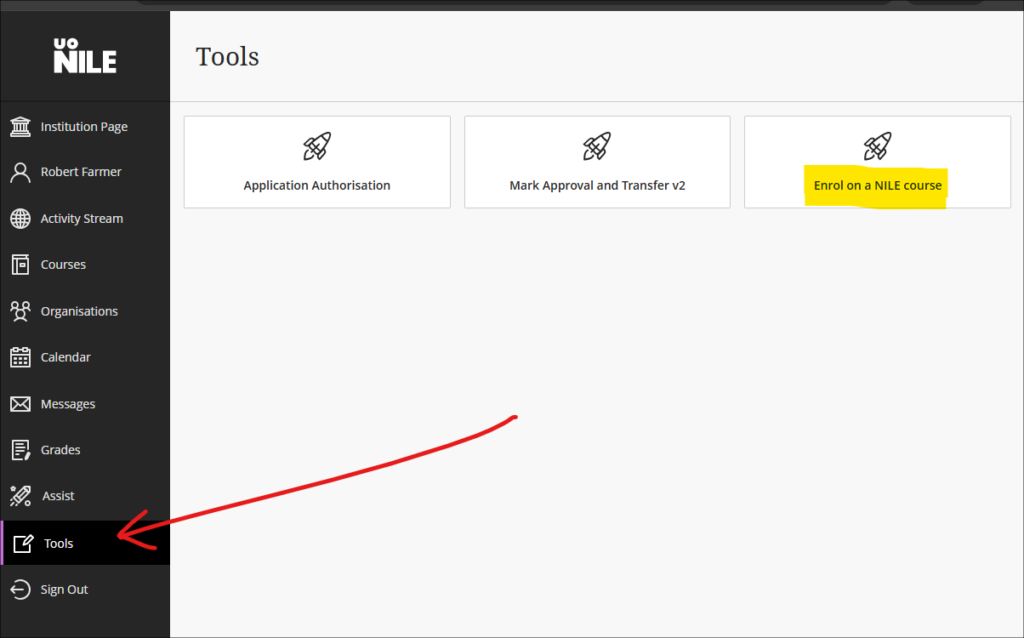
More information about using the tool is available from: Learning Technology Team – How do I enrol on or remove myself from a NILE course?
End of life for Turnitin ETS e-Rater
Turnitin has been notified by Educational Testing Services (ETS) that they will no longer be supporting their e-rater grammar service in 2025. As a result, Turnitin will be removing the ETS e-rater from all of its products as of December 31, 2024.
More information
As ever, please get in touch with your learning technologist if you would like any more information about the new features available in this month’s upgrade: Who is my learning technologist?
Recent Posts
- Blackboard Upgrade – January 2026
- Spotlight on Excellence: Bringing AI Conversations into Management Learning
- Blackboard Upgrade – December 2025
- Preparing for your Physiotherapy Apprenticeship Programme (PREP-PAP) by Fiona Barrett and Anna Smith
- Blackboard Upgrade – November 2025
- Fix Your Content Day 2025
- Blackboard Upgrade – October 2025
- Blackboard Upgrade – September 2025
- The potential student benefits of staying engaged with learning and teaching material
- LearnTech Symposium 2025
Tags
ABL Practitioner Stories Academic Skills Accessibility Active Blended Learning (ABL) ADE AI Artificial Intelligence Assessment Design Assessment Tools Blackboard Blackboard Learn Blackboard Upgrade Blended Learning Blogs CAIeRO Collaborate Collaboration Distance Learning Feedback FHES Flipped Learning iNorthampton iPad Kaltura Learner Experience MALT Mobile Newsletter NILE NILE Ultra Outside the box Panopto Presentations Quality Reflection SHED Submitting and Grading Electronically (SaGE) Turnitin Ultra Ultra Upgrade Update Updates Video Waterside XerteArchives
Site Admin

