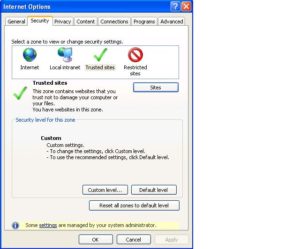Kate Williams (Senior Lecturer in Journalism & Broadcast Journalism) has used NILE (Blackboard) rubrics in conjunction with Kaltura videos to allow her students to submit videos through the Assignment tool on NILE, embed the video into their submission, and then marked the videos using a rubric. This allowed Kate to maximise the amount of time she spent feeding back on students’ work and less time worrying about technical issues. Kate also found that by using a set of definitive marking criteria she was more consistent, objective and transparent. Click the link below to view the case study.
Using Blackboard rubrics to grade video assignments
Kim Stuart and Leonie Siddons presented on PebblePad for portfolios at the Learntech Conference 30-5-12.
Anne Eason talked about her experiences of Submitting and Grading Electronically (SaGE) at the Learntech Conference 30-5-12
If you are using Internet Explorer and encounter problems uploading your document or viewing your submissions, we recommend you ensure the following sites are added to the “Trusted Sites” setting:
https://*.submit.ac.uk
cdn.submit.ac.uk
cdn.edgecast.net
In Internet Explorer, to add sites to the “Trusted Sites” zone:
- From the Tools menu, select Internet Options.
- Click the Security tab, and then click the Trusted sites icon.
- Click Sites. In the text box beneath “Add this website to the zone:”, type the URL for the site you want to add, and then either press Enter or click Add.
Note: To add sites that begin with http rather than https, uncheck Require server verification (https:) for all sites in this zone; otherwise, you’ll only be able to add https sites.
- Repeat the previous step until you have added all the sites you wish to add.
- Click Close and then OK to close all dialog boxes.
Finally, Turnitin currently officially supports the following web browsers:
- Firefox 3+, Internet Explorer 7.x & 8.x, Chrome 4+, or Safari 4+ for Windows machines
- Firefox 3+, Chrome 4+, or Safari 4+ for Mac OS machines
If you are not using a supported web browser it is recommended that you either update your existing web browser to the supported version or download the appropriate web browser for your computer.
Contact the Learning Technology team if you need more help.
Being able to add your own notes to PDF files can be really useful, whether they are lecture notes you want to add your own thoughts to, documents or journal articles you have downloaded for your own research, or student or collaborative papers that you need to feed back on. There are many different options available for this. Here are a few we found.
iOS (Apple) apps
neu.Annotate is a free app that will allow you to open a PDF file (e.g. from email, the web or a cloud storage service like Dropbox), and annotate it using typed text or freehand annotation in a range of colours, as well as adding shapes, stamps and images. You can even add whole new pages, and annotate those too. The annotations are saved as part of the PDF, which can then be sent out by email or saved back to Dropbox.
 iAnnotate PDF is an advanced tool with lots of options, including the usual highlighting and annotation. It can be set up to sync with Dropbox, but also has it’s own sync tool, called Aji PDF service, that allows you to set up a live link to a folder directly on your PC or Mac. This allows you to batch download original files, and then batch upload your annotated versions.
iAnnotate PDF is an advanced tool with lots of options, including the usual highlighting and annotation. It can be set up to sync with Dropbox, but also has it’s own sync tool, called Aji PDF service, that allows you to set up a live link to a folder directly on your PC or Mac. This allows you to batch download original files, and then batch upload your annotated versions.
There is also an iAnnotate Lite version of this app for Android.
GoodReader is an app that can handle many different types of files. It’s really a file management tool, that allows you to access PDFs, Office and iWork files, images, video and even archived web pages on your iOS device. It can collect together files from a range of sources, including Google docs, Dropbox and iCloud, and let you read, organise, annotate (PDF and txt only) and re-upload them. It’s pretty complicated, as apps go, but if your files are a bit all over the place, this might be a good one for you. The PDF annotation here is kind of a bonus.
Android apps
Again, there are a number of options available. Features vary, but all of the following will allow you to mark up, type on and highlight PDFs, as well as fill in PDF forms. In order of price at time of writing:
- ezPDF Reader includes text-to-speech and the ability to view audio and video files if they are embedded in the PDF. It also has a plugin to integrate with Google docs.
- Repligo Reader allows you to annotate and send PDF files via email, Bluetooth, Dropbox and Evernote.
- qPDF also allows you to send files via Bluetooth and sync files in Dropbox.
A note on workflows
 If you’re planning to annotate a number of files, it’s worth thinking through how you will transfer these to and from the device. Many of the apps listed above will allow you to download files from (and sometimes upload or sync them to) cloud storage services, like Dropbox or Google docs. This saves having to attach individual files to email, but these services also have their own limitations.
If you’re planning to annotate a number of files, it’s worth thinking through how you will transfer these to and from the device. Many of the apps listed above will allow you to download files from (and sometimes upload or sync them to) cloud storage services, like Dropbox or Google docs. This saves having to attach individual files to email, but these services also have their own limitations.
We recommend, particularly when working with documents relating to student assessment, that you transfer the files directly between your device and a University computer wherever possible, rather than using a third party cloud storage solution. You may be able to do this wirelessly, using WebDAV or FTP, otherwise you may need to connect your device to the computer. With an iOS device, you can transfer annotated files via the iTunes software for all of the apps mentioned above. If you have an Android device, you may be able to connect it via USB as you would a memory stick, and batch transfer your files.
If you’d like any help on the above, don’t forget you can always contact the LT team.
With thanks to Dr. James Xue, Lecturer in Computing, for the iAnnotate recommendation.
Disclaimer: these posts aim to recommend functionality, not particular products or services. The app world changes fast, and any third party app may not be available forever. Always make sure you have a back-up option.
The day was split into two main parts – an update on the roadmap and two case studies from Turnitin users:
Roadmap
December 2011 – Blackboard Direct to be released. This will be an enhanced version of Turnitin for Blackboard users
Spring 2012 – Ability to grant extensions, expanded rubric, audio comments (record and playback on pc and tablets)
Summer 2012 – Better Analytics and reporting
Winter 2012 – Translated matching – checks matching over languages – online grading for iPad and android devices.
iParadigms offer a range a training sessions to support users of their tools the full list is available at: http://www.plagiarismadvice.org/advice
Question and Answer Session with iParadigms
For interest, Barry Calvert noted that Wikipedia had the highest number of matches from all systems – 12% of all matches.
Multiple access for groups in Grademark is planned but no release date yet
There was a question over the single quote marks being included – this seems to be a UK issue and we need to vote for this on the feedback forum
Non numeric grade scales also appear to be a UK issue only and can also be voted for in the feedback forum.
Case Study 1 – Efficacy of turnitin in support for an institutional policy – Simon Starr – Canterbury Christ Church
Simon suggested the following guidelines for Turnitin use:
- Educate first – punish second
- All information should be up front
- Use in a formative manner first to allow for time on rich feedback after this the policy at CCC indicates that it may be used summatively.
From his research he noted that students mainly feel that Turnitin is about detection and policy rather than about education. Some students felt that the use of Turnitin separates students who try to write and reference correctly and those who do not.
Simon noted that students still had problems interpreting originality reports. He noted that Oxford Brookes have created some good videos which may be of use – noted that these are currently being updated at https://mw.brookes.ac.uk/display/ce6/Turnitin+help.
He noted that most student information comes from the tutors rather than any central guidance. This shows the importance of tutors having correct and up to date knowledge of the tools.
Case Study 2 – Implementing Grademark – Lessons from Cardiff University – Nathan Roberts and Judy Cousins
Cardiff have about 50,000 papers submitted per year
Grademark is being used to address NSS scores at Cardiff (Assessment Matters project)
The project has shown how a technologist and an academic working together can achieve more than either alone.
They had to provide many training sessions for the assessors on Grademark – these worked best when the actual assessment was due. If the training was done too early then information was not retained. It was noted that the technologist role was crucial at this point.
Each school developed their own rubrics within Grademark – these were checked through the quality committees.
It was found that students liked Grademark – finding it equitable and clear
Cardiff had technical problems with Internet Explorer / Grademark – they advised staff to use firefox !!
Students liked the annotation facility – however they did not like comments such as good/bad without further feedback.
Assessors were all very positive about grademark – it was noted that this could save up to 30% in time with better feedback. Some technical problems slowed this down E.g. NHS assessor had problems access the Grademark tool.
The team noted that modertation and second marking is a problem – they do not have a solution yet. It was also noted that assessors wanted a spell check facility.
Despite the reservations listed above it was stressed that Grademark generally works well and was valued by staff and students.
Rob Howe
This case study looked at introducing students to Turnitin and how to use the Originality Reports for revision support.
This is an interesting case study on the use of the multiple choice tool in NILE to assess students. Have a read and feel free to comment.
Recent Posts
- Learning Technology Team Newsletter – Semester 2, 2023/24
- Getting started with AI: A guide to using the Jisc Discovery Tool’s new AI question set.
- Blackboard Upgrade – April 2024
- Exploring the Role of GenAI Text to Enhance Academic Writing: A Conversation with Learning Development Tutor Anne-Marie Langford.
- Interview with the University’s Digital Skills Ambassador
- Blackboard Upgrade – March 2024
- Case study: GenAI in BA Fashion, Textiles, Footwear & Accesories 2024
- Exploring the Educational Potential of Generative Artificial Intelligence: Insights from David Meechan
- Exploring the Fusion of Fashion and Artificial Intelligence: Jane Mills’ Pioneering Journey – Vulcan Sessions Talk.
- Artificial Intelligence Meets Drama: Matt Bond’s PlayAI Project Chronicles the Journey
Tags
ABL Practitioner Stories Academic Skills Accessibility Active Blended Learning (ABL) ADE AI Artificial Intelligence Assessment Design Assessment Tools Blackboard Blackboard Learn Blackboard Upgrade Blended Learning Blogs CAIeRO Collaborate Collaboration Distance Learning Feedback FHES Flipped Learning iNorthampton iPad Kaltura Learner Experience MALT Mobile Newsletter NILE NILE Ultra Outside the box Panopto Presentations Quality Reflection SHED Submitting and Grading Electronically (SaGE) Turnitin Ultra Ultra Upgrade Update Updates Video Waterside XerteArchives
Site Admin