Many thanks indeed to everyone who took the time to complete our ‘What new features do you want to see in your Ultra courses?’ survey that ran during August and September 2022.
The good news is that most features that staff wanted to see in Ultra are either already available or are in development. The University of Northampton, along with many other institutions worldwide who use Ultra, have been working with Blackboard to provide ideas and feedback about Ultra, and in response to this Blackboard have recently tripled the size of their Ultra development team and have substantially increased the rate at which Ultra is developing and improving.
Below are the responses that we received from staff about what improvements they wanted to see in Ultra, along with a response from the Learning Technology Team about whether the improvements are available or coming soon. Please note that where improvements are planned for one to three months, they are very likely to be implemented. Improvements planned for three to six months are in development, and is it fairly likely that these will be implemented. Improvements planned for six to twelve months are in the early stages of development and may be implemented, but this could change.
Also, did you know that new features are added to Ultra courses every month? Normally, Blackboard is upgraded on the evening of the first Thursday of each month, meaning that new tools are features are available on the first Friday of each month. The Learning Technology Team provide a summary of all the new features that are coming to Ultra courses, and you can keep up-to-date with each month’s upgrade at: https://blogs.northampton.ac.uk/learntech/category/nile-update/
Survey responses from staff and replies from the Learning Technology Team
Response 1. “Exportable Rubrics – I would like to be able to create a rubric in NILE Ultra and then download it as a document (PDF?) and then add that to the NILE section on Assessments so students can easily see the criteria. I’d also like the rubric window when assessing to take up more of the screen – currently it’s over to the right hand side in a really narrow space which can be difficult when giving longer feedback.”
Response 2. “Rubrics in a grid.”
Reply to 1 & 2: When a Blackboard Ultra assignment, test, discussion or journal is marked with a rubric, students are automatically able to view the rubric as many times as they like prior to submitting the assignment. Students can do this by selecting the assignment and choosing ‘This item is marked with a rubric’. This will open the rubric, but will not begin the submission process, so students can come back as often as they like in order to view the rubric.
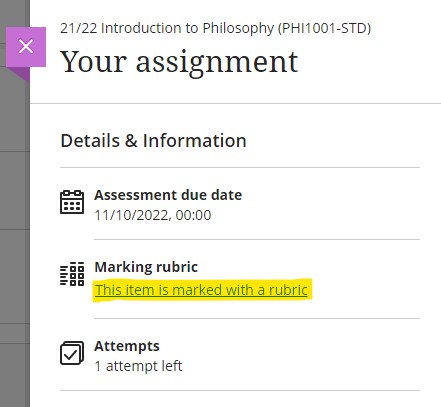
Blackboard are also aware that the current view of the rubric is narrow, and there have been many requests to Blackboard for the complete rubric to be viewable in an expanded, grid, or pop-out view. Blackboard have added this to their roadmap for Ultra, and improvements to the ways that rubrics can be viewed will be available in a future upgrade, currently planned for release in the next six to twelve months.
Response 3. “Analytics: The ability to track student engagement with NILE sites. With the old NILE system, it was possible to see how engaged students had been with modules, e.g., if they’d downloaded items, looked at lecture slides etc. Not only was this useful to see if students were active on the course, but it also helped if they were claiming that they had been but this wasn’t the case. It was also sometimes a vital tool when there were submission problems, to be able to see if the student had actually been on the site and attempted to submit. It’s really important that module leaders are able to access this information quickly and easily.”
Response 4. “An ability or an easier ability to track student interactivity within the NILE sites – when they last came on and when they or if they have accessed certain files/information/content.”
Reply to 3 & 4: Following the October 2022 upgrade, when track progress is enabled, it is possible to view student interactions with many different types of content in Ultra courses. Once track progress is enabled, the student progress option is automatically enabled for content items for which student progress can be tracked.
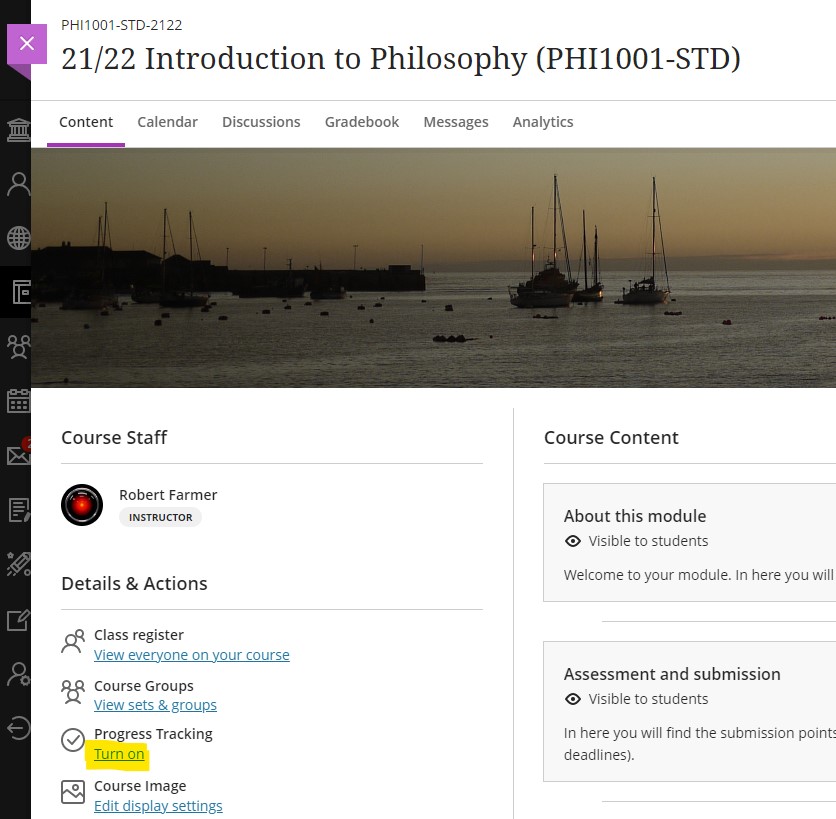
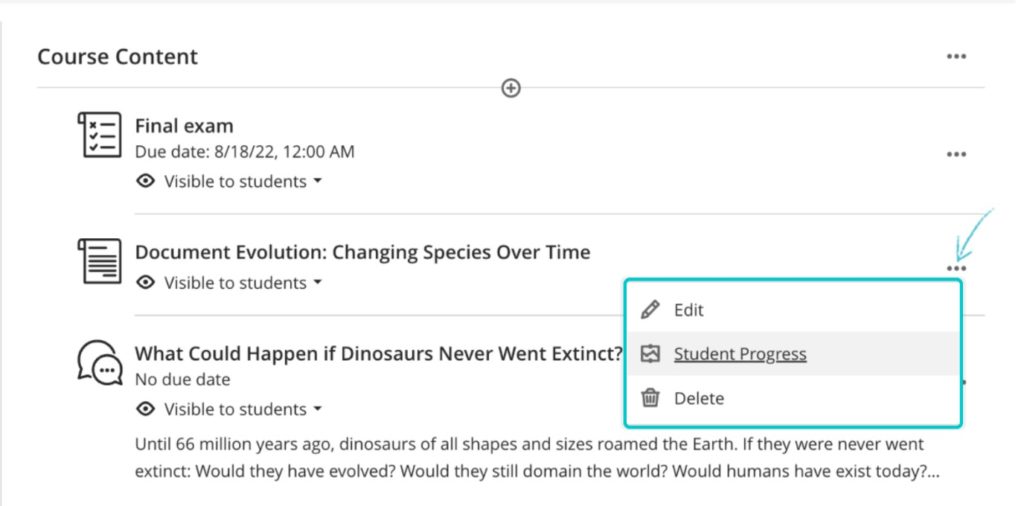
Blackboard are also planning further improvements to the analytics that are available in Ultra courses, and have recently announced that a student overview tool will be included in an upgrade in three to six months’ time. The planned student overview tool is intended to provide a comprehensive overview of each student’s activity, performance, and progress in their Ultra course.
Response 5. “Leader boards.”
Reply to 5: Leader boards in Original courses were provided by a third-party supplier who has, unfortunately, chosen to discontinue work on this tool. This means that the leader board functionality is not available in Ultra courses, and will be also be unavailable in Original courses by the end of 2023 when Blackboard will remove the underlying technology (known as ‘building blocks’) that supported the leader board tool. At present, there do not appear to be any alternative tools that provide this functionality.
Response 6. “Sorting or ordering items without dragging.”
Reply to 6: A number of staff using Ultra have reported that drag-and-drop ordering and re-ordering of content is problematic, especially when using a laptop with a smaller screen. Blackboard are aware of this and are making improvements to the way that content is moved in Ultra courses, and which will be included in a future upgrade in approximately one to three months’ time.
Response 7. “Multiple level folder structures.”
Reply to 7: At present, a top-level folder (or a top-level learning module) can contain only one other folder. The rationale for this is that content is less likely to become lost in complex folder structures, and to ensure that, once students have opened the course, no content item is more than three clicks away. To better support students trying to find content in their Ultra courses, Blackboard have announced that a course content search function will be included in a upcoming upgrade in one to three months’ time.
Response 8. “Thumbnails for external videos.”
Reply to 8: When adding an external video from both Kaltura and YouTube to an Ultra document, a video thumbnail is now available.
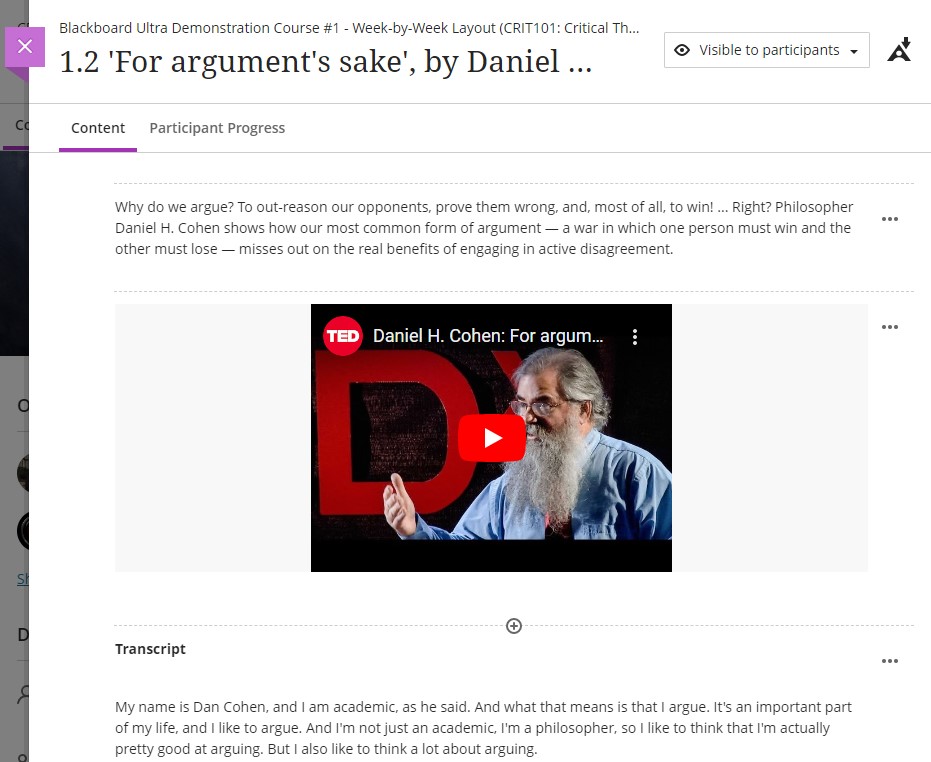
More information about creating and working with Ultra documents is available from Blackboard’s Create Content Items or Documents page.
Response 9. “Hotspots questions.”
Reply to 9: Hotspot questions are currently in development for Ultra tests, and Blackboard have announced that these are planned for release in a future upgrade in one to three months’ time.
Response 10. “Groups on timed assignments.”
Reply to 10: A timed test cannot currently be assigned to a group or groups of students. It is not known when or whether Blackboard are likely to incorporate this into a future upgrade, but we have sent this idea to Blackboard via their Ideas Exchange platform. Currently the idea has been marked by Blackboard as ‘future consideration’ which means that they will consider implementing it in a future upgrade. This is a positive response from Blackboard, as ideas that they do not feel are viable are usually marked ‘unlikely to implement’.
Response 11. “Surveys.”
Reply to 11: Surveys, which were available in Original courses, are not currently available in Ultra courses. However, this functionality has been requested and Blackboard have announced that they are planning to implement surveys in Ultra courses as part of a wider upgrade that brings in other additional functionality around the use of formative and ungraded assessments, as well as surveys. The planned release time for the whole range of tools that support formative and ungraded assessments, and surveys, is three to twelve months.
Response 12. “Gradebook is a mess, confusing and difficult to navigate.”
Response 13. “Gradebook returned to old format GC [Grade Centre].”
Reply to 12 & 13: Blackboard have made a number of improvements to the Ultra gradebook, and have more improvements planned. The key improvements to the gradebook that are already in place are the ability to reorder gradebook columns, gradebook search, a gradebook filter which allows staff to apply filters the gradebook based on which assignments and/or which students they want to see, and a grid view of the gradebook which presents a view which looks much more like the old grade centre in Original courses.
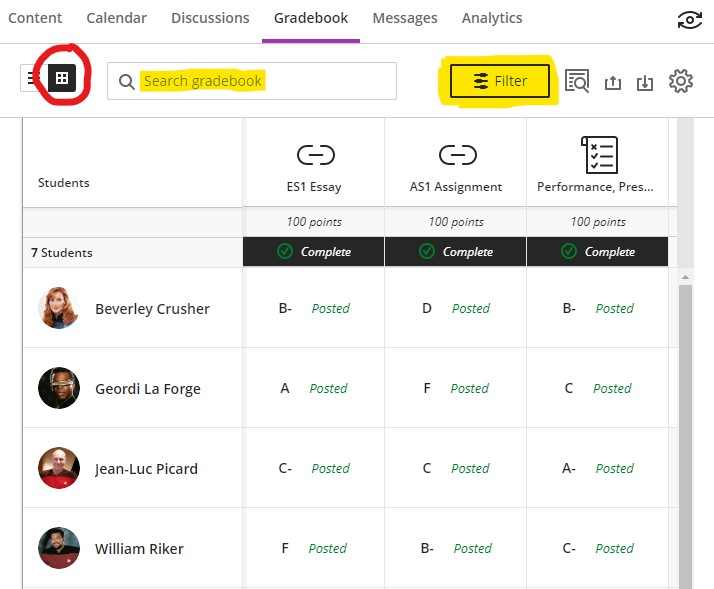
A number of additional improvements are also planned for gradebook. Upgrades planned for the next one to three months will make the Ultra gradebook easier to navigate, and will allow staff to grade student work more efficiently by adding in features that allow quicker access to submissions that need grading, easier switching between multiple submission attempts, and reducing the overall number of clicks needed to grade and feedback on an assignment submission. Other gradebook improvement include features that will provide greater insights into student performance and activity, and a remembered gradebook view, in which the gradebook will remember your preferred gradebook view (list view or grid view) and will default to this each time that you access the gradebook. Future upgrades will also prevent undeployed tests from showing in the gradebook, which will improve the navigability of the gradebook for staff who have a lot of tests in their Ultra courses.
Response 14. “I would like to be able to add visuals to announcements. We work on a creative course and not to be able to use visuals is a problem.”
Reply to 14: When creating an announcement, it is now possible to add visuals using the attachment option (the paperclip icon) in the content editor.
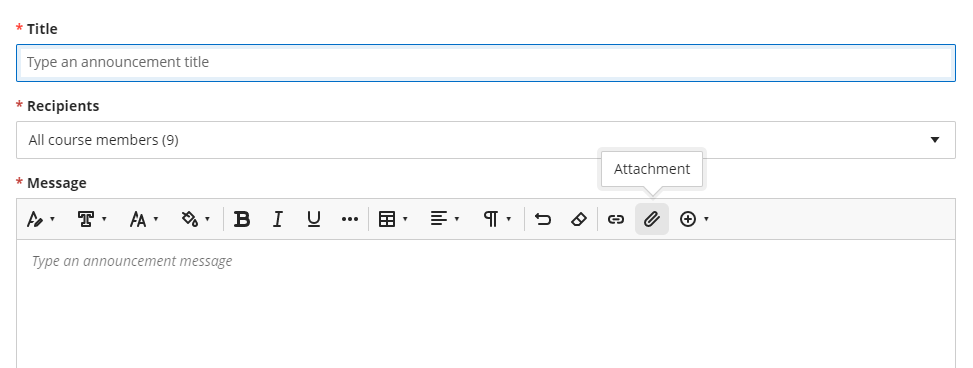
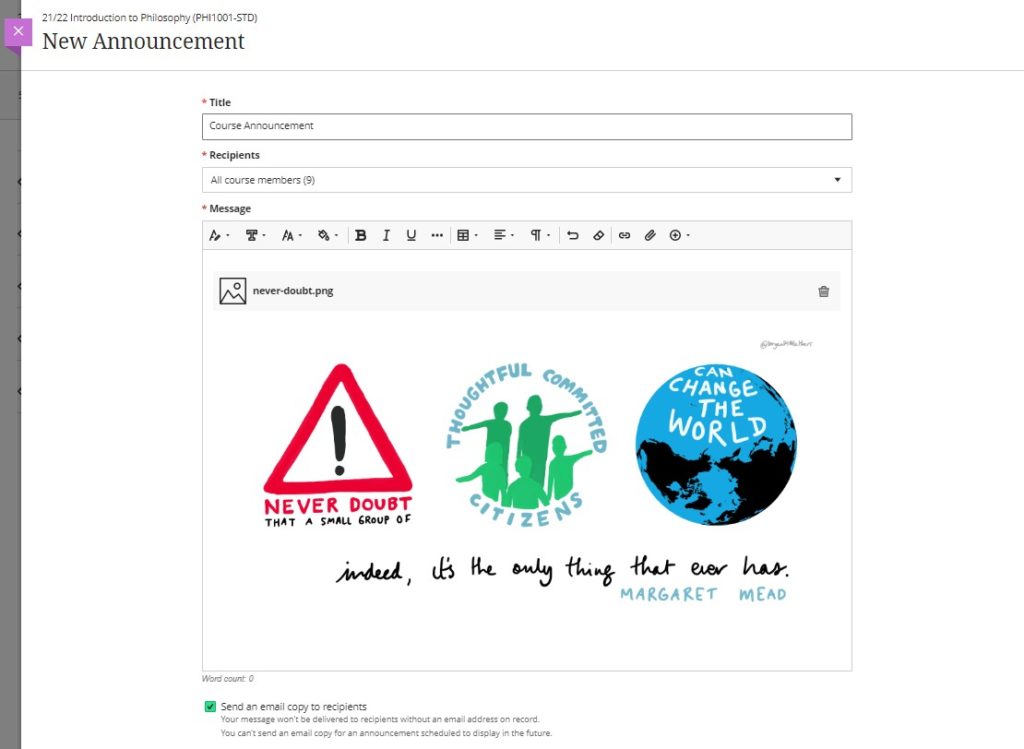
If the attachment is an image file that can be displayed inline (e.g., a JPG or PNG file) then the image will be displayed along with the body text of the announcement. However, please note that when the announcement is emailed, the image will not be included in the body of the email – it will only be viewable when viewing the announcement in the Ultra course.
Response 15. “To be able to find contact details of students enrolled on the module site. This was really useful on the old NILE sites.”
Reply to 15: The ‘Class register’ in Ultra courses contains details of all the students enrolled on the course. Selecting the student from the class register opens a side panel which contains more information about the student, including their email address, which is visible under the account information section.
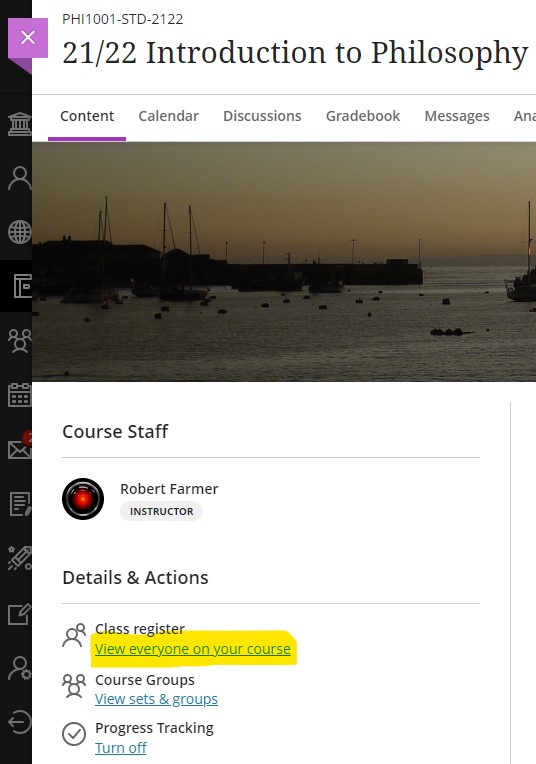
Response 16. “To be able to have a subject NILE site not linked to a specific module or year, in order to communicate across the subject area.”
Reply to 16: As well as module-level NILE courses, all programmes also have their own programme-level NILE course, which contains all students from all years studying the subject.
Response 17. “The option to have multiple submissions for group assessments.”
Response 18. “Group assessment multiple submissions.”
Reply to 17 & 18: Following recent upgrades, it is now possible to allow multiple submissions for group assessments when using Blackboard Ultra assignments.
Response 19. “Feedback on students’ individual test questions.”
Response 20. “The ability to do short answer questions – so with the Original site we could create a question, the students could attempt and answer and then after they submit we could provide a model answer- it was a quick and effective way to create a mock exam.
Reply to 19 & 20: Automatic feedback for both the correct and incorrect answers can now be included on a number of types of computer-marked test questions, including true/false, multiple choice, multiple option, fill in the blank, matching question, calculated formula, and calculated numeric. Students can currently answer short answer or essay questions in Ultra tests, but it is not possible to provide automatic feedback or model answers for this question type. However, Blackboard are aware that this functionality needs to be included in Ultra and have announced that the model answer question type is in development and will be included in a future release in approximately three to six months’ time.
Response 21. “The ability to send reminders to specific people about overdue assignments …”
Reply to 21: The ‘Email non-submitters’ function in Turnitin assignments is, unfortunately, now no longer available in either Original or Ultra courses due to a change in the way that Turnitin is integrated with Blackboard. However, Blackboard are planning to implement a number of improvements to the messaging tool in Ultra courses, including the ability to send messages (via email) to non-submitters. The improvements to the messaging tool are planned for inclusion in upgrades in three to six months’ time.
Response 22. “Remove a student preview – at the moment we test the site and then we are unable to remove the student preview ‘student’, so they stay on the NILE site and show up as late or not submitted.”
Reply to 22: Following a recent upgrade, this is now possible to do in Ultra courses. When exiting the student preview, staff will be given the option of keeping the student preview user, or of completely deleting it.
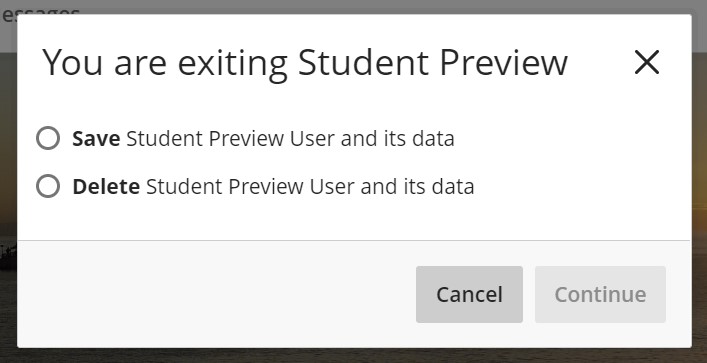
Response 23. “The ability to attach feedback or a mark sheet to a submission for e.g., a dissertation or an oral presentation. This has vanished from the old NILE sites and this is problematic. We used to be able to attach this in the Grade Centre [in Original courses].”
Reply to 23: When using Turnitin in Ultra courses it is not possible to attach an external document to the feedback. However, it is possible to do this with Blackboard Ultra assignments. Blackboard Ultra assignments can be used effectively for oral presentations, as the offline submission option means that a Blackboard Ultra assignment can be used even though students are not submitting any work. For more about this particular workflow, please see Ultra Workflow 5: Performance, Presentation, Viva, Artefact.
While Blackboard Ultra assignments currently do not allow for submitted work to be checked for matching text (as would be needed for a dissertation or other text-based assignment), Blackboard and Turnitin are working on an integration that will allow work submitted to a Blackboard Ultra assignment to be checked for matching text using Turnitin. This will create a ‘best of both worlds’ situation in which the grading and feedback tools in Blackboard Ultra assignments can be used (including the ability to upload external documents as part of the feedback), while also being able to check students’ work for matching text using Turnitin. This feature is scheduled for release in September 2023.
Response 24. “Grading notes. Vital for moderation & external examiners.”
Response 25. Private area for moderation / second markers comments. We do not usually enable students to see both markers’ comments, but a combined version. There is currently nowhere on Ultra to save second markers or moderators comments.
Reply to 24 & 25: The process of recording comments about the grading process, including internal moderation notes, is necessarily different in Ultra courses to the process used in Original courses. In order to enable staff to privately upload and store documents and information related to grading and moderation, each Ultra course has its own hidden folder called ‘Grading, feedback, and verification’ and this can be used to store all documents relating to assessment moderation.
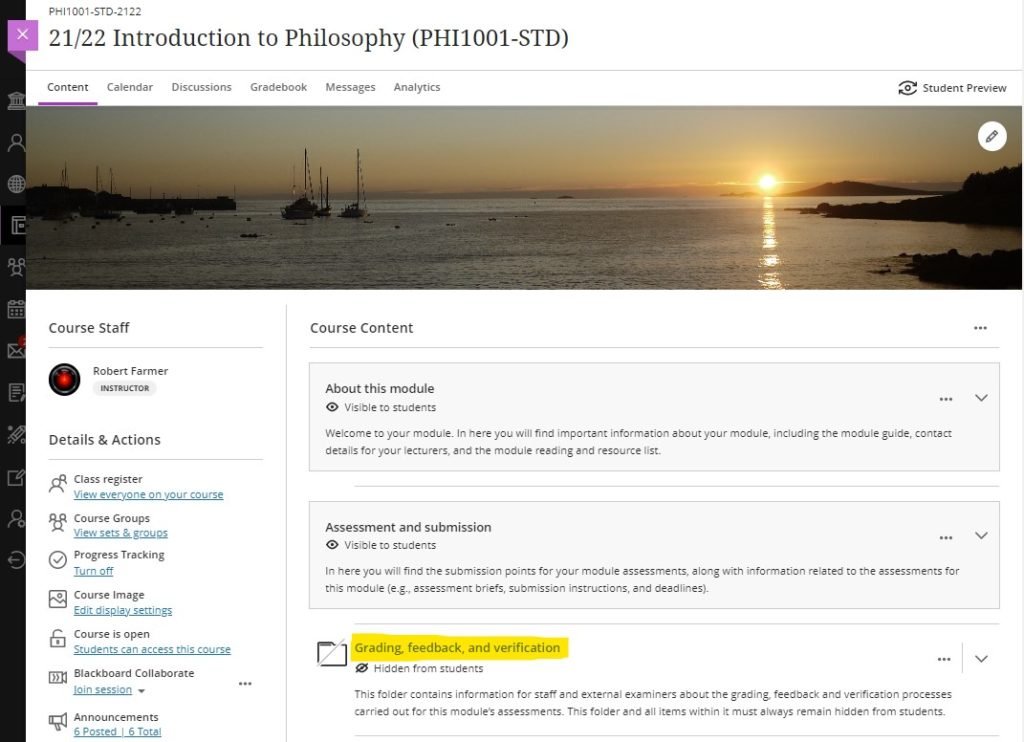
More details about this process can be found on our Grading, feedback, and verification processes in NILE page.
More information
As ever, please get in touch with your learning technologist if you would like any more information about any of the features discussed in this blog post.
December’s upgrade includes improvements to rubrics, accommodations, and groups in Ultra courses. Also included in the December upgrade is the ability to add a description to Ultra course banners. New features in the December upgrade will be available from Friday 3rd December.
Rubrics
Rubric types in Ultra courses have been extended to include both points and points range rubrics. The addition of qualitative rubrics is on Blackboard’s roadmap, although no date has yet been given for when these will be availalble.
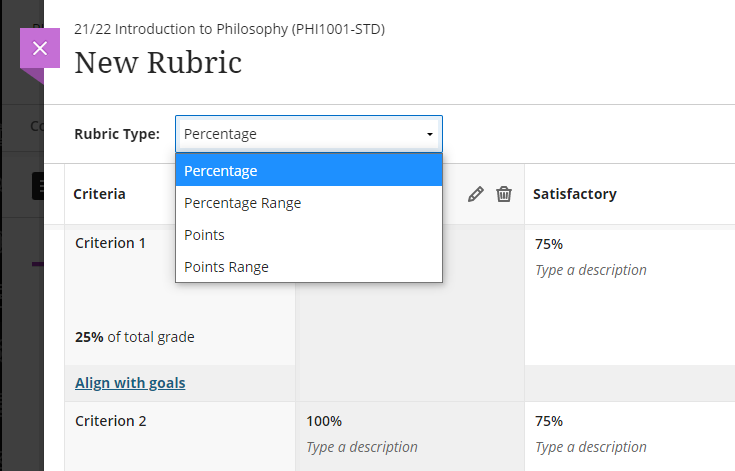
Guidance on creating and using rubrics in Ultra courses is available from: https://help.blackboard.com/Learn/Instructor/Ultra/Grade/Rubrics
Accommodations
Currently, accommodations for time-limited assessments only include the options to give an individual student +50% or +100% more time, or unlimited time. Following December’s upgrade, any percentage can be selected.
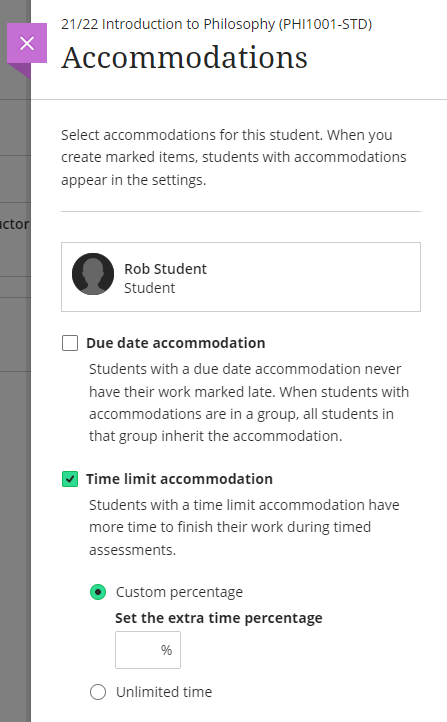
More information about accommodations for time-limited assessments in Ultra courses can be found at: https://help.blackboard.com/Learn/Instructor/Ultra/Interact/Roster#about-accommodations_OTP-2
Groups
A small and subtle change to groups in Ultra courses, but following the upgrade, staff will have the option to decide whether groups are visible to students or not. This will be useful for staff who like to set up marking groups in Turnitin, for example, to manage the marking of a large cohort amongst multiple markers. While it’s not a problem to do this already, such groups can be hidden from students following the upgrade.
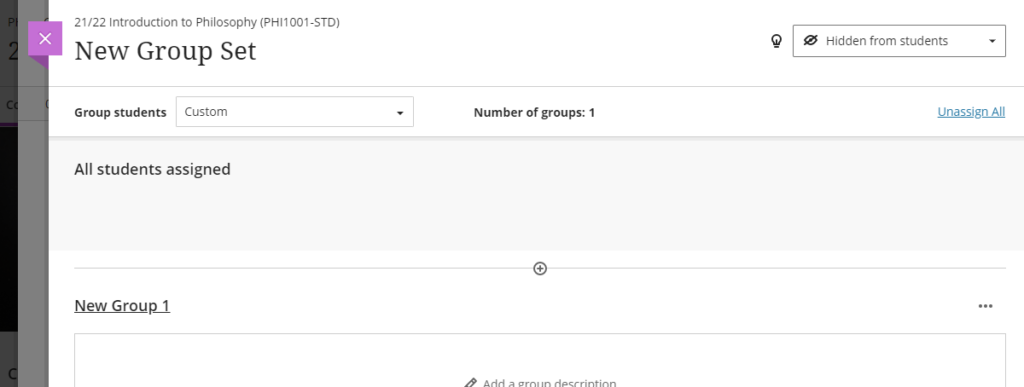
More information on using groups in Ultra course is available at: https://help.blackboard.com/Learn/Instructor/Ultra/Interact/Course_Groups/Create_Groups
Course banner description
Ultra course banners were introduced in the November upgrade. These course banners should always be used as a decorative element to the course, and they are treated as such for accessibility purposes, informing students using a screen reader that the image is decorative and does not need describing. However, December’s upgrade allows an image description to be added, and which, if used, will explain to students using a screen reader what the image contains.
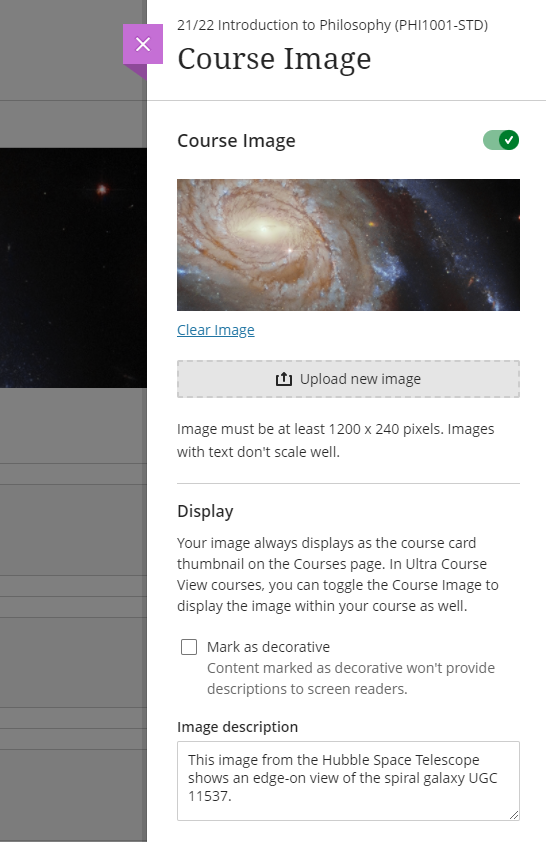
More information about adding a course banner to your Ultra course can be found at: https://help.blackboard.com/Learn/Instructor/Ultra/Getting_Started/Navigate_Inside_a_Course#customize-your-course_OTP-2
More information
As ever, please get in touch with your learning technologist if you would like any more information about the December upgrade: https://libguides.northampton.ac.uk/learntech/staff/nile-help/who-is-my-learning-technologist
| Sorry. The upgraded version of Blackboard scheduled to be available from the 5th of November has been delayed, and will now be available on the 12th of November. |
November sees some great new features arriving in Ultra courses, including the much requested feature to add a bit of colour to courses via a course banner. Already available is another often requested feature, which is the ability to create Collaborate breakout groups from your course groups in NILE.
Available Now!
NILE course groups sync with Collaborate breakout groups
When setting up breakout groups in Collaborate sessions, quite a few people have said how useful it would be if they could set up their breakout groups to match the groups they have already set up in their NILE courses. Well, now this is possible.
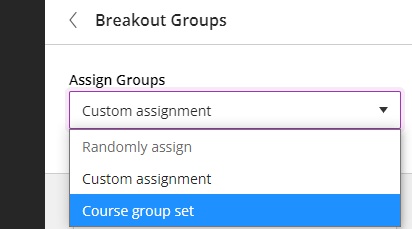
When setting up your breakout groups, you will now see an option called ‘Course group set’. This will allocate the students in your Collaborate breakout groups according to groups that you have already set up in your NILE course. And if you have multiple groups set up in your NILE course, you can choose which NILE course groups you want to sync with your Collaborate breakout groups.
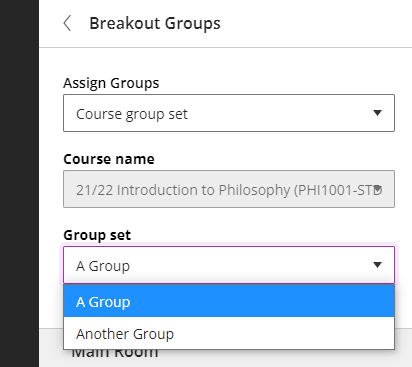
Available from Friday 5th November
• New UI (User Interface), including the ability to add a course banner
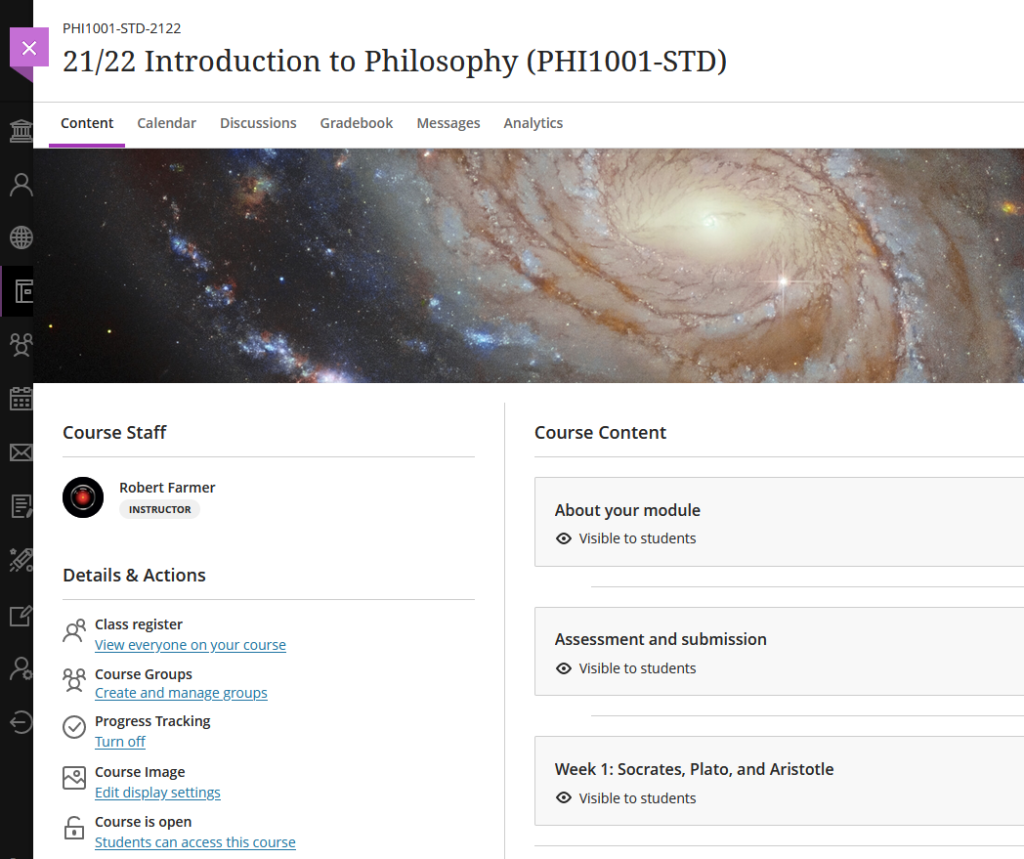
You can see immediately that the UI (User Interface) has changed a little in the new Ultra courses, with staff now being listed in the area immediately above the ‘Details & Actions’ menu. But probably of most interest here is the ability to add a course banner. From the 5th of November the ‘Details & Actions’ menu will include a ‘Course Image’ option, which means that you will be able to add a banner image to your course. Images must be at least 1200 x 240 pixels, but please do not add images which include text, as these are not accessible.
Perhaps the biggest challenge will be finding a great image to use for your course banner. A terrific source of free, high quality images can be found on the websites of the ESA (European Space Agency) and NASA. The links below will take you directly to their image galleries:
- ESA Images: https://www.esa.int/ESA_Multimedia/Images
- NASA Images: https://images.nasa.gov/
ESA and NASA images are free to use for educational and informational purposes, and, provided that any images you use do not contain an identifiable person, you will not be infringing anyone’s copyright or privacy by using them in this context. If you use images from ESA and NASA, please credit them somewhere in your course. Full terms and conditions about ESA and NASA image use can be found at the bottom of their pages which are linked above.
• Progress tracking
Also coming to the ‘Details & Actions’ menu will be the option to turn on ‘Progress Tracking’ for your students.
This feature allows your students to more easily see and mark which items in your course they have engaged with. At the moment, this feature is just for students, and academic staff do not get any information about how their students are engaging with their course content, although this is planned for a future release.
Content that a student has not looked at at all will be marked with an empty circle. Once a student has opened an item, the circle will become half-filled. Students can then click on the half-filled circle and mark it as complete (or, if Blackboard knows that the item is complete, such as when posting to a discussion or making a journal entry, it will automatically mark it as complete). Where items are in a learning module or folder, once all the items in the learning module or folder are complete, the learning module or folder will automatically be marked as complete.

• Improvements to tables
Finally, tables, which were new to Ultra courses in the October upgrade, are getting a few improvements in the November upgrade. From the 5th of November onwards, the following formatting options will be available when using tables in Ultra documents:
- Text Style
- Alignment options
- List Attachment
- Insert content
These options provide greater flexibility for staff, especially in disciplines where the presentation and formatting of data is particularly important.
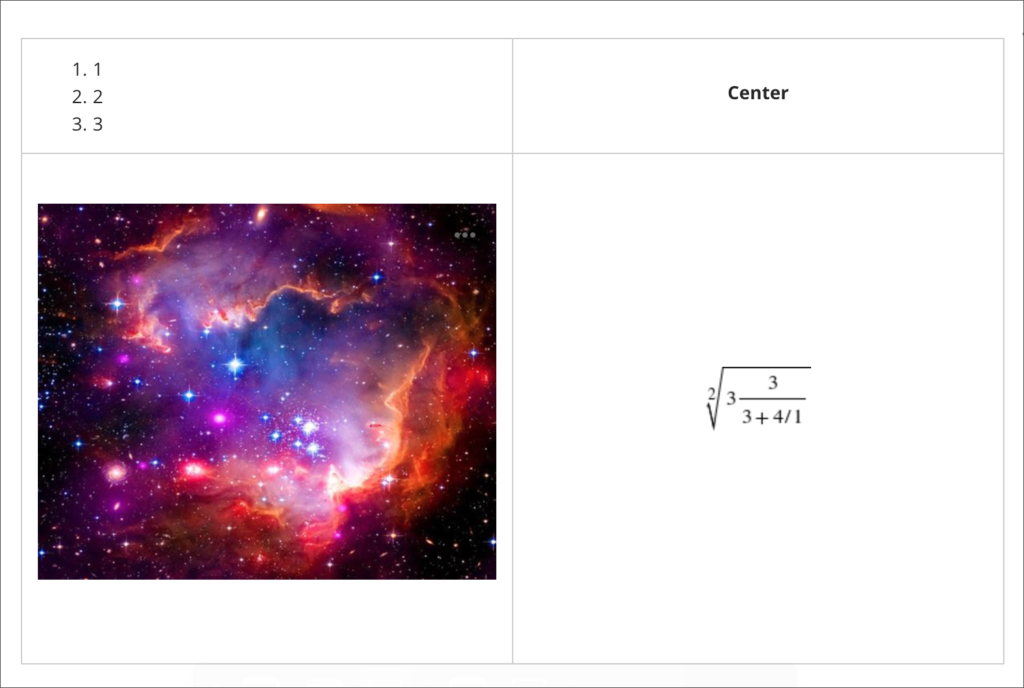
Need more information?
As ever, if you would like any advice, guidance, or training with any aspects of NILE, please take a look at the guides and FAQs on our website, or get in touch with your learning technologist:
https://libguides.northampton.ac.uk/Learntech
https://libguides.northampton.ac.uk/learntech/staff/nile-help/who-is-my-learning-technologist
From October 8th 2021, one of the most requested features of Blackboard Ultra will finally be available: the ability to create tables in the Ultra RTE (Rich Text Editor).
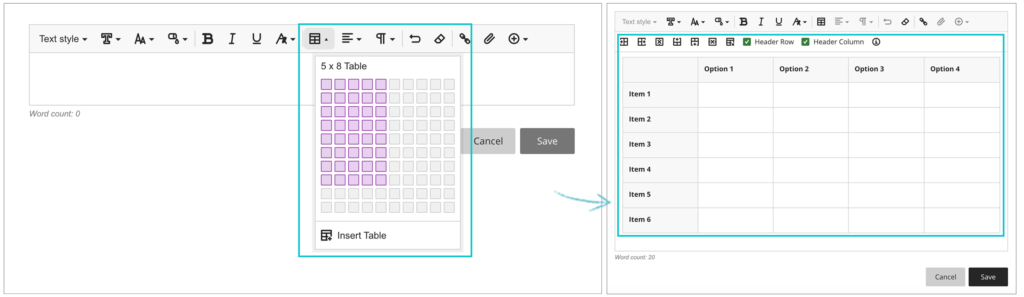
Also included in the upgrade, from the 8th of October onwards the maximum number of columns and rows in Blackboard Ultra rubrics will increase from ten to fifteen.
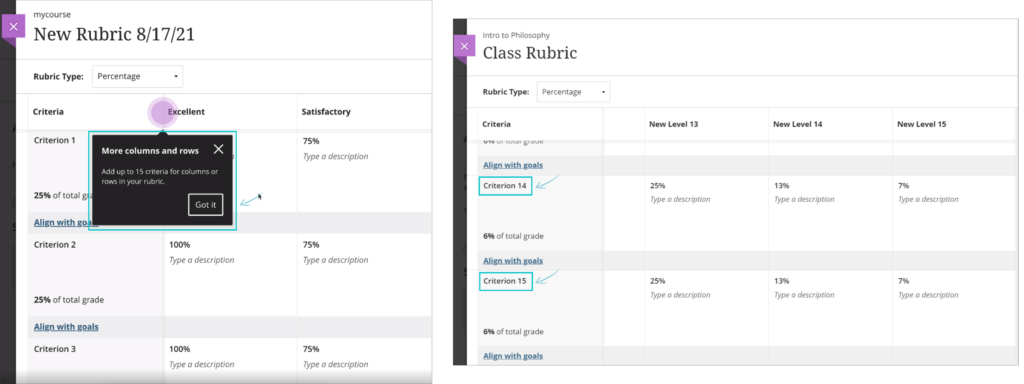
And when students submit Blackboard Ultra assignments, from the 8th of October they will receive confirmation via email and downloadable receipt that their submission has been successful. Please note that this does not apply to Turnitin assignments in Blackboard Ultra courses. Students will still be able to download their submission receipts for Turnitin assignments in Ultra courses, but will not be emailed submission receipts. Emailed submission receipts will only be available for Blackboard assignments in Ultra courses from 8th October onwards.
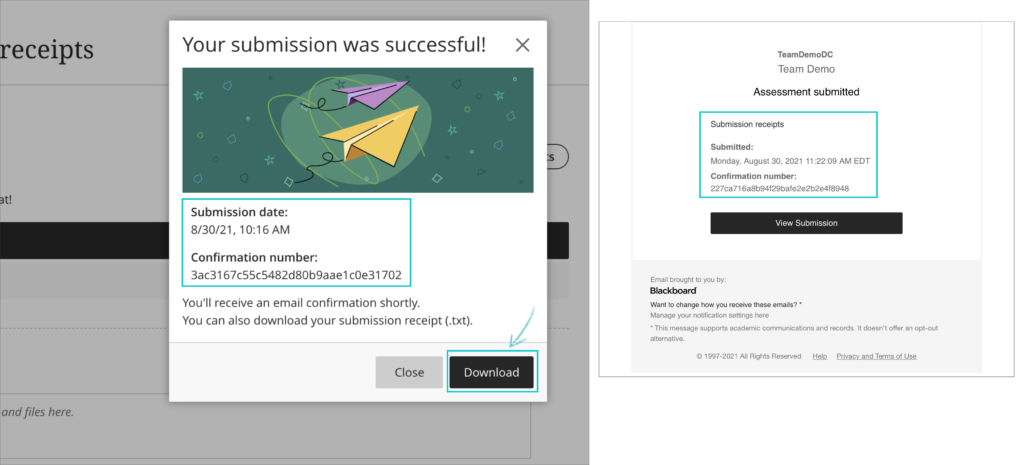
Also included in the upgrade are various other minor big fixes, etc.
August 6th 2021 will bring some important changes to Blackboard Ultra courses.
First, and most difficult to miss, is a change to the location of the Tools menu and the Student Preview button. Currently the Tools menu is on the upper right hand side of the page and is indicated by icons. This will move to the left side of the page and will become text buttons instead of icons. The Student Preview button will move from the lower left to the upper right side of the page.
Currently the Tools menu and Student Preview buttons are located as follows:
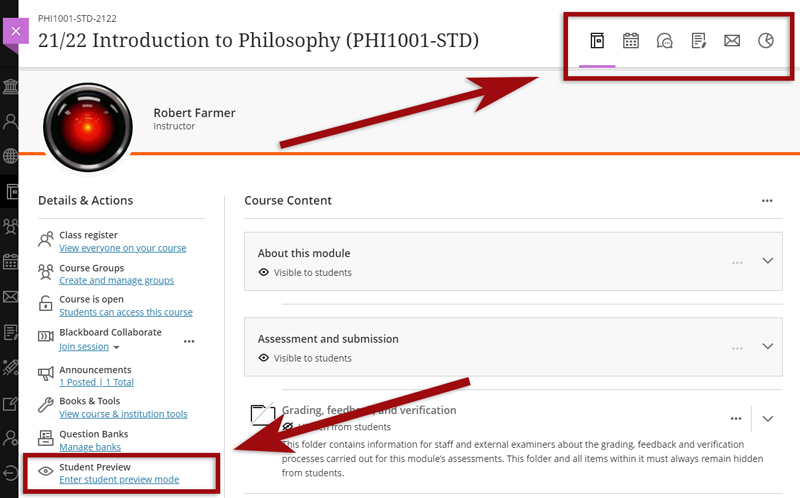
However, from 6th August onwards they can be found here:
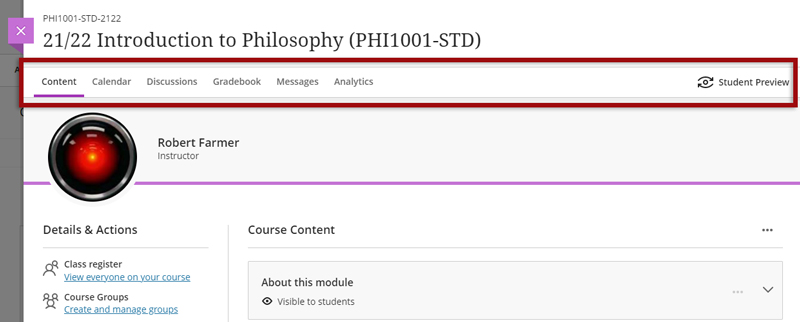
Also coming in the August upgrade is Gradebook filtering. This feature is very much like the Smart Views in Original courses, but also allows quick and easy instant filtering, as well as giving staff the ability to save preferred filters.
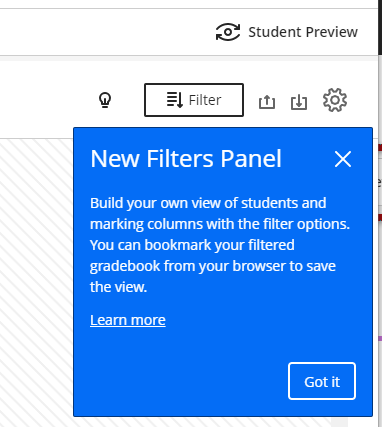
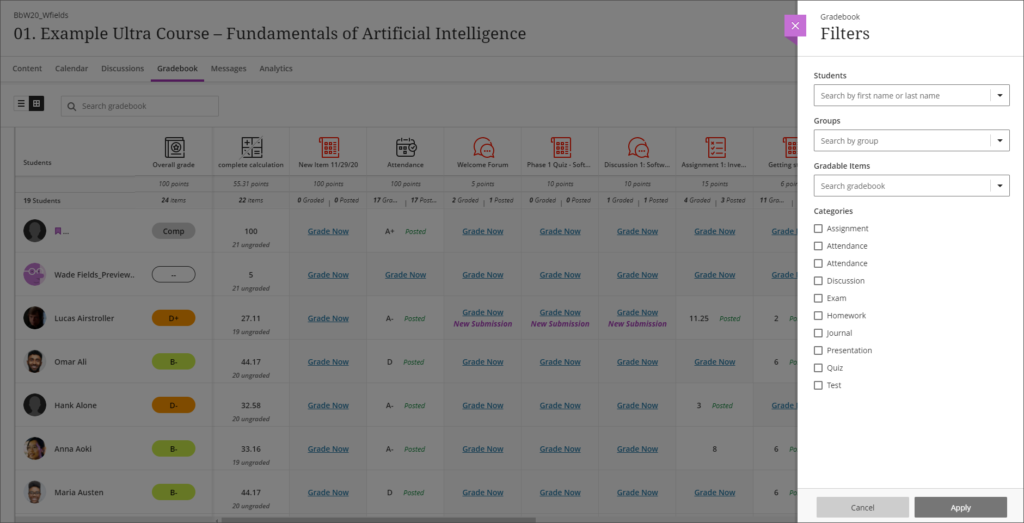
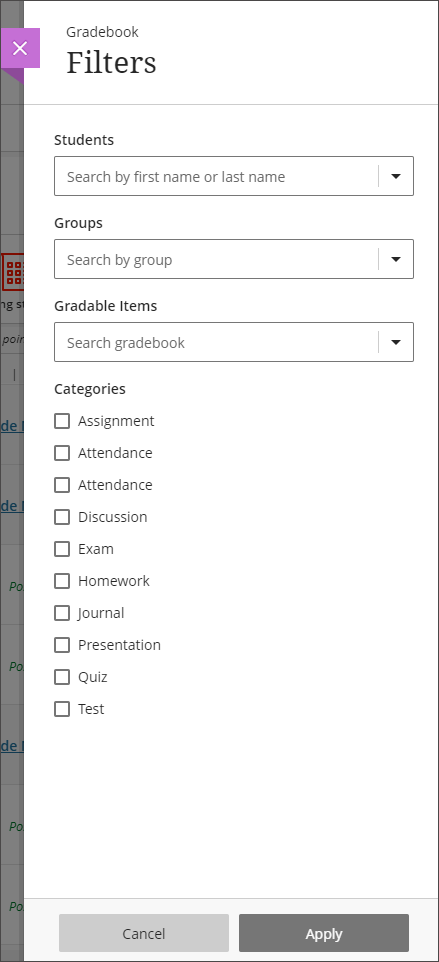
The August upgrade will bring improvements to the Calendar and to the Peer Review tool in Ultra courses. After the upgrade, hyperlinks will be supported in the calendar location field so that staff can link any virtual tool of their choice in the calendar event, and students can launch the virtual session from the calendar itself.
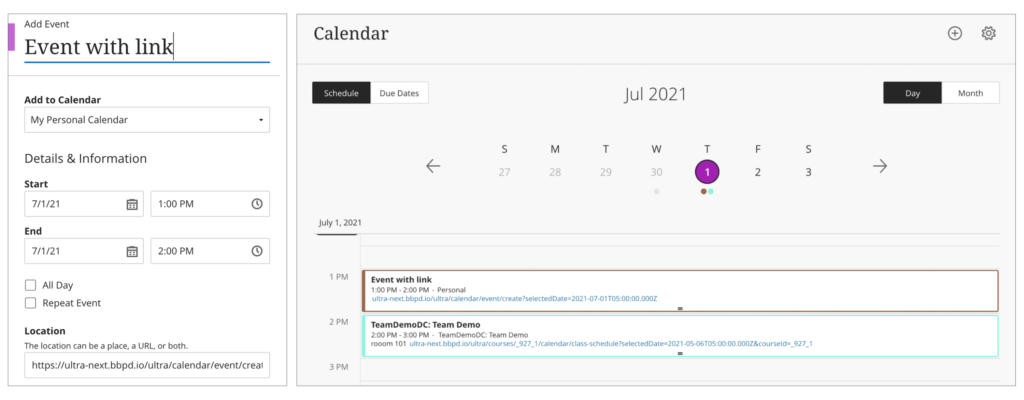
Peer Review was introduced to Ultra courses some time ago, but the August upgrade brings some useful improvements. The current capabilities of the Peer Review tool are explained in Blackboard’s guide, Peer Review for Qualitative Peer Assessments. Following the August upgrade staff will be able to access the submissions reviewed by a student right from that student’s grading panel. Students will also have direct access to the submissions available for their review from either the Due Date or the Calendar views. This makes it easier for them to act when reviewing their pending tasks.
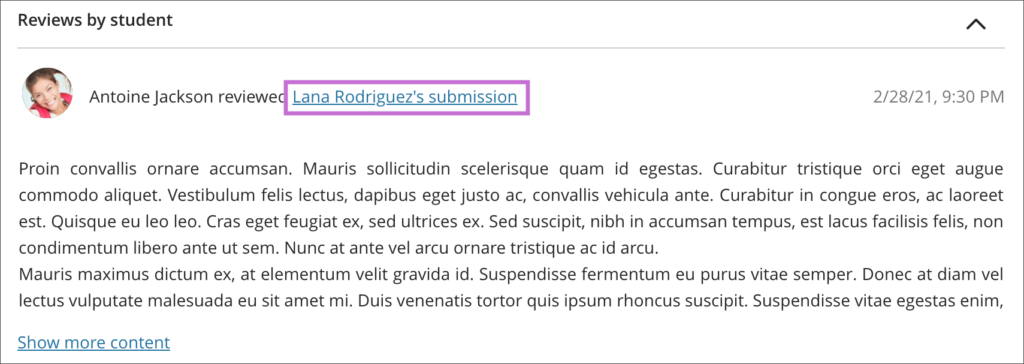
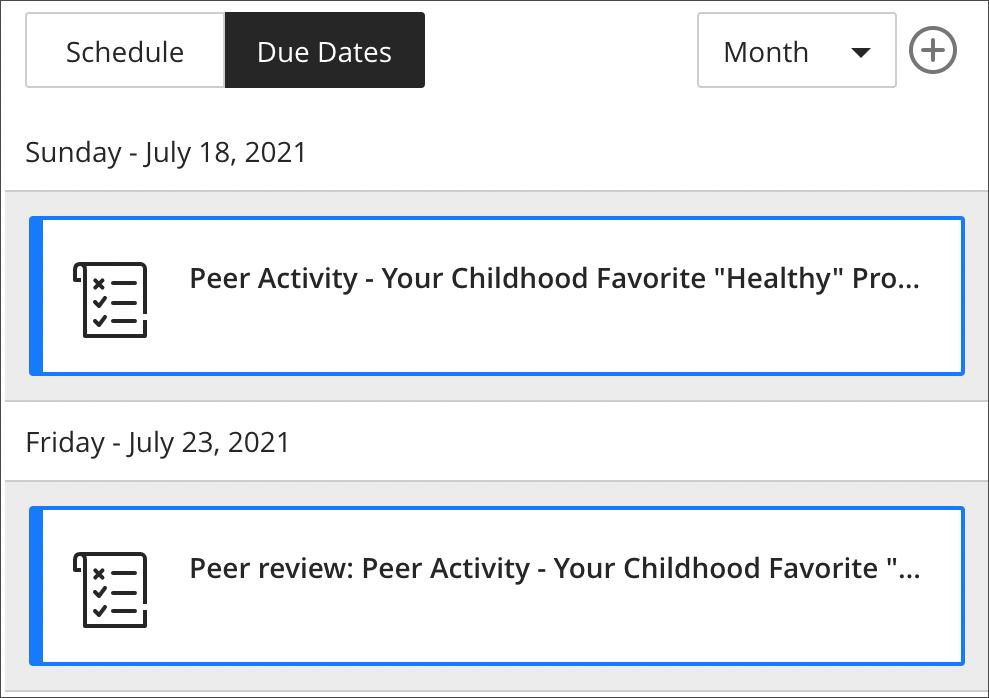
Blackboard Learn (NILE) is being upgraded on Saturday 18th August 2018 and will be unavailable from 22:30 BST until 10:30 on Sunday 19th.
The upgrade is necessary to maintain performance, stability, and security. This upgrade will also bring a new look to NILE, designed to work better on small screens and mobile devices. Some of the colours and layout will be slightly different and there will be standardised colours across all sites. If you have previously used fontawesome icons in your NILE sites, these will no longer be displayed after the upgrade, but the surrounding content will be preserved.
Recent Posts
- Learning Technology Team Newsletter – Semester 2, 2023/24
- Getting started with AI: A guide to using the Jisc Discovery Tool’s new AI question set.
- Blackboard Upgrade – April 2024
- Exploring the Role of GenAI Text to Enhance Academic Writing: A Conversation with Learning Development Tutor Anne-Marie Langford.
- Interview with the University’s Digital Skills Ambassador
- Blackboard Upgrade – March 2024
- Case study: GenAI in BA Fashion, Textiles, Footwear & Accesories 2024
- Exploring the Educational Potential of Generative Artificial Intelligence: Insights from David Meechan
- Exploring the Fusion of Fashion and Artificial Intelligence: Jane Mills’ Pioneering Journey – Vulcan Sessions Talk.
- Artificial Intelligence Meets Drama: Matt Bond’s PlayAI Project Chronicles the Journey
Tags
ABL Practitioner Stories Academic Skills Accessibility Active Blended Learning (ABL) ADE AI Artificial Intelligence Assessment Design Assessment Tools Blackboard Blackboard Learn Blackboard Upgrade Blended Learning Blogs CAIeRO Collaborate Collaboration Distance Learning Feedback FHES Flipped Learning iNorthampton iPad Kaltura Learner Experience MALT Mobile Newsletter NILE NILE Ultra Outside the box Panopto Presentations Quality Reflection SHED Submitting and Grading Electronically (SaGE) Turnitin Ultra Ultra Upgrade Update Updates Video Waterside XerteArchives
Site Admin

